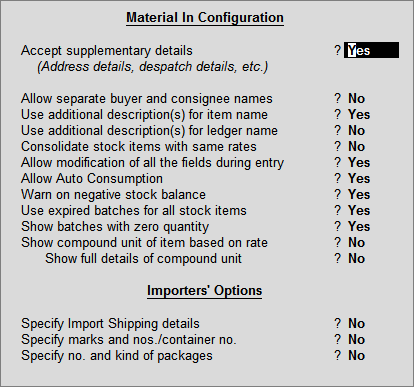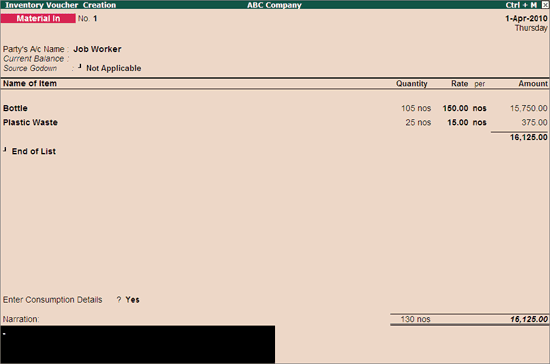
The Material In Voucher is used to record the material transfer in.
In case of Job Work - Material In voucher can be used by the Job Worker as well as Principal Manufacturer.
Principal Manufacturer: Can use this Voucher to record the receipt of Finished goods/ Scrap/By-Product/Co-Product from the Job Worker. In this voucher Principal Manufacturer can record the consumption of components used (own consumption like- wax, screw etc.) by the Job Worker
Job Worker: Can use this voucher to account the receipt of Raw material from the Principal Manufacturer.
This voucher can also be used for any other purpose other than Job Work.
To pass the Material In voucher,
From F11: Inventory Features, Enable the option Use Material In/Out
Note: This option will automatically be set to Yes in case Allow Job Order Processing is enabled in F11: Inventory Features, as the Material In/Out is associated with Job Order Processing.
Go to Gateway of Tally > Inventory Vouchers.
Press Ctrl+W or click on Ctrl+W: Material In.
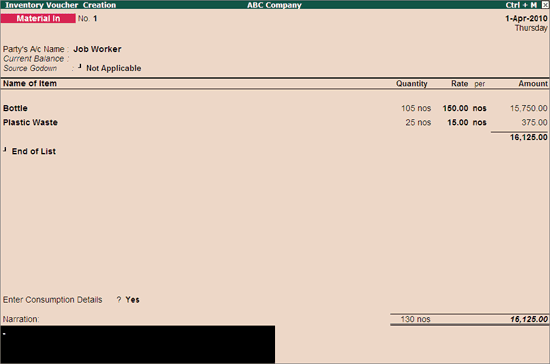
Select the Supplier’s (Job Worker) / Customer's (Principal Company) name from the List of Ledger Accounts. Use Alt + C to create a new account.
The Party Details screen is displayed.
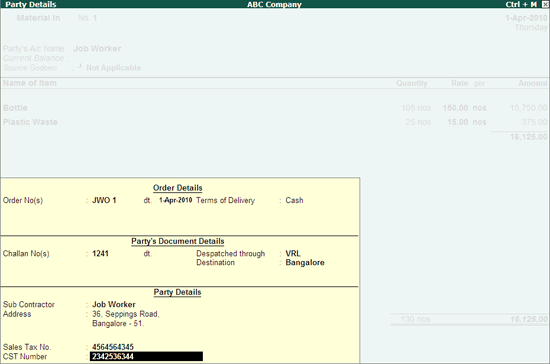
Select the required Order No(s) / option from the List of Orders.
Provide the other details as shown above and Save to return to Inventory Voucher Creation screen.
Select the required Godown from the List of Godowns.
Note: Select the appropriate Godown based on the type of Job Order.
In case the Job Worker is receiving the raw material from the Principal Manufacturer, the Destination Godown should be set to Not Applicable.
In case the Principal Manufacturer is receiving the finished goods from the Job Worker, the Godown enabled with Our Stock with Third Party should be selected for Consumption Godown.
The Source Godown in Material In is displayed as Consumption Godown when the Principal Manufacturer receives the finished goods from the Job Worker using Godown enabled with Our Stock with Third Party and configured to Allow Consumption in Material In voucher type.
Select the Stock Item which is received / issued, from the List of Stock Items. The Item Allocations sub-screen is displayed.
In case the finished goods/scrap is received from a Job Worker, the Item Allocation for the selected item is displayed as follows:
Set this option to Yes, in case the selected item is the Primary Item for which the consumption has to take place.
Tally.ERP 9 will list the BoM created for the selected item in the List of BoM. Select the required BoM.
Set this option to Yes, in case the selected item is a Scrap Item.
Note: This option will skip when Consider as Primary Item is set to Yes.
Select the Godown, Quantity, Rate and Amount as shown:
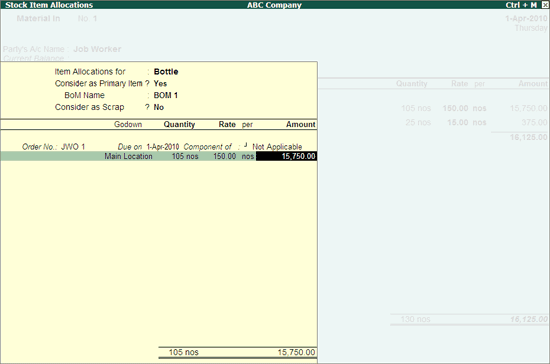
Note: When Primary Item is selected the Component of will be set to Not Applicable and when the Scrap Item is selected the Component of will select the Primary Item.
The Godown selected in the Item Allocation should not be enabled with options Our Stock with Third Party and Third Party Stock with us in Godown masters.
Press Enter to return to Inventory Voucher Creation screen.
This field is optional. Enter the required particulars concerning the material transfer.
Press F12 configuration to enable/disable other options as shown: