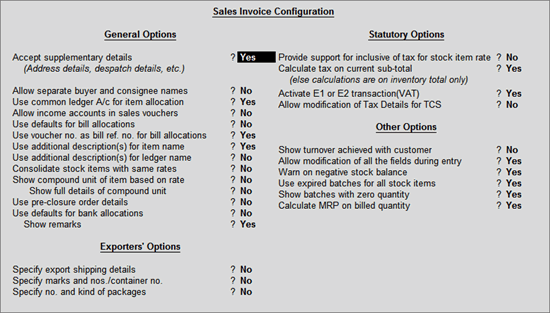
Before creating the Invoice, you can set your Invoice Configurations from F12 configure:
Go to Gateway of Tally > Accounting Vouchers > F8: Sales/F9: Purchases (As Invoice)
Select F12 Configure.
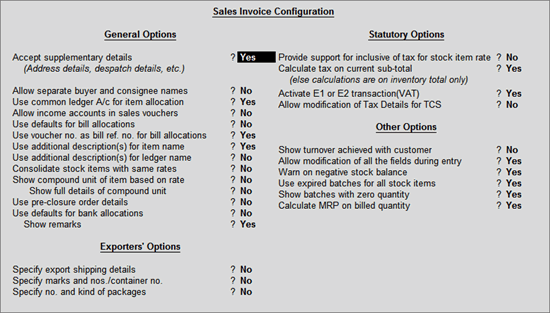
Set the above options, as required.
Accept Supplementary Details: Set this option to Yes to specify the Despatch Details. If this option is set to No, Print Default Name and Address of Party will be enabled for configuring.
Allow separate Buyer and Consignee names: Customers who are into consignment business and would like to have the Consignee details on the Invoice, have to set this option to Yes.
Use Common Ledger A/c for Item Allocation: If you would like to allocate all the Items to a single Sales Ledger in the Invoice, you need to set this option to Yes for faster data entry.
Allow Income Accounts in Sales Voucher: Set this option to Yes if you would like to select Income Ledgers for Accounting allocation and also as additional ledger.
Use Defaults for Bill Allocations: Setting this option to Yes will allocate Bill Numbers automatically as defined in voucher type master in ascending order.
User Voucher No. as Bill Ref. No. for Bill Allocations: the Voucher Number will be taken as the bill reference number during Bill Allocations, when this option is set to Yes.
Use Additional Description(s) for Item Name: If you would like to specify any additional description during entry, this option has to be enabled.
Use Additional Description(s) for Ledger Name: If you would like to specify any additional description for ledger during entry, this option has to be enabled.
Consolidate Stock Items with same rates: If you would like to consolidate the stock items having same rates in Invoice/Challans, set this option to Yes.
Show Compound Unit of Item based on Rate: By enabling this option, you will be allowed to show the compound unit of item based on the unit provided in the Rate Per column. For more details, click here.
Show Full Details of Compound Unit: Enabling this option will display full details of compound unit in the Quantity field. For more details, click here.
Confirm each Cheque before Print: When you set this option to Yes, a conformation screen will appear for every cheque used for the transaction before it is printed.
Use Defaults for Bank Allocation: Setting this option to Yes, the Bank Allocations will have default allocations in which, the Transaction type is Cheque, Voucher date as Instrument Date. the Cheque Range and Cheque Number will be Blank.
Show Remarks in Bank Allocation Details: A new field - Remarks, will appear in the Bank Allocation screen where you can enter your remarks, when this option is set to Yes.
Exporters Options: This is useful for exporting and importing transactions.
Show turnover achieved with Customer: This option will help you see the turnover details during entry.
Allow modification of ALL fields during entry: Default order/delivery note entries appearing in the Invoice can be changed during Invoice entry. Set this option to Yes to permit modification of all fields.
Warn on Negative Stock Balance: Tally.ERP 9 will display a warning message Negative Stock with quantity details. You can then check which item is having negative stock balance.
Honor Expiry Dates usage for Batches: You can restrict or allow the usage of Expired stocks for selection during entry by configuring this option.
Show batches with Zero Quantity: On setting this to Yes the batches with zero quantity will be available for selection during entry.
Calculate Tax on current Sub-Total: This option should be enabled if the tax needs to be calculated after considering additional Income/Expenses.