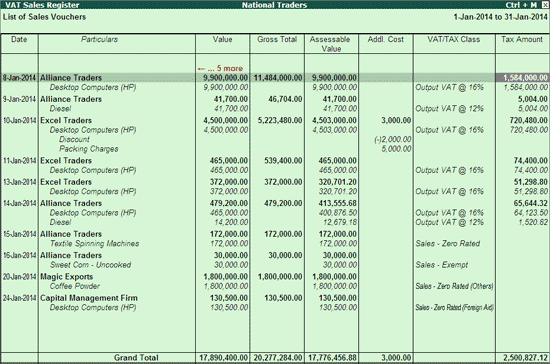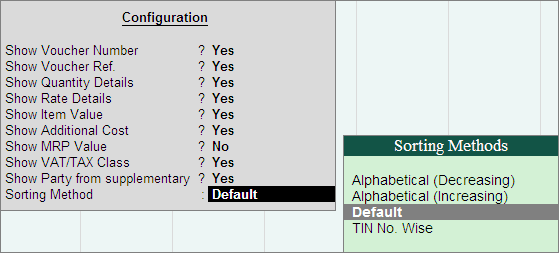
The VAT Purchase Register provides complete details of all the purchases made in a particular tax period. This register captures the invoice-wise purchases with voucher number, VAT registration number, stock items invoiced, invoice value, assessable value, apportioned additional expenses, VAT/Tax classifications and tax amount.
To view the VAT Purchase Register,
Go to Gateway of Tally > Display > Statutory Reports > VAT > VAT Register > Vat Purchases
Press F12: Configure and set all the options to Yes for obtaining the complete purchase details.
The options shown in the Configuration screen are:
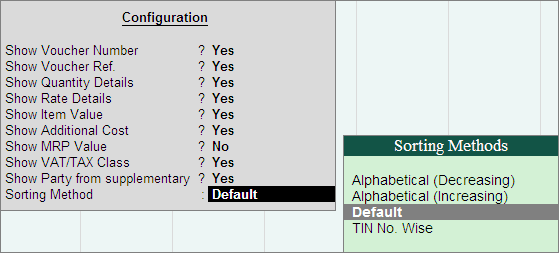
Show Voucher Number: This field will be set to Yes to display the voucher number.
Show Voucher Ref.: Set it to Yes to display the Reference Number entered in the purchase invoice.
Show Quantity Details: This field will be set to Yes to display the quantity purchased.
Show Rate Details: Set it to Yes to display the rate at which the stock items were purchased.
Show Item Value: Set it to Yes to display the assessable value of stock item purchased.
Show Additional Cost: This field will be set to Yes to display the value entered while invoicing for additional expense or income ledger enabled for apportionment.
Show MRP Value: Set it to No.
Show VAT/TAX Class: Set it to Yes to display the VAT/TAX Class column. The VAT/Tax classifications selected while recording purchase transactions will be captured here.
Show Party from supplementary: Set this to Yes to display party details selected using Party List button in supplementary details / Party Details screen while recording cash purchases.
Sorting Method: Select the required option to sort based on TIN or the alphabetical order (increasing/decreasing order) of party names and display the list of transactions.
In the VAT Purchase Register screen, press F1: Detailed button (Alt+F1) to display the inventory details and VAT/Tax classifications.
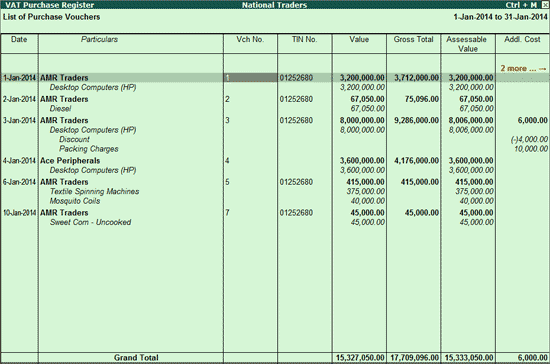
Scroll horizontally to view the columnar details.
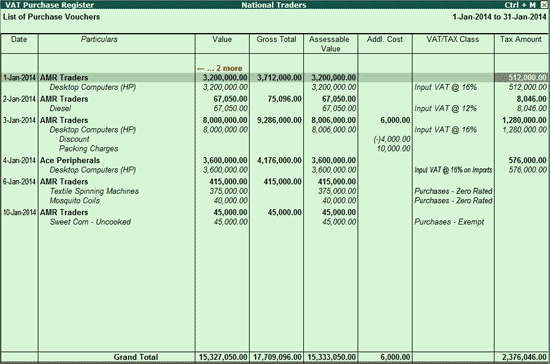
The VAT Sales Register provides complete details of all the Sales made in a particular tax period. It is a register which captures the invoice-wise Sales with voucher number, VAT registration number, stock items invoiced, invoice value, assessable value, apportioned additional incomes, VAT/Tax classifications and tax amount.
To view the VAT Sales Register,
Go to Gateway of Tally > Display > Statutory Reports > VAT > VAT Register > Vat Sales
Press F12: Configure and set all the options to Yes for obtaining the complete sales details.
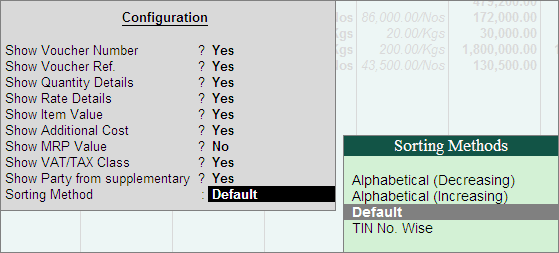
The options shown in the Configuration screen are:
Show Voucher Number: This field will be set to Yes to display the voucher number.
Show Voucher Ref: Set it to Yes to display the voucher reference number entered in Ref field of sales/tax invoice.
Show Quantity Details: This field will be set to Yes to display the quantity sold.
Show Rate Details: Set it to Yes to display the rate at which the stock items were sold.
Show Item Value: Set it to Yes to display the assessable value of stock item sold.
Show MRP Value: Set it to No.
Show VAT/TAX Class: Set it to Yes to display the VAT/TAX Class column. The VAT/Tax classifications selected while recording sales transactions will be captured here.
Show Party from supplementary: Set this to Yes to display party details selected using Party List button in supplementary details / Party Details screen while invoicing cash sales.
Sorting Method: Select the required option to sort based on TIN or the alphabetical order (increasing/decreasing order) of party names and display the list of transactions.
In the VAT Sales Register screen, press F1: Detailed button (Alt+F1) to display the inventory details and VAT/Tax classifications.
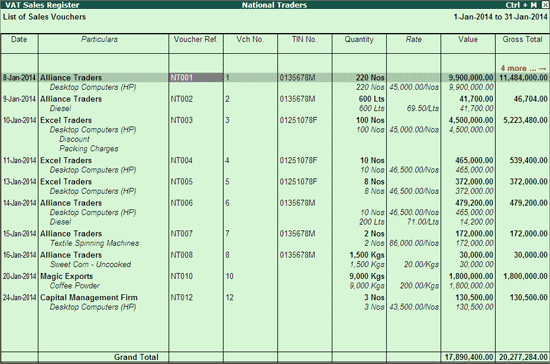
Scroll horizontally to view the columnar details.