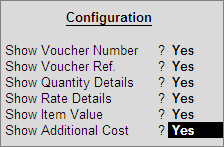
The VAT Sales/Purchase Register provides complete details of all the Sales/Purchases made in a particular tax period. It is a register which captures the invoice-wise Sales/Purchases with voucher number, VAT registration number, stock items invoiced, invoice value, assessable value, apportioned additional incomes/expenses, VAT/Tax classifications and tax amount.
To view the VAT Purchase Register,
Go to Gateway of Tally > Display > Statutory Reports > VAT > VAT Register > Vat Purchase Register
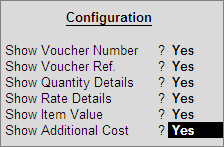
In the VAT Purchase Register screen, press F1: Detailed button (Alt+F1) to display the inventory details and VAT/Tax classifications.
Press F12: Configure and set all the options to Yes to view the complete purchase details.
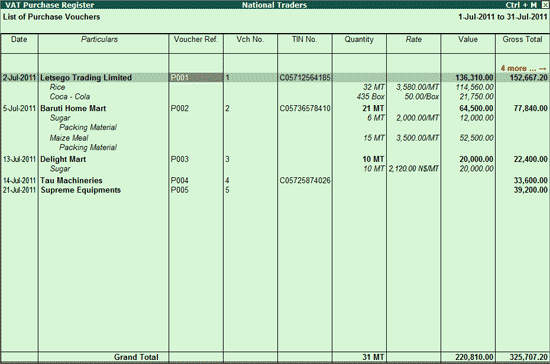
Scroll horizontally to view the remaining columns.
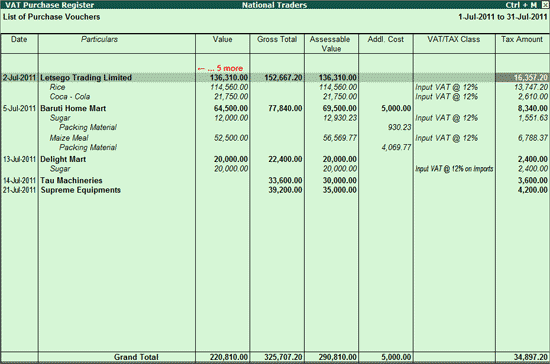
To view the VAT Sales Register,
Go to Gateway of Tally > Display > Statutory Reports > VAT > VAT Register > Vat Sales Register
Press F12: Configure and set all the options to Yes to view the complete sales details.
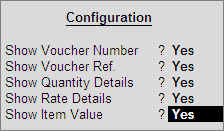
In the VAT Sales Register screen, press F1: Detailed button (Alt+F1) to display the inventory details and VAT/Tax classifications.
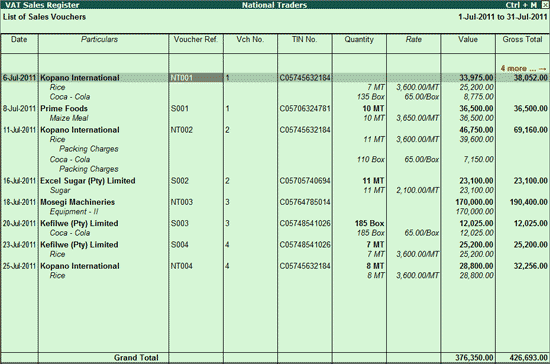
Scroll horizontally to view the remaining columns.
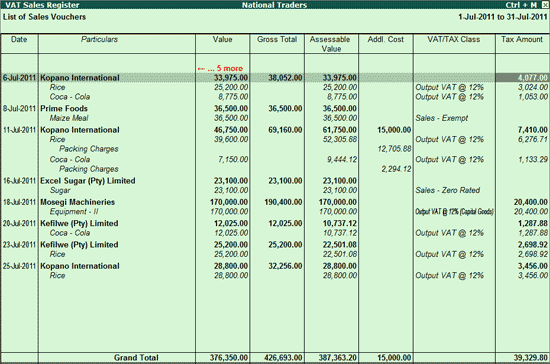
Explanation on VAT Purchase and VAT Sales Registers is given below:
Date: The invoice date is captured here
Particulars: The name of the party and the stock items invoiced is captured here.
Vch No.: The voucher number of the Sales/purchase entry is captured here.
TIN No.: The TIN/Sales Tax number defined in the selected party ledger master is captured here.
Quantity: The quantity of stock item invoiced is captured here.
Rate: The rate of the stock item invoiced is captured here.
Value: The value of stock items i.e., Quantity x Rate is captured here. The tax amount and value of additional ledgers is not considered here.
Gross Total: The total invoice value is captured here.
Assessable Value: The assessable value excluding tax is captured here.
Addl. Cost: The value entered as additional incomes/expenses apportioned while invoicing is captured here.
VAT/Tax Class: The VAT/Tax classifications selected while invoicing for each stock item is captured here.
Tax Amount: The VAT amount is captured here.