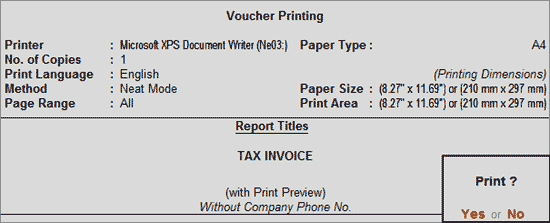
The Tax Invoice recorded for sale of goods/services to a registered dealer can be printed in the format of Challan Patra - MUSAK 11.
To view the Challan Patra MUSAK 11 for Bangladesh,
Go to Gateway of Tally > Display > Daybook
Select the required Tax Invoice
In the Tax Invoice Alteration screen, use the key combination Alt+P or click on Print button to print the invoice.
In the Voucher Printing screen of Tax Invoice appears as shown:
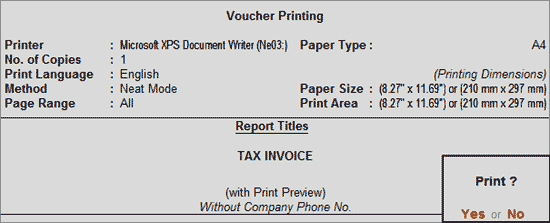
Click on F12: Configuration to ensure that the option Print in Tally Default Format is set to No.
Note: On disabling the option Print in Tally Default Format, the other fields cannot be modified as the challan will be printed in the prescribed format of MUSAK 11. The same invoice can also be printed in the simple format (the regular Tally.ERP 9 Format) by setting this option to Yes and changing the other fields as per requirements.
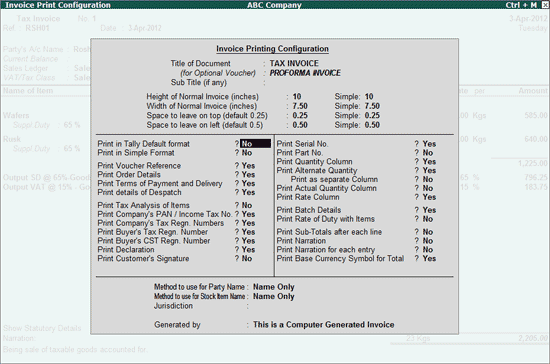
Accept the screen and press Enter to view the print preview of tax invoice.
The print preview of MUSAK 11 displays as shown.
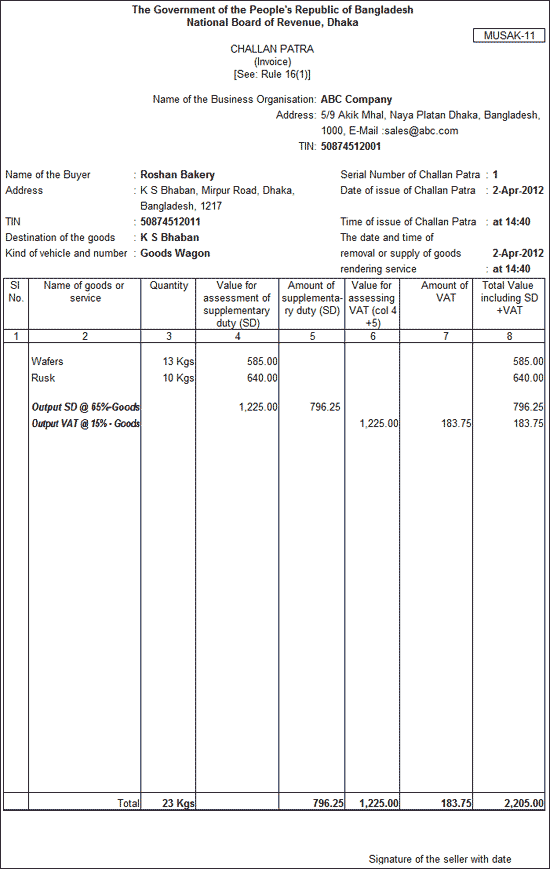
The explanation of MUSAK 11 is given below:
The Mailing Name as entered in the Company Creation screen is captured in this field.
The Address as entered in the Company Creation screen is captured in this field.
The VAT Registration Number, i.e., the VAT TIN as entered in F11: Features > F3: Statutory & Taxation screen is captured in this field.
The name of the registered customer to whom the goods are sold or services are provided is captured here.
The address of the customer as entered in the ledger master is captured in this field.
The Business Identification Number of the buyer as entered in the ledger master is captured in this field.
This field has to be filled only when the destination specified for delivery of goods or rendering of services is different from the buyer’s address. The consignee details as entered in the Party Details screen by enabling the option Allow Separate Buyer and Consignee names in F12: Invoice configuration is captured in this field.
The vehicle number as entered in the Despatch through field of Party Details screen will be captured in this field.
The reference number as entered in the sales invoice will be captured in this field.
The invoice date is captured in this field.
The details displayed in the Date & Time of invoice field of Party Details screen of sales invoice is captured in this field.
The details displayed in the Date & Time of Removal field of Party Details screen of sales invoice is captured in this field.
The number of tax invoices will be serially numbered and displayed in this field.
The name of service rendered or the stock item sold will be captured in this field.
The quantity of stock item sold will be captured in this field.
The sale value will be captured here.
The supplementary duty charged on sale value will be captured here.
The aggregate of sale value and the supplementary duty i.e., Column 4 + 5 will be captured here.
The output VAT levied on aggregate of sale value and supplementary duty for goods or services at the rate of 15% will be captured in this field.
The total invoice value will be captured in this field.