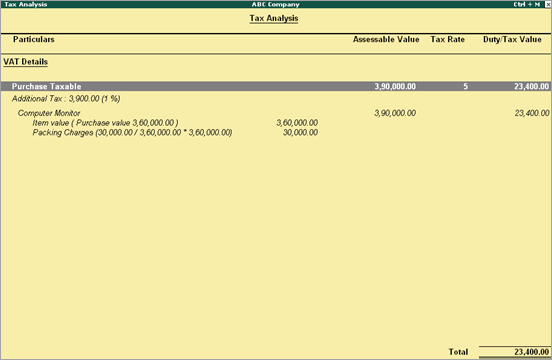
To record purchases with additional ledgers
1. Go to Gateway of Tally > Accounting Vouchers > F9: Purchase.
2. Enter the Supplier Invoice No.
3. Select the supplier ledger in Party's A/c Name option.
4. Select a common purchase ledger in which the option Is VAT/CST Applicable is set to Applicable, and Set/Alter VAT Details is disabled.
5. Select the required stock items whose VAT rates are specified either at the stock group or stock item level. Enter Quantity and Rate for each stock item.
6. Select the expense ledger in which the option Include in assessable value calculation for is set as VAT.
7. Select the common VAT ledger, and additional tax ledger.
8. Click A: Tax Analysis to display the Tax Analysis screen.
o Click F1: Detailed to view the names of stock item. The Tax Analysis screen appears as shown below:
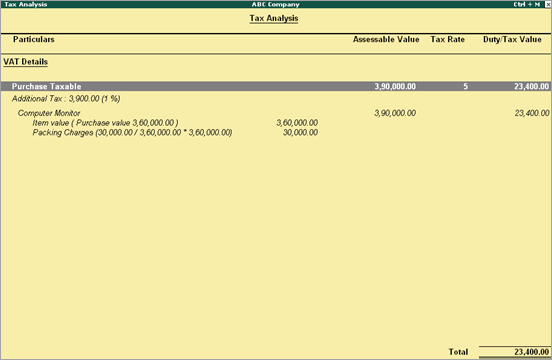
9. Press Esc to return to purchase invoice.
The purchase invoice appears as shown below:
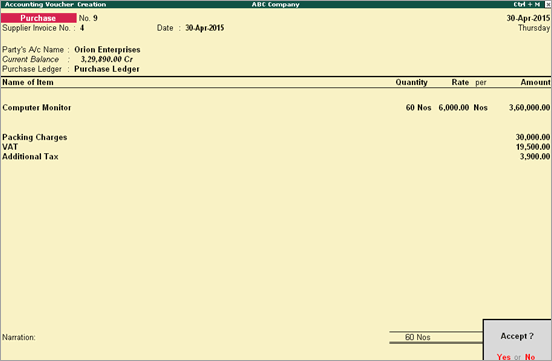
10. Press Enter to save.