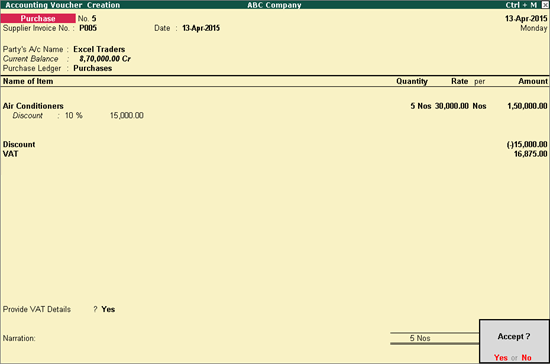
To record purchases with discount
1. Go to Gateway of Tally > Accounting Vouchers > F9: Purchase.
2. Click F12: Configure and enable the option provided for discount.
3. Enter Supplier Invoice No. and Date in the purchase invoice.
4. Select the party ledger in Party's A/c Name option.
5. Enter Party Details, as required.
6. Select Purchase Ledger from the List of Ledger Accounts.
7. Select the Name of Item from the List of Stock Items.
8. Enter the Quantity and Rate. Amount appears automatically.
9. Enter the percentage or amount of discount in the Discount field.
10. Select the discount ledger, and enter the amount.
11. Select the VAT ledger from the List of Ledgers.
12. Set the option Provide VAT Details? to Yes or No as per requirement. The purchase invoice appears as shown below:
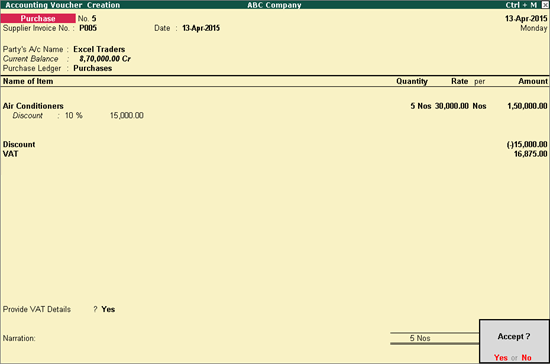
13. Press Enter to accept the purchase transaction.