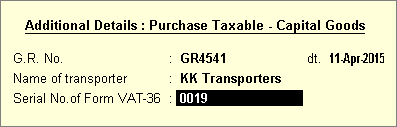
On this page:
Purchase of Capital Goods at Regular Tax Rate
Purchase of Capital Goods at Notional Tax Rate - Availing Full Credit
Purchase of Capital Goods at Notional Tax Rate - Availing Partial Credit
To record capital goods purchase transaction
1. Go to Gateway of Tally > Accounting Vouchers > F9: Purchase.
2. Press Ctrl+V to display the voucher mode.
3. Click F12: Configure and enable the relevant option to view ledger grouped under Fixed Assets.
4. Enter Supplier Invoice No. and Date in the purchase voucher.
5. Credit the party ledger, and enter the amount.
6. Debit the capital goods ledger.
7. Debit the VAT ledger. Enter the tax Rate and Assessable Value.
8. Enable the option Provide VAT Details, and enter the additional purchase details as shown below:
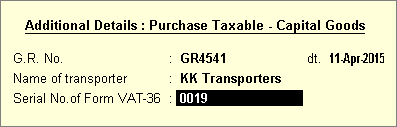
9. Press Enter to accept. The purchase voucher appears as shown below:
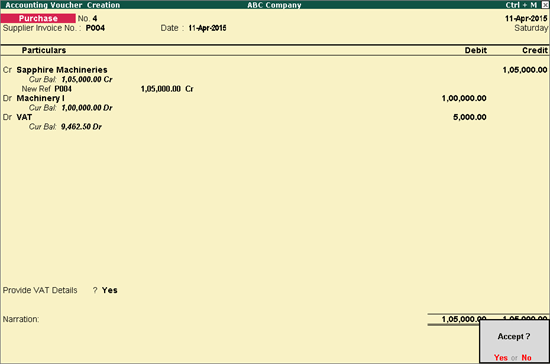
10. Press Enter to save.
To record capital goods purchase transaction
1. Go to Gateway of Tally > Accounting Vouchers > F9: Purchase.
2. Press Ctrl+V to display the voucher mode.
3. Click F12: Configure and enable the relevant option to view ledger grouped under Fixed Assets.
4. Enter Supplier Invoice No. and Date in the purchase voucher.
5. Credit the party ledger, and enter the amount.
6. Debit the capital goods ledger attracting notional input tax.
7. Debit the notional VAT ledger. In the VAT Details screen, enter the tax Rate, Assessable Value, Commodity Name and Commodity Code as shown below:

8. Enable the option Provide VAT Details, and enter the additional purchase details as shown below:
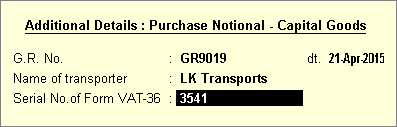
9. Press Enter to accept. The purchase voucher appears as shown below:
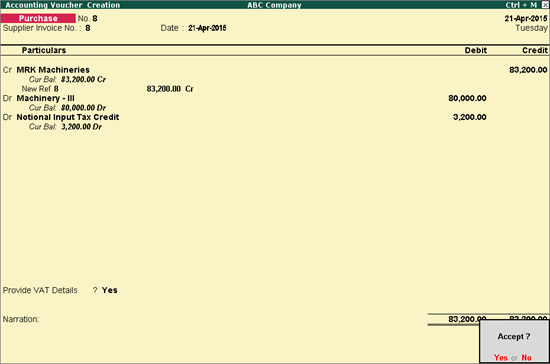
10. Press Enter to save.
To record capital goods purchase transaction
1. Go to Gateway of Tally > Accounting Vouchers > F9: Purchase.
2. Press Ctrl+V to display the voucher mode.
3. Click F12: Configure and enable the relevant option to view ledger grouped under Fixed Assets.
4. Enter Supplier Invoice No. and Date in the purchase voucher.
5. Credit the party ledger, and enter the amount.
6. Debit the capital goods ledger attracting notional input tax.
7. Debit the notional VAT ledger. In the VAT Details screen, enter the tax Rate, Assessable Value, Commodity Name and Commodity Code as shown below:

8. Enter the amount to be availed as partial credit.
9. Debit the ledger grouped under Current Assets. In the Input Credit Details screen enter the Commodity Name and Commodity Code. The other details are displayed automatically as shown below:
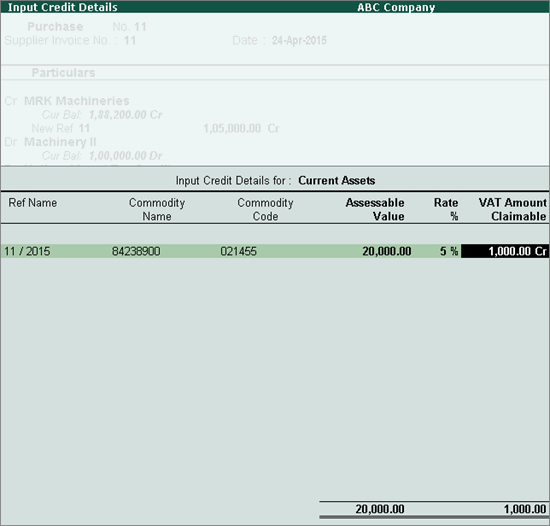
Note: The notional tax credit can be transferred either fully or partially to the ledger grouped under Current Assets and availed by recording a journal voucher. If the entire amount is being transferred to Current Assets ledger, notional tax ledger should not be selected in the purchase voucher.
10. Set the option Provide VAT Details, as per requirement. The purchase voucher appears as shown below:
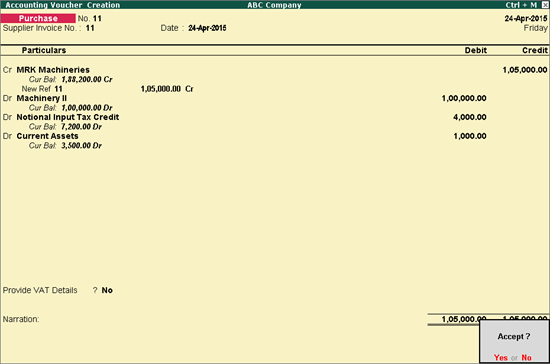
11. Press Enter to save.