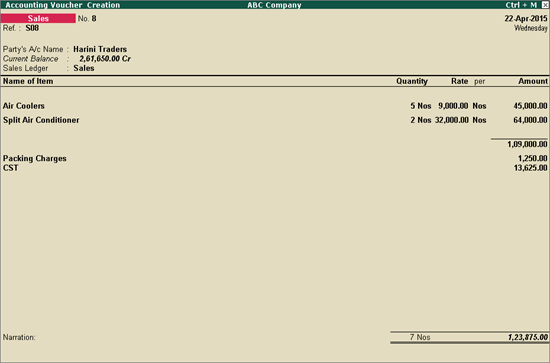
To record interstate purchase transaction with additional expenses
1. Go to Gateway of Tally > Accounting Vouchers > F9: Purchase.
2. Press F12: Configure:
● Set the option Allow modification of Tax Details for VAT? to Yes.
● Accept the Voucher Configuration screen.
3. Enter Supplier Invoice No. and Date in the purchase invoice.
4. Select the party ledger in Party's A/c Name option.
5. Enter Party Details, as required.
Note: Ensure the supplier's state selected is other than Andhra Pradesh. Set the option Is against C Form? to Yes or No as per requirement.
6. Select Purchase Ledger from the List of Ledger Accounts.
7. Select the Interstate Purchase - Taxable as Classification/Nature in VAT Classification Details screen.
8. Select the Name of Item from the List of Stock Items.
9. Enter the Quantity and Rate. Amount appears automatically.
10. Select the additional expense, and enter the amount.
11. Select the CST ledger from the List of Ledgers. The purchase invoice appears as shown below:
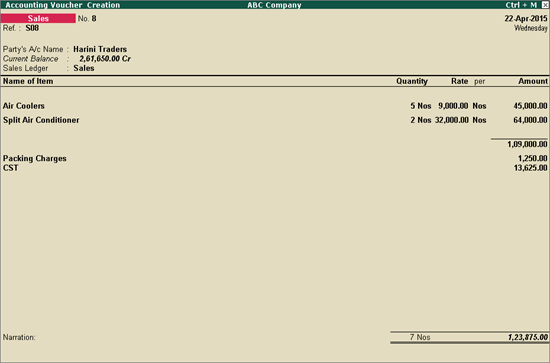
12. Press Enter to accept the purchase transaction.