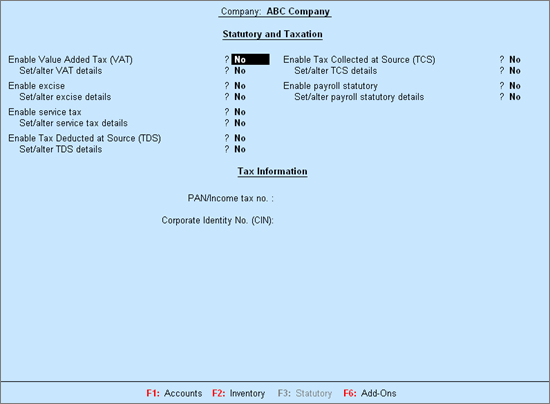
To enable VAT
1. Go to Gateway of Tally > F11: Features > Statutory & Taxation. The Company Operations Alteration screen appears as shown below:
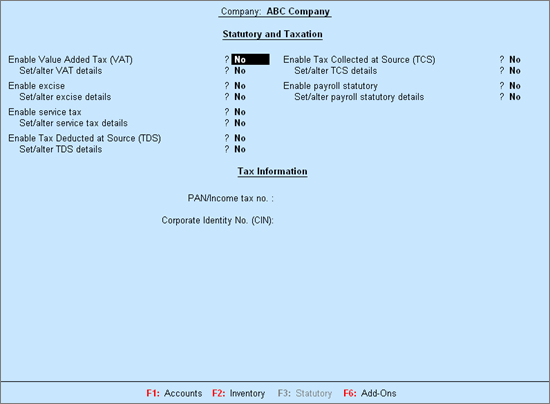
2. Set the option Enable Value Added Tax (VAT)? to Yes.
3. Set the option Set/alter VAT details? to Yes. The Company VAT Details screen appears as shown below:
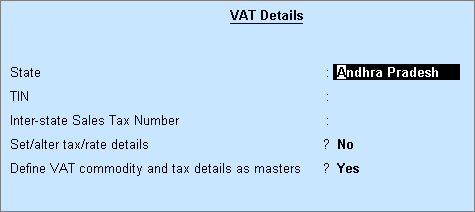
4. Click F12: Configure to view the Configuration screen.
● Enable the option Show VAT applicable from? to enter the date from when VAT registration is applicable.
● Enable the option Show additional details? to provide additional information.
5. Enter the following details in the VAT Details screen:
● Select the State as Andhra Pradesh from the List of States (if the state is not selected in the Company Creation screen).
● Enter the 11 digit TIN allotted by the VAT department.
● Enter the Inter-state Sales Tax Number, if required.
● Enable Set/alter tax/rate details? to open the Tax/rate Details screen. A single VAT rate which can be applied for all stock items in a company, can be defined from this screen.
● Enable the option Define VAT commodity and tax details as masters? in the Company VAT Details screen separate VAT classifications have to be created for each tax rate. These classifications can be applied to ledgers, stock items or stock groups.
6. Press Ctrl+A to save.