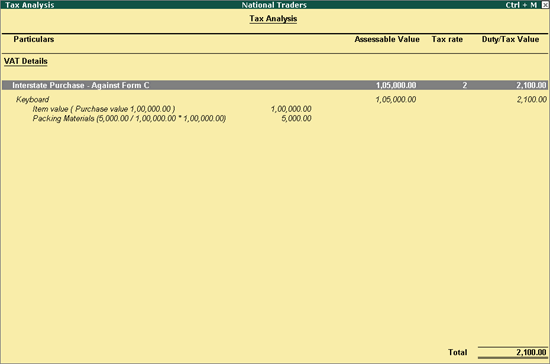
To record purchases with additional (expense/income) ledgers
1. Go to Gateway of Tally > Accounting Vouchers > F9: Purchase.
2. Enter Supplier Invoice No. and Date in the purchase invoice.
3. Select the supplier ledger in Party's A/c Name option.
Note: Ensure the supplier's state selected is other than Uttar Pradesh. Set the option Is against C Form to Yes or No as per requirement.
4. Select a common purchase ledger in which the option Is VAT/CST Applicable is set to Applicable, and Set/Alter VAT Details is disabled.
5. Select the required stock items whose VAT rates are specified either at the stock group or stock item level. Enter Quantity and Rate for each stock item.
6. Select the expense ledger in which the option Include in assessable value calculation for is set as VAT.
7. Select the common VAT ledger.
8. Select the duty ledger created by selecting Additional Tax as Type of duty/tax.
9. Click A: Tax Analysis button to display the Tax Analysis screen.
o Click F1: Detailed button to view the names of stock item with assessable value including expense amount. The Tax Analysis screen appears as shown below:
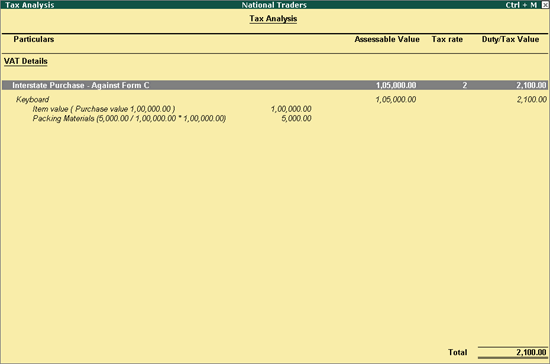
o Press Esc to return to purchase invoice.
The purchase invoice appears as shown below:
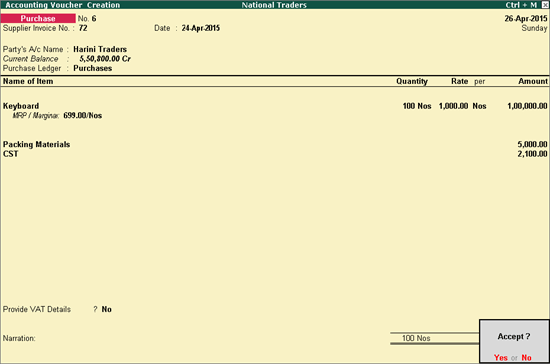
10. Press Enter to save.