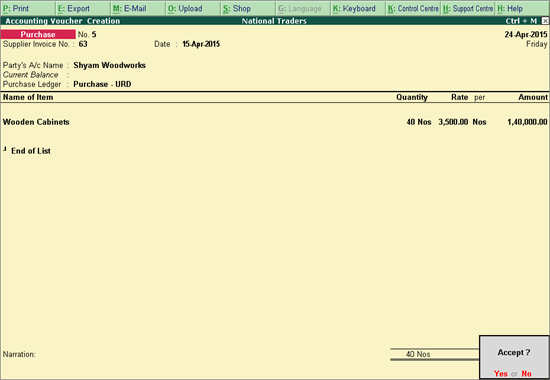
The tax liability rests with the dealer for purchases from unregistered dealers, and it has to be recorded in the same month as the purchase.
To record a purchase transaction from URDs
1. Go to Gateway of Tally > Accounting Vouchers > F9: Purchases
2. Enter the Supplier Invoice No. and Date if any.
3. Select the supplier ledger in Party’s A/c Name field.
4. Select the Purchase Ledger predefined with Purchase From Unregistered Dealer as the Nature of transaction.
5. Select the required stock items whose VAT rates are specified either at the stock group or stock item level. Enter Quantity and Rate for each stock item.
The purchase invoice appears as shown below:
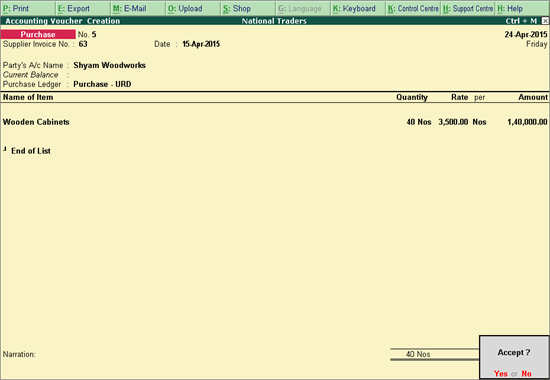
6. Press Enter to accept the purchase transaction.
To create tax liability on purchase from unregistered dealers
1. Go to Gateway of Tally > Accounting Vouchers > F7: Journal.
2. Click J: Stat Adjustment button.
3. Select the option VAT in the Type of duty/tax field.
4. Select the option Tax on URD Purchase in the Nature of adjustment field.
5. Press Enter to save and return to voucher screen.
6. Debit the ledger created under the group Indirect Expenses and enter the amount.
7. Credit the purchase tax/VAT ledger created under the group Duties and Taxes.
o Enter the Rate, Addl. Rate, Assessable Value, Commodity name, and Commodity Code of the item purchased in the VAT Details screen. The VAT Details screen appears as shown below:

o Press Enter to return to voucher screen.
8. Credit the duty ledger created by selecting Additional tax as Type of duty/tax and enter required details in VAT Details screen.
The journal voucher appears as shown below:
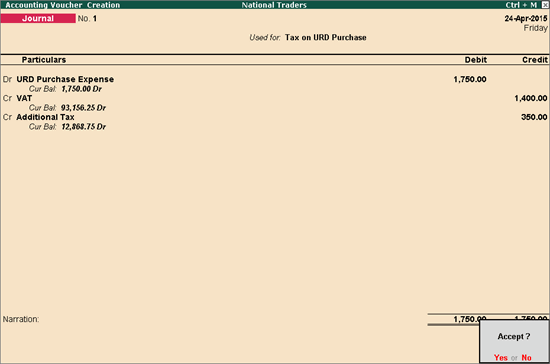
9. Press Enter to accept.