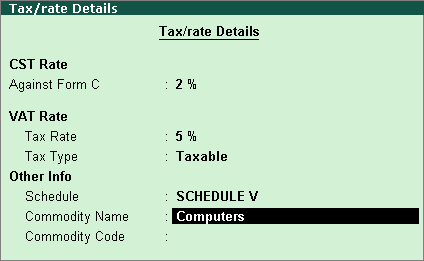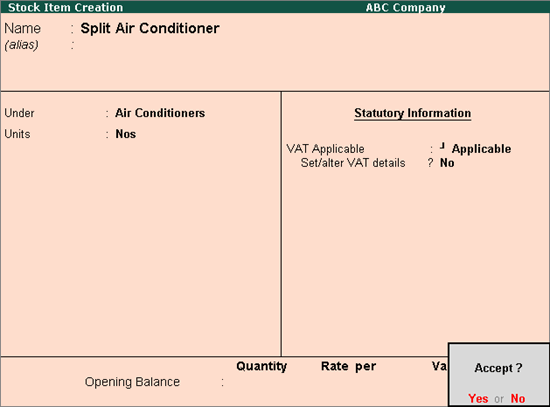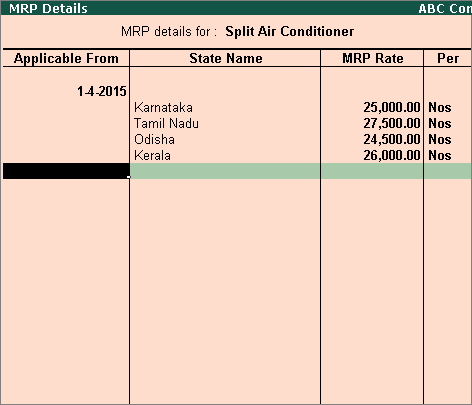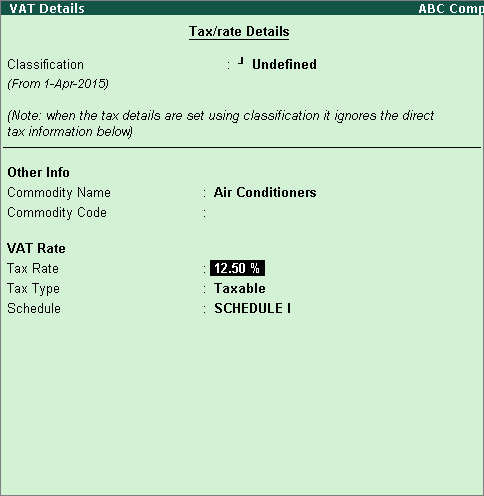Stock Item
To create a stock item
1. Go to
Gateway of Tally > Inventory
Info. > Stock Items
> Create.
2. Enter
the Name of the stock item.
3. Select
the required group in Under field.
If the stock group is predefined with tax rate and commodity details,
the same gets applied to the stock. If it is set to Primary,
tax and commodity which are specific to the stock item can be defined.
4. Select
the required unit of measurement in Units
field.
5. Set the
option VAT Applicable to Applicable.
6. Enable
the option Set/alter VAT details if
the stock item does not belong to a stock group that has predefined tax
rate.
7. Enter
the tax details for the stock item in the VAT
Details screen. The Stock
Item Creation screen appears as shown below:
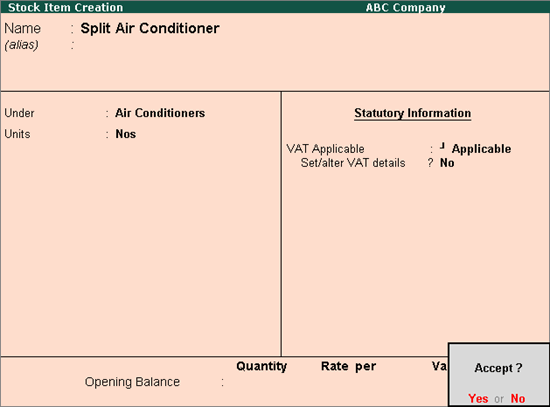
8. Press
Enter to save.
Setting MRP Details
To enable MRP feature in stock item master
1. Click
F12: Configure in Stock
Item Creation screen.
o Enable the
option Allow MRP/Marginal for stock item
o Press Ctrl+A to accept the Master
Configuration screen.
2. Enable
Set/alter MRP details in Stock Item Creation screen.
3. Enter
the MRP Rate.
To enter MRP applicable on the stock item in different
states
1. Click
F12: Configure in MRP
Details screen of stock item master.
2. Enable
option Allow state-wise MRP.
3. Enter
the Applicable From date.
4. Select
the State Name from the List of States.
5. Enter
the MRP Rate. The MRP
Details screen appears as shown below:
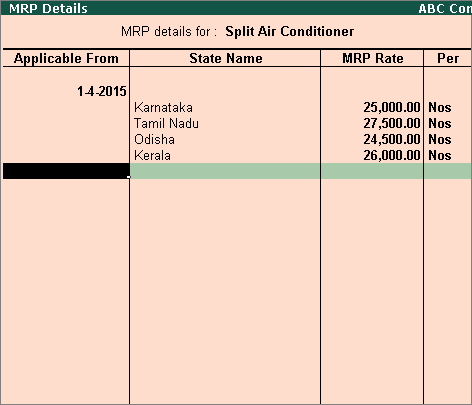
6. Press
Enter to save.
Defining
Commodity Details