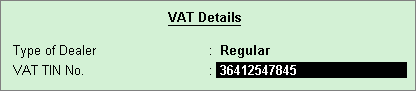
To create a supplier ledger
1. Go to Gateway of Tally > Accounts Info. > Ledgers > Create.
2. Enter the Name of the supplier ledger.
3. Select Sundry Creditors as the group name, in the Under field.
4. Set Maintain balances bill-by-bill to Yes.
5. Enter the Default Credit Period, if any.
6. Set Check for credit days during voucher entry to Yes, if required.
7. Enter the Mailing Details.
8. Select the required Country.
9. Select the required State.
10. Enter the PIN Code.
11. Provide bank details, if required.
12. Enter the PAN/IT Number.
13. Enable the option Set/Alter VAT Details.
To enter the VAT details
o Select the Type of Dealer from the Type of Dealer list.
o Enter TIN/Sales Tax No. The VAT Details screen appears as shown below:
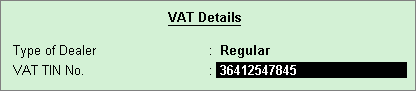
o Press Enter to save.
The Ledger Creation screen appears as shown below:
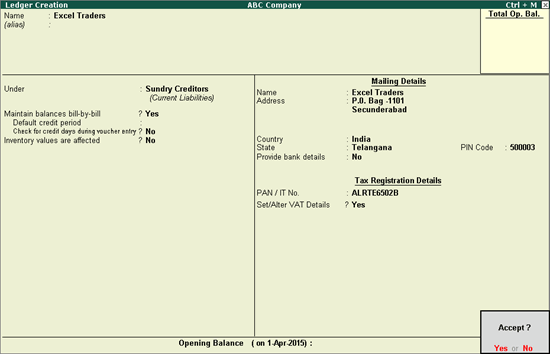
14. Press Enter to save.
To create a customer ledger
1. Go to Gateway of Tally > Accounts Info. > Ledgers > Create.
2. Enter the Name of the customer ledger.
3. Select Sundry Debtors as the group name in the Under field.
4. Set Maintain balances bill-by-bill to Yes.
5. Enter the Default Credit Period, if any.
6. Set Check for credit days during voucher entry to Yes, if required.
7. Enter the Mailing Details.
8. Select the required Country.
9. Select the required State.
10. Enter the PIN Code.
11. Provide Bank Details, if required.
12. Enter the PAN/IT Number.
13. Enable the option Set/Alter VAT Details.
To enter the VAT Details
o Select the Type of Dealer from the Type of Dealer list.
o Enter TIN/Sales Tax No.
o Press Enter to save.
The Ledger Creation screen appears as shown below:
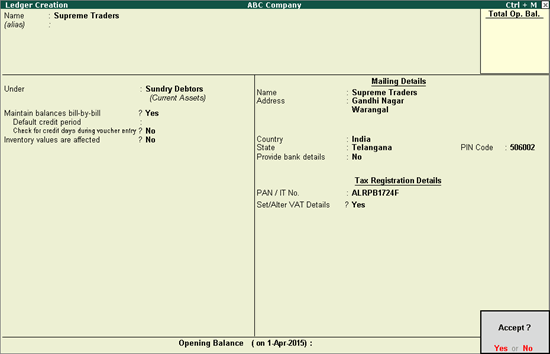
14. Press Enter to save.
Note: For interstate transactions, you can create ledgers for suppliers and customers belonging to other states.
To enter CST number and exemption details
1. Click F12: Configure in VAT Details screen.
o Set Allow CST Number to Yes to define the party’s CST number.
o Set Allow Exemption Details to Yes if the party has to be classified as SEZ or Notification.
2. Enter the CST No. in VAT Details screen.
3. Select the Type of Exemption. The VAT Details screen appears as shown below:
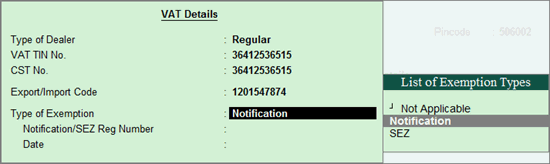
4. Enter the registration number and date.
Note: The option Sales/purchases against Form C? appears in the VAT Details screen if the party's State selected is other than Telangana. The same setting is retained for the option Is against C Form? in the Party Details screen of transactions.
5. Press Enter to save.