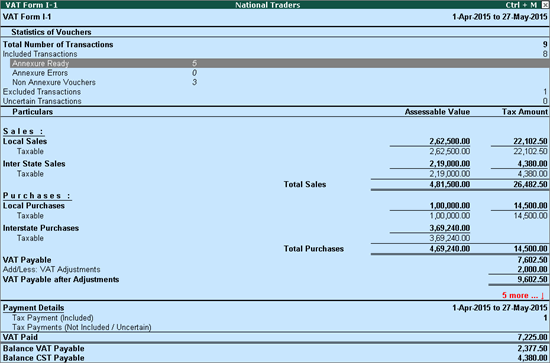
Viewing Annexures of Annual Return Form I-1
To view the Annexures of Annual Return Form I-1
Go to Gateway of Tally > Display > Statutory Reports > VAT Form I > VAT Form I 1
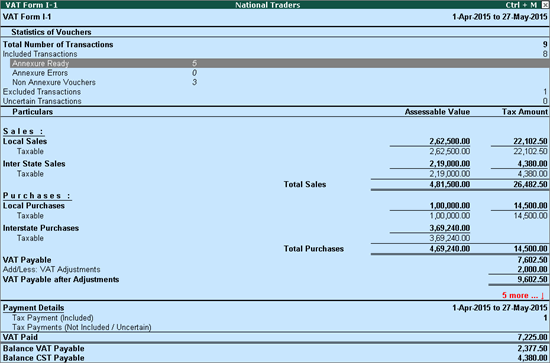
Select Annexure Ready and press Enter.
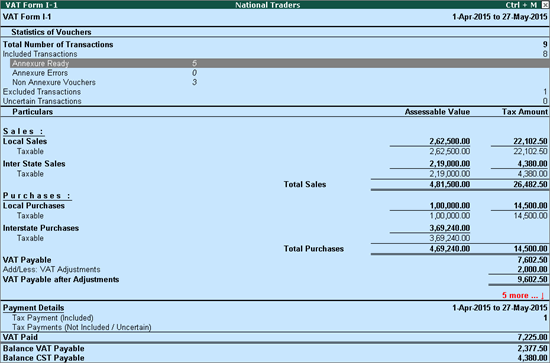
To view the Annexure I
Go to Gateway of Tally > Display > Statutory Reports > VAT Form I > VAT Form I-1
Select Annexure Ready and press Enter.
Select Annexure I and press Enter.
Click P: Print Annexure.
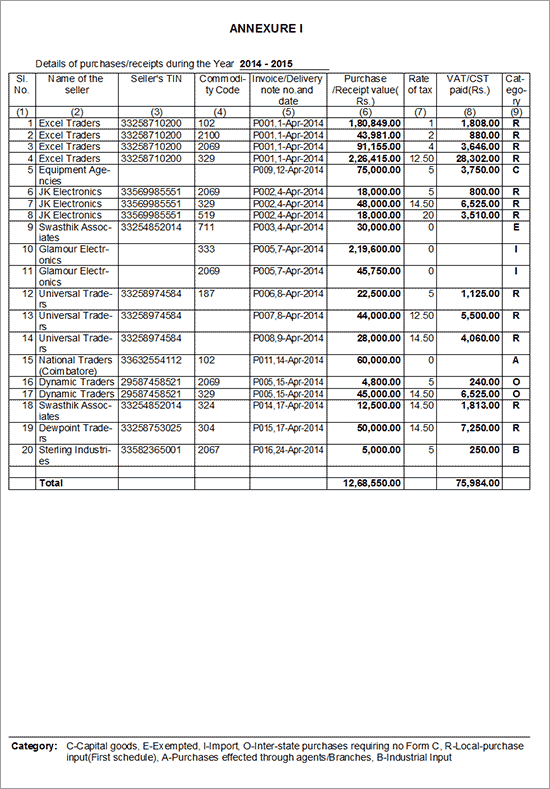
The print preview of Annexure I appears as shown below:
The period specified in the Print Report screen of Annexure I is displayed here.
The purchase transactions are serially numbered and are displayed here.
The name of sundry creditor is displayed here.
The VAT TIN provided in the party ledger master is displayed here.
The commodity code entered in VAT Commodity master tagged to stock items invoiced is displayed here.
The supplier invoice number and date entered in purchase invoice is displayed here.
The gross value of purchases made during the tax period is displayed here.
The input VAT rate charged on purchases is displayed here.
The value of input VAT/CST paid during the return period on the taxable purchases made is displayed here.
Based on the VAT/Tax class selected while invoicing purchases, the category is captured against the transactions recorded.
The total row capture the total value of purchase and VAT/CST paid.
To view the Annexure II
Go to Gateway of Tally > Display > Statutory Reports > VAT Form I > VAT Form I-1
Select Annexure Ready and press Enter.
Select Annexure II and press Enter.
Click P: Print Annexure.
The print preview of Annexure II appears as shown below:
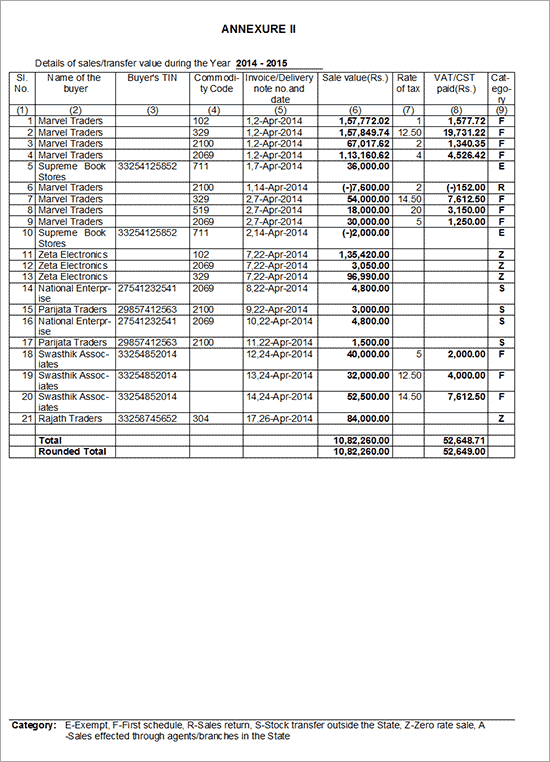
The print preview of Annexure I appears as shown below:
The sales transactions are serially numbered and displayed here.
The name of sundry debtor is displayed here.
The VAT TIN provided in the party ledger master is displayed here.
The commodity code entered in VAT Commodity master tagged to stock items invoiced is displayed here.
The sales voucher/invoice number (NOT the details entered in Ref field) and date is displayed here.
The net value of sales made during the tax period is displayed here.
The output VAT rate charged on purchases is displayed here.
The value of output VAT/CST paid during the return period on the sales made is displayed here.
Based on the VAT/Tax class selected while invoicing sales, the category is captured against the transactions recorded.
The total row capture the total value of sales and VAT/CST paid.
The value of entries made using the VAT/Tax class - Sales Zero Rated and Exports is displayed in Annexure III. The purchase details of the sales made is captured in respective columns of this Annexure.
To view the Annexure III
Go to Gateway of Tally > Display > Statutory Reports > VAT Form I > VAT Form I-1
Select Annexure Ready and press Enter.
Select Annexure III and press Enter.
Click P: Print Annexure.
In the Print Report screen, enter the period in From and To fields.
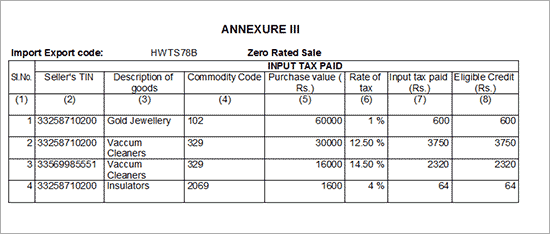
Annexure III - Page 1
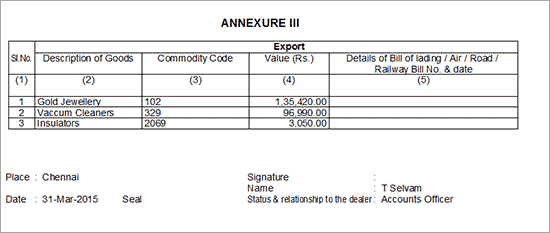
Annexure III - Page 2
The print preview of Annexure III appears as shown below:
The Import/Export Code entered in the Company VAT Details screen of Statutory & Taxation features or Company VAT Details Setup screen of Quick Setup - Value Added Tax is captured here.
The sales transactions are serially numbered and displayed here.
The VAT TIN of sundry creditor from whom the goods were initially purchased for selling it as zero rated sales/exports is displayed here.
The Name of VAT Commodity tagged to the Stock Item invoiced for zero rated sales and exports is displayed here.
The Commodity code entered in VAT Commodity master tagged to stock items invoiced is displayed here.
The value of purchases entered in the Purchase Value column of Purchase Details screen for zero rated sales or exports is displayed here.
The input VAT rate selected in the Rate of Tax column of Purchase Details screen for zero rated sales or exports is displayed here.
The input VAT amount entered in the Input VAT Paid column of Purchase Details screen for zero rated sales or exports is displayed here.
The input VAT eligible for being claimed as refund entered in the Eligible Credit column of Purchase Details screen for zero rated sales or exports is displayed here.
The sales transactions are serially numbered and displayed here.
The name of VAT Commodity tagged to the stock item invoiced for zero rated sales and exports is displayed here.
The commodity code entered in VAT Commodity master tagged to stock items invoiced is displayed here.
The value of zero rated sales and exports is displayed here.
The details entered in Bill of Lading/LR-RR No. and Date fields of Party Details screen while invoicing exports is displayed here.