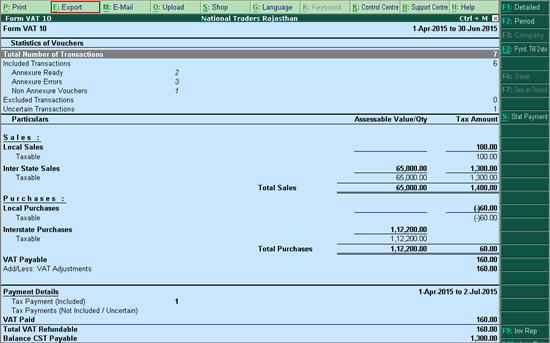
Viewing Quarterly Return Form VAT 10
To view the Quarterly Return Form VAT 10
Go to Gateway of Tally > Display > Statutory Reports > VAT > Form VAT 10
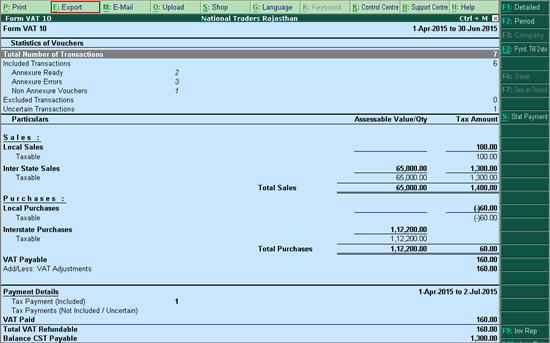
Click E:Export
Enter the required details such as Format, Export Location, Output File Name, Date of Return submission, Due date of filing and so on, in the Exporting screen.
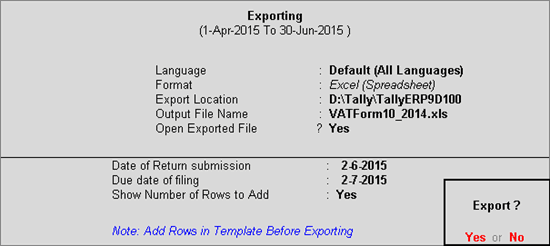
Click Yes in the Export message screen
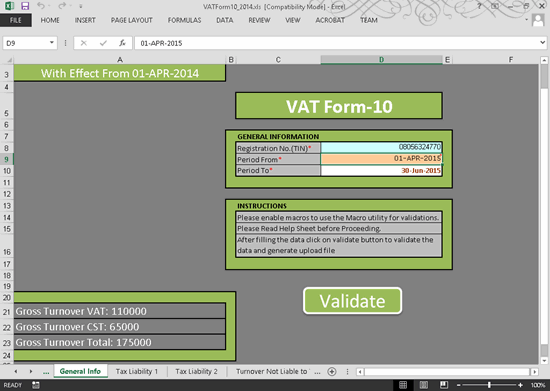
This sheet provides fields to record basic details of the company and gross totals. Further, the validate button to check the data provided in the eVAT Form is also provided in this sheet of the eVAT Form excel template. Registration No (TIN): The tax payer identification number recorded in VAT TIN field of Company VAT Details screen is captured here.
Period From: The date recorded in the From field of the Change Period screen of Form VAT 10 report is captured here. It is the starting date of the quarter for which the Form VAT 10 is being filed.
Period To: The date recorded in the To field of the Change Period screen of Form VAT 10 report is captured here. It is the last date of the quarter for which the Form VAT 10 is being filed.
Gross Turnover VAT: The assessable value of taxable and exempt sales captured in the Tax Liability 1, Tax Liability 2 and Turnover Not Liable for Tax sheet of the Form VAT 10 template is automatically captured here.
Gross Turnover CST: The assessable value of total interstate sales captured in the CST Turnover Sales sheet of the Form VAT 10 excel template is automatically captured here.
Gross Turnover Total: The total assessable value of local sales and interstate sales is captured here by summing the values captured in Gross Turnover VAT and Gross Turnover CST fields.
Validate: This button is used to check the different sheets for completeness and accuracy of data captured.
Tax liability for turnover from works contract and composition schemes is captured in this sheet. The information is captured in three different tables.
This part is to be filled only by EC holding Works Contract dealers who have receivedpayment from awarder in return period. Such dealers have to enter details of EC and payment received from awarder against works contract in the return period. For each EC entries have to be recorded in a separate row. The transactions with following conditions are captured in this table:
- The nature of transaction is Works Contract
- The party selected has a TIN number
- The TIN number is defined for the company and starts with 08
Name of Awarder – a1: The name recorded in the ledger of the party awarding works contract is captured in this column.
TDN of Awarder - a2: The tax deduction number recorded in the ledger of the party awarding works contract is captured in this column.
Work Order No - a3: The document number entered in the Work Order No field in the Statutory Details screen of the transaction is captured here.
Work Order Date – a4: The document date entered in the Date field against Work Order No field in the Statutory Details screen of the transaction is captured here.
Total Value of Work Contract – a5: The value entered in the Total Value of Works Contract field in Statutory Details screen of the transaction is captured here.
EC No – a6: The document number entered in the EC No field of the Statutory Details screen of the transaction is captured here.
EC Date – a7: The document date entered in the Date field against EC No in Statutory Details screen of the transaction is captured here.
EC Issuing Authority – a8: The authority name entered in the EC Issuing Authority field in Statutory Details screen of the transaction is captured here.
Amount Received From Awarder – b: The total value of the works contract sales invoice is captured in this field.
Rate of EC fee – c: The rate entered in the Rate of EC Fee field in Statutory Details screen of the transaction is captured here.
Other Rate – c:
Amount of EC fee – d: The value entered in the Amount of EC Fee field in Statutory Details screen of the transaction is captured here.
EC fee deposit details(By Awarder) – e: The value recorded in the EC Fee deposit By Awarder field in Statutory Details screen of the transaction is captured here.
EC fee deposit details (By Contractor) – f: The value recorded in the EC Fee deposit By Contractor field in Statutory Details screen of the transaction is captured here.
This part is to be filled only by dealers who have opted for payment of tax in lump sum for notified goods u/s 5 (Composition Schemes) and also have other taxable turnover. Lump sum amount payable in lieu of tax during return period for each class of goods is entered in separate rows with details of turnover.
The Gross Turnover for the return period under Composition scheme, Composition amount payable for the preceding year and Composition amount payable for the return period to be captured here.
The transactions with following conditions will be considered for this section:
- The Nature of Transaction is Sales – Composition
- The composition scheme applicable to the company is selected and applicable dates defined
Gross Turnover for the return period under composition scheme: The gross turnover value for the return period under specific composition scheme is captured here. Composition amount payable for the preceding year: The Details of Composition amount payable for the preceding year is captured here Composition amount payable for the return period: The composition amount payable for the return period is captured here.
This part is to be filled only by dealers who have opted out of section 3(2) in the return period. Such dealers have to provide the details of turnover and tax payable from the beginning of the financial year up to the date of opting out of section 3(2) as per RVAT rule 18(11).
The transactions with following conditions will be considered for this section:
- The Nature of Transaction is Sales – Works Contract
The information captured in the section is described below:
Tax Rate – c: The tax rate selected in the transaction (stock item or sales ledger) is captured here. Work contract after opting out of section 3(2) attract 0.5% tax, the same is updated in this column. If a different rate is recorded, then field is marked as Other.
Tax Rate If Other – c: In case tax rate other than 0.5% is recorded in the transaction, such rate is captured in this field. This field is enabled only when Tax Rate column is marked as Other.
Commodity – a: The commodity code assigned to the stock item selected in the transaction is captured in this column. In case commodity code not predefined in the excel template is selected, the column will be marked as Other.
Commodity If Other – a: In case the option Other is selected in Commodity column, such other commodity recorded in the transaction is captured here.
Turnover – b: The assessable value of each commodity in the transaction is captured here. In case the transaction has multiple commodities, details for each are captured in a separate row in this section.
Amount of Tax – d: The amount of tax paid for each commodity in the transaction is automatically calculated and captured here using the equation d= (b*c)/100
In this sheet details of taxable sales and sales returns are captured.
This part is to be filled only by dealers (manufacturer or importer) who have opted to pay tax at full rate on the maximum retail price. Such dealers have to enter the details of sale price, turnover at MRP and tax payable at MRP on goods for which dealers have opted to pay tax on the maximum retail price as per RVAT rule 18(7). The transactions with following conditions will be considered for this section:
- The Nature of Transaction selected is Sales Taxable
- MRP is enabled for the stock items, MRP rate is defined and VAT is calculated on MRP
Tax Rate* -c: The tax rate selected in the transaction (stock item or sales ledger) is captured here. If tax rate recorded in the transaction is not predefined in the excel template then this field is marked as Other.
Tax Rate If Others- c: In case tax rate other than predefined rates is recorded in the transaction, such rate is captured in this field. This field is enabled only when Tax Rate column is marked as Other.
Commodity* - a: The commodity code assigned to the stock item selected in the transaction is captured in this column. In case commodity code not predefined in the excel template is selected, this column is marked as Other.
Commodity If Other – a: In case the option Other is selected in Commodity column, such other commodity recorded in the transaction is captured here.
Turnover* - b1: The assessable value of each commodity in the transaction is captured here. In case the transaction has multiple commodities, details for each are captured in a separate row in this section.
Turnover at MRP* - b2: The assessable value of each commodity at MRP rate is captured here.
Amount Of Tax – d: The amount of tax paid for each commodity is calculated automatically using the equation d=(b2*c)/100.
In this part dealers have to enter details related to turnover, tax rate, commodity and amount of tax payable on taxable sales.
The transactions with following conditions will be considered for this section:
- The nature of transaction selected is Sales – Taxable
- Commodity Code is predefined for the stock item
Tax Rate/Rate on Unit/Weight/Qty./Measurement* : The tax rate assigned to the stock item selected in the transaction is captured in this column. In case the tax rate assigned to the item is not predefined in the excel template, this column is marked Others. Further, if the item is taxed based on unit of measure, this column is marked as Sale of goods taxable at unit basis.
Note: The options Other and Sale of goods taxable at unit basis are predefined in the excel template.
Rate on Unit/Weight/Qty./Measurement: This column is activated only if Other or Sale of goods taxable at unit basis is selected in Tax Rate/Rate onUnit/Weight/Qty./Measurement column. In case of former the other rate will be captured here and in case of latter the rate for each unit/quantity is captured for the stock item.
Unit/Weight/Qty./Measurement: The unit/weight/quantity of stock items that are grouped as rate on unit will be captured in this column against respective commodity.
Commodity*: The name of the commodity assigned to the transacted stock item is captured in this column.
Commodity If Others: Any commodity that is not predefined in the excel template and commodities that are grouped as rate on unit and units captured in c1 column is updated in this column. A
Turnover*: The assessable value of each commodity is captured here.
Amount Of Tax: The amount of tax paid for each commodity is calculated automatically using the equation d=(b*c)/100.
This part is to be filled only by dealer acting as Principal. Such dealers have to enter details of tax payable by them on sales made by commission agent on behalf of principal against form VAT 36 as per RVAT rule 37. The transactions with following conditions will be considered for this section:
- The nature of transaction is Sales – Taxable and company's nature of business is agent
The information captured in different columns of this table is described below:
Tax Rate – c: The tax rate assigned to the stock item selected in the transaction is captured in this column. In case the tax rate assigned to the item is not predefined in the excel template, this column is marked Others.
Tax Rate If Others – c: In case tax rate other than predefined rates is recorded in the transaction, such rate is captured in this field. This field is enabled only when the option Others is selected in Tax Rate column.
Commodity – a: The name of the commodity assigned to the transacted stock item is captured in this column. In case commodity code is not predefined in the excel template is selected, this column is marked as Other.
Commodity If Other – a: In case the option Other is selected in Commodity column, such other commodity recorded in the transaction is captured here.
Turnover – b: The assessable value of each commodity is captured here.
Amount of Tax – d: The amount of tax paid for each commodity is calculated automatically using the equation d=(b*c)/100.
In this part dealers have to enter details related to turnover, tax rate, commodity and amount of tax payable on sales return of goods other than in the return period.
Please ensure that such return of goods should be within a period of six months from the date of invoice thereof.
The transactions recorded using Credit Note voucher type by selecting Goods Sold Returned in the Used for field of the voucher are captured in this table:
Tax Rate – c: The tax rate assigned to the items returned is captured in this column. . In case the tax rate assigned to the item is not predefined in the excel template, this column is marked Others. Further, if the item is taxed based on unit of measure, this column is marked as Sale of goods taxable at unit basis.
Note: The options Other and Sale of goods taxable at unit basis are predefined in the excel template.
Rate on Unit/Weight/Qty./Measurement – c: This column is activated only if Other or Sale of goods taxable at unit basis is selected in Tax Rate/Rate onUnit/Weight/Qty./Measurement column. In case of former the other rate will be captured here and in case of latter the rate for each unit/quantity is captured for the stock item.
Unit/Weight/Qty./Measurement – b: : The unit/weight/quantity of stock items that are grouped as rate on unit will be captured in this column against respective commodity.
Commodity - a: The name of the commodity assigned to the returned stock item is captured in this column. In case commodity code is not predefined in the excel template is selected, this column is marked as Other.
Commodity If Other – a: In case the option Other is selected in Commodity column, such other commodity recorded in the transaction is captured here.
Turnover – b1: The assessable value of each commodity returned is captured in this column.
Amount of Tax – d: The amount of tax for each commodity returned is calculated and captured automatically in this column.
In this table the Output Tax due is captured by automatically computing values from other tables.
1.5a Tax on sales made by commission agent on behalf of principal agent from VAT
36: Total Assessable value and amount of tax from table 1.5a is captured in columns b and d respectively in this row.
1.7b Tax on Sales other than above (1.4+1.5-1.6): The total turnover and tax from tables 1.4, 1.5 and 1.6 will be captured here using the formula 1.4+1.5-16.
1.7 Output Tax due: The sum of all rows in the table is captured here automatically.
In this sheet details of all the transaction that are exempted from tax is captured.
1.8 Turnover not liable to be Taxed
In this section exempted transaction are captured based on exemption type.
1.8.1 Turnover under Rule 22A(6) (for sub contracts)
Dealers working as subcontractors having turnover which is exempted under Rule 22A by virtue of main contractor having taken EC have to fill details of such turnover.
For each EC of contractor, entries are to be done in separate rows.
The transactions with following conditions are considered for this section.
- The nature of transaction is Sales – Works Contract
- The option Is Subcontract is set to Yes in the Statutory Details screen of the transaction.
Name Of Contractor (To whom the work is awarded): The name recorded in the ledger of the party selected in the sub contract transaction is captured here.
TIN of Contractor*: The TIN number of the party entered in the TIN of Contractor field in Statutory Details screen of the transaction is captured here.
EC No.*: The document number of exemption certificate issued to the contractor that is entered in the EC No field in the Statutory Details screen of the transaction is captured here.
E.C Issuing Authority*: The issuing authority of exemption certificate issued to the contractor that is entered in the EC Issuing Authority field in Statutory Details screen of the transaction is captured here.
Sub Contract Agreement No. *: The document number of the sub contract agreement that is recorded in the Sub Contract order no. field in Statutory Details screen of the transaction is captured here.
Sub Contract Agreement Date*: The document date of the sub contract agreement that is recorded in the Date field against Sub Contract order no. field in Statutory Details screen of the transaction is captured here.
TDS Deducted if any*: TDS deducted by the contractor for payments made that is recorded in the TDS Deducted if any field in Statutory Details screen of the transaction is captured here.
Total Value Of Works contract*: The value of the works contract recorded in the total value of the Works Contract field in Statutory Details screen of the transaction is captured here.
Value of Sub Contract*: The amount recorded in the Value of the Sub Works Contract field of Statutory Details screen in captured here.
Amount Received From Contractor*: The value of the transaction excluding TDS amount included in the voucher is captured in this field.
Other Turnover not liable to be Taxed
1.8.2)Exempted in Schedule-I (sold within state): The net turnover of schedule I goods (sales + sales return) in the reporting period transacted using Sales Exempt as Nature of Transaction is captured in this field.
1.8.3)Fully Exempted in Schedule-II u/s 8(3) of RVAT ACT: The net turnover of ScheduleII goods (Sales + Sales Returns) in reporting period transacted using Sales Exempt as Nature of Transaction is captured in this field.
1.8.4)Sales made for promotion of SEZ or export u/s 8(4) of RVAT ACT: The net turnover of goods in reporting period transacted using Export or Sales Zero Rated as Nature of Transaction is captured in this field. However, Sales Zero Rated transactions the option SEZ is selected in the Type of Exemption field in party master to notify exemption category.
1.8.5)Sales of goods purchased & sold outside state: The net turnover recorded using the flag Change in Nature of Sales in a journal voucher is captured in this field.
The transaction is recorded by debiting interstate sales and crediting interstate sales exempt ledgers.
1.8.6)Turnover of goods taxable at first point which have already suffered tax: The net turnover of taxable goods (Sales + Sales Return) that are taxed at first point of sale are captured in this column. The assessable value from sales transactions with Sales Taxable as Nature of Transaction are eligible for this category when the option First is selected in the Point of Sale field in voucher screen.
1.8.7)Turnover of goods sold in the state on behalf of principal (against Form VAT 36A): The net turnover of goods sold in the state on behalf of principal by using Sales Exempt as Nature of Transaction and Agent as Company Nature of Business are captured in this field.
1.8.8)Amount of deductions as provided in RVAT rules (in case of works Contracts): The net turnover from transactions with Labour Charges Collected as Nature of Transaction is captured here. Further, in transactions with Sales - Works Contract as Nature of Transaction the Deduction Amount recorded in the Deduction Claimed for Tax Calculation is also captured here.
1.8.9)Sales to Exporters within the state (against FormVAT-15): The net turnover of goods sold to exporters within the state by selecting Deemed Export as the Nature of Transaction is captured here.
1.8.10)Others not liable to tax under VAT (please specify): The net turnover of transactions recorded with Sales Other as the Nature of Transaction is captured here.
Please Specify: Turnover from transaction which do not qualify to be in the above categories but are not liable to be taxed is captured here.
1.8.11)Turnover of sales return of goods sold within the return period under RVAT: The turnover of sales return of goods sold within the return period with Sales Taxable or Sales – Works Contract as the Nature of Transaction is captured here.
1.8)Total((1.8.2 to 1.8.11)+1.8.1(b)): The value in this field is automatically captured using the formula ((1.8.2 to 1.8.11)+1.8.1(b))
B1)Total Turnover b (1.1+ 1.2 +1.3 + 1.4 +1.5+1.8): The value for this field is automatically calculated and displayed by adding turnover values from tables listed in the line description.
Sheet: Purchase TaxDetails of purchases with tax information from dealers other than registered dealer of the State are captured in this section.
B2. Purchase Tax / Tax on goods purchased from dealer other than the registered dealer of the State as per notification no F12.(59)FD/Tax/2014-23 dated 14.07.2014 issued u/s 8(3) of the Act / Tax as per rule 22A/43/18(7A)/ Tax on closing stock which has not suffered tax on full rate as per rule 17A.
Details* @ - c1: The tax rate assigned to the stock item selected in the transaction is captured in this column. In case the tax rate assigned to the item is not predefined in the excel template, this column is marked Others. Further, if the item is taxed based on unit of measure, this column is marked as Sale of goods taxable at unit basis.
Tax Rate if Others – c1: This column is activated only if Other or Sale of goods taxable at unit basis is selected in Tax Rate/Rate onUnit/Weight/Qty./Measurement column. In case of former the other rate will be captured here and in case of latter the rate for each unit/quantity is captured for the stock item.
Rate on Unit/Weight/Qty./Measurement: The unit/weight/quantity of stock items that are grouped as rate on unit will be captured in this column against respective commodity.
Type of tax – c3: The tax type viz., Purchase Tax, Tax on goods as per notification 2014-23 dated 14.07.2014, Tax as per rule 22A, Tax as per rule 17A, Tax as per rule 43 (Tax on Closing Stock in case of Closure of business), and Tax as per rule 18(7A) (VAT dealers switching over to 3(2)) is captured here based on the selection in the transaction.
Purchased from: The source of purchase viz., Purchase form outside the state or Purchase within the state is captured here based on the selection in the transaction.
Commodity – a: The name of commodity assigned to the stock item is captured here.
Commodity If Others – a: Any commodity that is not predefined in the excel template and commodities that are grouped as rate on unit and units captured in Rate on Unit/Weight/Qty./Measurement column is updated in this column.
Turnover – a: The assessable value of each commodity is captured here.
Tax Amount –d: The amount of tax paid for each commodity is calculated automatically using the equation d=(b*c)/100.
Dealers must enter details of input tax for which credit has been availed in contravention of the provisions of section 18 with reason for reversal of tax.
B3. REVERSE TAX
Details of transactions(1.1 To 1.4)*: The reason for reversal of tax for the commodity is captured here. The predefined list is given below - Return of goods purchased (other than the return period): When the journal transaction is recorded for purchase returns using Stat Adjustment option this reason is captured. Additionally, Purchase Returns has to be selected as Nature of Adjustment with Prior Period selected in Additional Details field for this reason to be captured.
Goods purchased for a purpose specified in Section18 (1) (a) to (g) and disposed off otherwise including non-allowable proportionate ITC: When journal transaction is recorded for input tax revesral using Stat Adjustment due to disposing of purchased goods this reason is captured. Additionally, Reversal of Input Tax has to be selected as Nature of Adjustment and Other selected in Additional Details field for this reason to be captured.
In case of SOS (up to 4%) ------ %: When journal transaction is recorded for input tax reversal using stat adjustment option due to sale of purchased goods to interstate dealer this reason is captured. Additonally, the option Reversal of Input Tax has to be selected as Nature of Adjustment and Interstate Sales as Additional Details for this reason to be captured.
Stocks remained in case of switch over to option u/s3(2) [See Rule17(3)]: When journal transaction is recorded for input tax reversal using stat adjustment option due to switch over this reason is captured. Additionally, the option Reversal of Input Tax has to be selected as Nature of Adjustment and Switch Over as Additional Details for this reason to be captured.
Opted to pay tax in Lumpsum: When journal transaction is recorded for input tax adjustment due to the option to tax in lumpsum this reason is captured. Additionally, the option Reducing Tax Liability has to be selected as Nature of Adjustment and Adjustment with ITC as Additional Details for this reason to be captured.
Opted EC for Works Contract: Tax Rate - c: The tax rate assigned to the stock item selected in the transaction is captured in this column. In case the tax rate assigned to the item is not predefined in the excel template, this column is marked Others. Further, if the item is taxed based on unit of measure, this column is marked as Sale of goods taxable at unit basis.
Tax Rate if Others – c: This column is activated only if Other or Sale of goods taxable at unit basis is selected in Tax Rate/Rate onUnit/Weight/Qty./Measurement column. In case of former the other rate will be captured here and in case of latter the rate for each unit/quantity is captured for the stock item.
Rate on Unit/Weight/Qty./Measurement: The unit/weight/quantity of stock items that are grouped as rate on unit will be captured in this column against respective commodity.
Commodity – a2: The name of commodity assigned to the stock item is captured here.
Commodity If Others – a2: Any commodity that is not predefined in the excel template and commodities that are grouped as rate on unit and units captured in Rate on Unit/Weight/Qty./Measurement column is updated in this column.
Turnover – b: The assessable value of each commodity is captured here.
Tax Amount –d: The amount of tax paid for each commodity is calculated automatically using the equation d=(b*c)/100.
In any other case (Please specify): If the reason for reversal of tax is not predefined in the excel template, the same will be captured here. The Turnover and Amount of Tax from all such transactions will be captured in the respective columns in this row.
B3) Total (1.2 to 1.5): The value in this row appears automatically from the tables listed.
The details of local purchases and purchase of capital goods is captured in this sheet.
In this section local purchases are captured rate wise and commodity wise.
Tax Rate* - c: The tax rate assigned to the stock item selected in the transaction is captured in this column. In case the tax rate assigned to the item is not predefined in the excel template, this column is marked Others. Further, if the item is taxed based on unit of measure, this column is marked as Sale of goods taxable at unit basis.
Tax Rate If Others – c: This column is activated only if Other or Sale of goods taxable at unit basis is selected in Tax Rate/Rate onUnit/Weight/Qty./Measurement column. In case of former the other rate will be captured here and in case of latter the rate for each unit/quantity is captured for the stock item.
Rate on Unit/Weight/Qty./Measurement: The unit/weight/quantity of stock items that are grouped as rate on unit will be captured in this column against respective commodity.
Commodity – a: The name of commodity assigned to the stock item is captured here.
Commodity If Others – a: Any commodity that is not predefined in the excel template and commodities that are grouped as rate on unit and units captured in Rate on Unit/Weight/Qty./Measurement column is updated in this column.
Purchase Value excluding VAT – b: The purchase value of each commodity excluding the VAT amount is captured here.
Input Tax – d: The amount of tax paid for each commodity is calculated automatically using the equation d=(b*c)/100.
1.1 Total: The total for purchase value and Input VAT captured in the table is automatically appears in the respective cells.
Purchases of Capital Goods
The transactions recorded for purchase of capital goods are captured in this section.
Tax Rate* - c: The tax rate assigned to the stock item selected in the transaction recorded for purchase of capital goods is captured in this column. In case the tax rate assigned to the item is not predefined in the excel template, this column is marked Others. Further, if the item is taxed based on unit of measure, this column is marked as Sale of goods taxable at unit basis.
Tax Rate If Others – c: This column is activated only if Other or Sale of goods taxable at unit basis is selected in Tax Rate/Rate onUnit/Weight/Qty./Measurement column. In case of former the other rate will be captured here and in case of latter the rate for each unit/quantity is captured for the stock item.
Rate on Unit/Weight/Qty./Measurement: The unit/weight/quantity of stock items that are grouped as rate on unit will be captured in this column against respective commodity.
Commodity – a: The name of commodity assigned to the stock item is captured here.
Commodity If Others – a: Any commodity that is not predefined in the excel template and commodities that are grouped as rate on unit and units captured in Rate on Unit/Weight/Qty./Measurement column is updated in this column.
Purchase Value excluding VAT – b: The purchase value of each commodity excluding the VAT amount is captured here.
Input Tax – d: The amount of tax paid for each commodity (capital goods) is calculated automatically using the equation d=(b*c)/100.
1.2) Total: The total for purchase value and Input VAT captured in the table for purchase of capital goods automatically appears in the respective cells.
1.3) Total(1.1 to 1.2): The purchase value and input VAT amount from table 1.1 and 1.2 in the sheet are automatically captured in the respective cells.
1.4) ITC claimed in 7A by the dealer: The Input Tax Credit claimed in Annexure 07A is captured here. In the absence of required data to generate Annexure 07A, values will not be updated in this field. However, values can be entered manually in this field.
1.5) Purchase return (Purchased within the return period): The assessable value and input VAT amount from the purchase return transactions recorded in this period for purchases of current period is captured in this row. The purchase return transactions with Purchase – Taxable, Purchase – Works Contract and Purchase Taxable – Capital Goods as Nature of Transaction will only be considered for this field.
1.6) Total eligible input tax credit { Minimum of (1.3-1.5) and 1.4 }: Values will automatically appear in the cells of this field based on the formula given. This the minimum of difference between 1.3 and 1.5 or 1.4.
1.7) Amount of ITC Brought forward from previous return: The ITC carried forward from last reporting period is captured here along with the assessable value. If ITC was not carried forward from previous period no values will be captured in this field.
1.8) Total Input Tax Credit Available (1.6+ 1.7): The values in cells of this field will appear automatically.
In this sheet details of interstate sales both taxable and exempt are captured with tax type and exemption form information.
1.1 Tax Liability under CST
Commodity wise details of interstate sales transaction that create tax liability are captured in this section with tax type information.
Details of Sales* - a1: The interstate sales type liable to be taxed is captured in this column. As each interstate transaction is required to be categorised based on CST tax type. The list of interstate sales type are given below with Nature of Transaction to be selected for each sales type.
Inter-State sale against Form C @2%: This option is captured when the transaction is recorded with Interstate Sales – Against Form C as the Nature of Transaction. Inter-State sale against Form C @% - This option is captured when the transaction is recorded with Interstate Sales – Taxable as the Nature of Transaction.
Inter-State sale without Form C @%: This option is captured when the transaction is recorded with Interstate Sales – Taxable as the Nature of Transaction and Status of Form is set as Not Applicable in Statutory Details screen of the transaction.
Sales outside State Branch/Depot/Stock Transfer/ Consignment Sale (without Form F@ %): This option is captured when the transaction is recorded with Interstate Consignment Transfer Outward as the Nature of Transaction and Form to receive and Status of Formfields are set to Not Applicable in Statutory Details screen of the transaction.
Subsequent Inter State sales u/s 6(2) of CSTAct (without Form C / E I / E II): This option is captured when the transaction is recorded with Interstate Sales - E1/Interstate Sales - E2/Interstate Sales Exempt - E1 as the Nature of Transaction.
Inter State sales under section 6(3) of CST Act (without Form J): This option is captured when the transaction is recorded with Interstate Sales - Zero Rated as the Nature of Transaction and Form to receive and Status of Form fields are set to Not Applicable in Statutory Details screen of the transaction.
Inter State sales made to SEZ under section 8(6) of CST ACT (without Form I): This option is captured when the transaction is recorded with Interstate Sales - Zero Rated as the Nature of Transaction and Form to receive and Status of Form fields are set to Not Applicable in Statutory Details screen of the transaction.
Tax on weight/Unit - Others -
Tax Rate - c: The tax rate assigned to the Details of Sales selected is captured in this column. In case the tax rate is not assigned to Details of Sales, this column is marked Others. Further, if the item is taxed based on unit of measure, this column is marked as Tax on Weight/Unit.
Tax Rate if Others – c: This column is activated only if Other, Tax on Weight/Unit is selected in Tax Rate column. Further when Details of Sales is not assigned to the tax rate this column is activated and rate assigned to the commodity in the transaction is captured here.
Unit/Weight/Qty./Measurement: The unit/weight/quantity of stock items that are grouped as rate on unit will be captured in this column against respective commodity.
Commodity – a2: The name of commodity assigned to the stock item is captured here.
Commodity If Others – a2: Any commodity that is not predefined in the excel template and commodities that are grouped as rate on unit and units captured in Unit/Weight/Qty./Measurement column is updated in this column.
Turnover – b: The assessable value of each commodity is captured here.
Tax Amount –d: The amount of tax paid for each commodity is calculated automatically using the equation d=(b*c)/100.
1.1.9)Total: The total of Assessable Value and Amount of Tax captured in the table appears here automatically in respective cells.
1.1.10) Sales return of taxable goods under section 8A of CST ACT (other than return period): The assessable value and amount of tax from sales return transactions recorded
against interstate sales from previous reporting period is captured here. Sales return transactions with Nature of Transaction Interstate Sales - Taxable, Interstate Sales – Works Contract and Interstate Sales – Against Form C are considered for capturingin this field.
1.1)Total CST (1.1.9 -1.1.10): The value in this field will appear automatically by added amounts from 1.19 and 1.1.10.
1.2) Turnover not liable to tax under CST
Assessable value of Interstate transactions not liable to be taxed is captured in this section.
Details of Sales
1.2.1) Sales in course of Export U/s 5(3) of CST ACT, (against Form H): The net assessable value from transactions recorded in reporting period with Export as Nature of Transactions and by selecting form H is captured here.
1.2.2) Sales in course of Export U/s 5(1) of CST ACT: The assessable value from transactions recorded in reporting period with Export as Nature of Transactions is captured here.
1.2.3) Sales outside State/Branch/Depot/Stock/Transfer/Consignment Sale (against Form F): The net assessable value from transactions recorded in reporting period with Interstate Consignment Transfer Outward as Nature of Transactions and by selecting form F is captured here.
1.2.4) Subsequent Inter State sales u/s 6(2) of CST ACT (against Form C and EI/ E II): The net assessable value from transactions recorded in reporting period with Interstate Sales - E1/Interstate Sales - E2/Interstate Sales Exempt - E1 as Nature of Transactions and by selecting form E1 is captured here.
1.2.5) Inter State sales under section 6(3) of CST ACT (against Form J): The net assessable value from transactions recorded in reporting period with Interstate Sales – Zero Rated as Nature of Transactions and by selecting form J is captured here.
1.2.6) Inter State sales made to SEZ under section 8(6) of CST ACT (against Form I): The net assessable value from transactions recorded in reporting period with Interstate Sales – Zero Rated as Nature of Transactions and by selecting form I is captured here.
1.2.7)Exempted Sales under CST ACT: The net assessable value from transactions recorded in reporting period with Interstate Sales - Exempted as Nature of Transactions is captured here.
1.2.8)Other deductions, if any, (Please specify): The net assessable value from transactions recorded in reporting period with Interstate Sales - Others as Nature of Transactions is captured here.
Please Specify.
1.2) Total: Value appears automatically in this field. It is the sum of amounts entered in the table.
1.3 )Turnover of sales return of goods sold within the return period CST: The assessable value from sales return transactions recorded for interstate sales in current reporting period is captured here. Sales return transactions with Nature of Transaction Interstate Sales - Taxable are considered for capturing in this field.
C )Total Turnover (1.1+ 1.2+1.3): The value in this field is automatically calculated using the given formula.
Tax due and deposit details are captured in this sheet.
D –Details of Tax due and Deposit of Tax, Interest and Late Fee
VAT and CST amounts payable for a particular period is captured in this table.
Payment Category(Please Select)*: The periodicity of VAT and CST payment is captured as Payment Category. Based on the period for which the Form VAT 10 is generated, the payment category is captured. The predefined categories are Quarterly, Monthly and Thrice in a Month
Tax Period From.: The starting date of the period for which the VAT/CST is payable is captured here. The starting date of the period for which the form is generated is captured in this field.
Tax Period To.: Depending on the Payment Category (period) and Tax Period From this field is automatically updated with the end date of the reporting period.
Tax Type: Depending on the tax liability for the period, VAT and/or CST is captured in this column.
Tax Due: The liability due to be paid is captured here against VAT and CST respectively.
In this table the deposits made in the current period against tax liability is captured.
Tax Period From: This value is automatically captured from the information recorded in the table
1. Tax Payable
Tax Period To: This value is automatically captured from the information recorded in the table 1. Tax Payable
Due Date: Based on the Tax Period From and Tax Period To dated, the due date will appear automatically.
Tax Type: Tax liability Type VAT/CST will appear automatically based on the Tax Type selected in the Stat Payment Details screen of payment transaction recorded for depositing tax amount.
Tax Deposited: The voucher amount of the payment transaction recorded using Stat Payment option to deposit the tax liability amount for the period is captured here.
Date Of Deposit: The voucher date of the payment transaction recorded for deposit of VAT/CST amount is captured here.
Delay in Deposit: If the date of deposit is later than Due Date, the number of days of delay is captured here.
Interest Due: In case of delay in deposit of tax, the interest due appears automatically.
Interest Deposited: The voucher value from the payment transaction recorded by selecting Interest as the Payment Type for VAT/CST tax type is captured here.
Date Of Deposit Of Interest: The voucher date of the payment transaction recorded for deposit of interest is captured here.
Mode of Deposit for Tax: The mode of deposit selected in the payment transaction is captured here. The predefined set of deposit modes are listed in the excel template.
Description for Tax / CIN/GRN: Description recorded for the deposit of tax is captured here.
Mode of Deposit for Interest: The mode of deposit selected in the payment transaction for deposit of interest is captured here. The predefined set of deposit modes are
listed in the excel template.
Description for Interest / CIN/GRN: Description recorded for deposit of interest is captured here.
The details of TDS certificates received in the reporting period is captured in this sheet.
In this section Registered dealers engaged in execution of works contract have to enter details of VAT 41 received from awarder of the works contract. Awarder Name: The name of the party selected in the journal transaction recorded by selecting TDS Adjustment flag and Reduce Input Credit as the purpose is captured here.
VAT - 41 No: The VAT 41 number entered in the journal transaction for TDS Adjustment is captured here.
Contract Value: The amount entered in the Contract Value field in the transaction is captured here.
Amount received from Awarder: The amount entered in the Amount received from Awarder field of the transaction is captured here.
TDS Amount: The value recorded in the TDS amount field in the transaction is captured here.
Deposit Details: Gross Amount of Challan/ E challah: The challan number used for deposit of TDS is captured here from the Challan number field in the transaction.
Deposit Date: The date recorded against challan number field is captured here.
The tax payable or tax liability created for the reporting period is captured here based on the details recorded in the various sheets of the excel template.
E: Tax Payable
Total Tax Payable/Deferred
1.1 Output Tax (B1.1.7(d)): This value will appear automatically from total of column d (Amount of Tax) in table 1.7 Output Tax under section B in the worksheet Tax Liability 2
1.2 Tax collected as per sales invoice: The total sum of output tax collected in all the sales invoices is captured here.
1.3 Output tax (maximum of 1.1 and 1.2): The maximum of above fields 1.1 and 1.2 is automatically captured here.
1.4 Purchase Tax/ Tax as per rule 22A/43/18(7A)/17A (B2): The total of column d in B2 (Purchase Tax table) in worksheet Purchase Tax is automatically captured here.
1.5 Reverse Tax (B3): he total of column d in B3 (Reverse Tax table) is captured here.
1.6 Others, If any, (Specify):
Other Description
1.7 Total tax (1.3 to 1.6) : This field is automatically filled with the sum of valuesin the fields 1.3 to 1.6.
1.8 Total input tax credit available (B4.1.8): This field is automatically filled with the value from d- Input tax column of 1.8 Total Input Tax Credit Available in
(B4) in Input Tax worksheet.
1.9 Net Tax Payable (1.7 –1.8): The value for this field is automatically computed by deducting amount in above field 1.8 from 1.7.
1.10 Tax Deferred in Percent (under VAT): Based on the amount of tax deferred the deferred percentage appears automatically.
1.11 Tax Deferred (under VAT): The voucher amount from the journal transaction recorded to reduce the output vat by selecting Amount of Tax Deferred flag is captured here.
1.12 Amount Payable (+)/Creditable (1.9 - 1.11): This value is arrived automatically by deducting the amount in the field 1.11 from the value in 1.9.
1.13 Exemption Fee (in case of works contract)(B 1.1d): This value is automatically computed using the total value from column d in the table 1.1 Turnover under section
8(3) [Works Contract EC] under B1 in the worksheet Tax Liability 1.
1.14 Composition Fee (B1.1.2 d): This value is automatically computed based on the value from total of column d in the table 1.2 Turnover under section 5(1) of RVAT
Act (Composition Schemes) under B1 in worksheet Tax Liability 1.
1.15 Tax Payable on Turnover under section 3(2) [in case opt out of section 3(2)] (B1.1.3 d): The value in total of column d in the table 1.3 Turnover under section
3(2) [in case opt out of section 3(2)] under B1 in worksheet Tax Liability 1 is capture here.
1.16 Total Amount Payable(+)/Creditable(- )(1.12+ 1.13+1.14+1.15): This value is computed using the sum of amounts in 1.12 + 1.13 + 1.14 + 1.15.
1.17 Amount Deposited Under VAT: This field is automatically filled with sum from column Tax Deposited for VAT tax type in the table 2. Details of Deposit in the worksheet
Details of Tax Due.
1.18 Amount Payable (+)/Creditable (-) (1.16 - 1.17): This field is prefilled by deducting the amount in the field 1.15 from the value in 1.14.
1.19 Tax due under CST ACT (C-1.1): This field is automatically filled using the total of column d from the table 1.1 Tax Liability under CST under C. Turnover and Liability under CST in CST Turnover Details worksheet.
1.20 Tax Collected as per sales invoice: The CST collected as per sales invoice is captured here. CST collected as per sales invoice will be equal to Tax due under CST calculated in the above field.
1.21 Maximum of 1.19 and 1.20: The maximum of 1.19 and 1.20 is automatically captured here.
1.22 Tax Deferred in percent (Under CST): Based on the amount of CST deferred, the deferred percentage appears automatically.
1.23 Tax Deferred (Under CST): The voucher amount from the journal transaction recorded to reduce the CST by selecting Amount of Tax Deferred flag is captured here.
1.24 Set off of Entry Tax paid (Only in case of CST for commodity like paper, Dyes and dyes stuff, Textile auxiliaries, Edible oil notified under section 8 (5) of CST ACT): The voucher value from the journal transaction recorded using the flag Adjustment towards Entry Tax is captured in this column.
1.25 CST to be deposited: This value is automatically calculated by deducting the amounts in 1.23 and 1.25 from 1.21
1.26 Creditable ITC to be adjusted (1.18 if in minus): If the value in 1.18 is in negative, it is defaulted in this field but as positive. If the value in 1.18 is positive, then this field is left blank.
1.27 CST payable (1.25 - (absolute value of 1.18 if in minus): The value for this field is derived by deducting the amount in 1.26 from 1.25.
1.28 Amount Deposited Under CST: This field is automatically filled with sum from column Tax Deposited for CST tax type from the table 2. Details of Deposit in the
worksheet Details of Tax Due.
1.29 Net Tax payable / creditable (1.27 - 1.28 ): This value is automatically calculated by deducting the amounts in 1.28 from 1.27.
1.30 Adjusted against Late Fee (if any): The voucher value from the journal transaction created using Late Fees Payable flag is captured in this field.
1.31 Refund claimed (if any): The voucher total from the journal transaction recorded using Amount of Tax Deferred flag by selecting the purpose Reduce the Output is captured in this field.
1.32 ITC to be carried forward for next quarter: This value appears only when 1.29 is negative.
Details related to late fee payment is captured in this sheet.
Details of Late Fee
Due Date of filing of Return: The date recorded in the Due date of filing field in Export Report screen of Form VAT 10 is captured here.
Date of submission of Return: The date recorded in the Date of Return Submission field in Export Report screen of Form VAT 10 is captured here.
Total Late Fees Due: The value in this field is automatically calculated based on the payment details recorded in Details of Tax Due sheet.
Amount of Late Fee: The voucher total from the payment transaction recorded by selecting Late Fee as the Payment Type is captured in this field.
Date of Deposit of late fee: The voucher date of the payment transaction recorded for Late Fee is captured in this field.
Mode of Deposit: The mode of deposit selected in the payment transaction is captured here. The predefined set of mode of deposit are listed in the excel template.
Description: The description recorded in the payment transaction, if any, is recorded in this field.