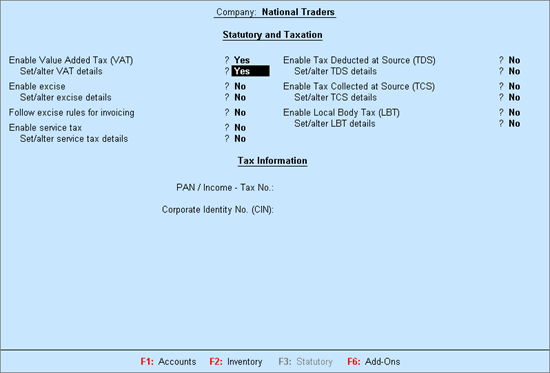
To enable the Value Added Tax feature and provide the details required for filing returns
Go to Gateway of Tally > F11: Features > Statutory & Taxation
The Company Operations Alteration screen appears as shown below:
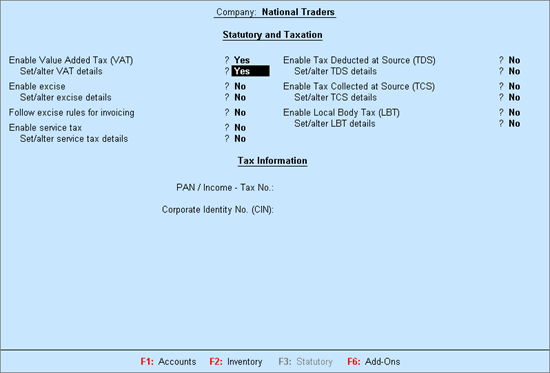
Set Enable Value Added Tax (VAT) to Yes.
Enable Set/Alter VAT Details.
The VAT Details screen appears as shown below:
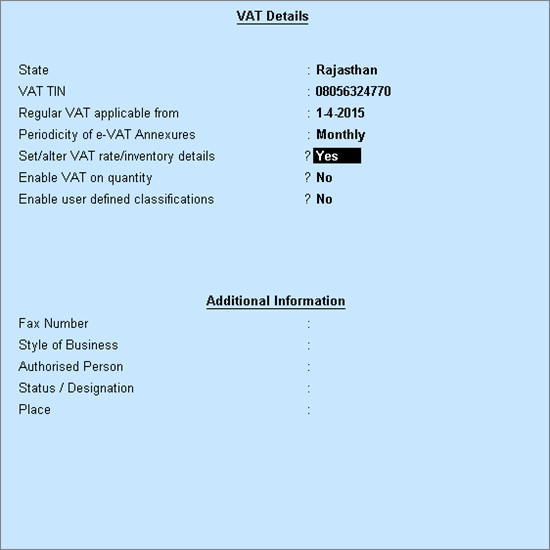
Select the state as Rajasthan from the List of States (if the state is not selected in the Company Creation screen).
Enter VAT TIN.
Enter the starting date for VAT applicability in Regular VAT applicable from.
Enable the option Set/alter VAT rate/inventory details, if the company is trading in multiple stock items attracting a single VAT rate and CST rate.
Click F12: Configure and enable required fields to display it in VAT Rate/Inventory Info screen.
Enter the required CST rate and VAT rate in Tax Rate.
The VAT Rate/Inventory Details screen appears as shown below:
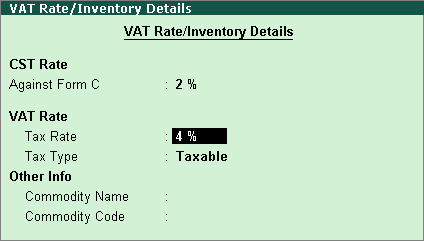
Set the option Enable VAT on quantity to Yes.
Set the option Enable User Defined Classification to Yes. This will allow creation of user-defined classifications by grouping it under any of the predefined classifications.
Enter other required additional informations such as Assessment Circle, Division, Area Code, Import Export Code, Authorised by, Authorised Person, Status/Designation and Place.
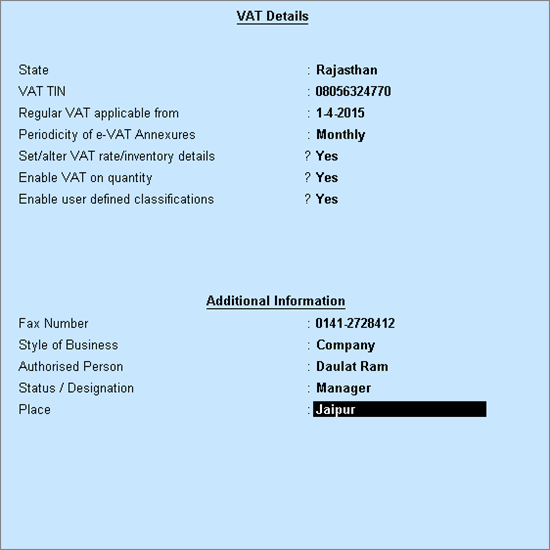
Press Enter key to save the Company VAT Details screen.
Enter the PAN/Income - Tax No.
Enter the Corporate Identity No. (CIN).
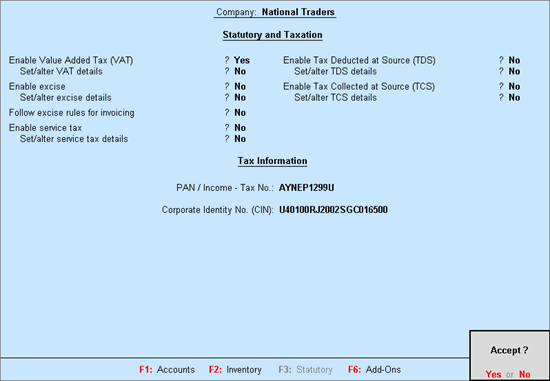
Press Enter to save.