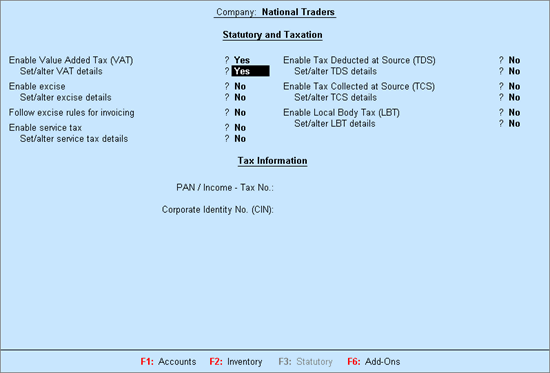
To enable the Value Added Tax feature and provide the details required for filing returns
Go to Gateway of Tally > F11: Features > Statutory & Taxation
The Company Operations Alteration screen appears as shown below:
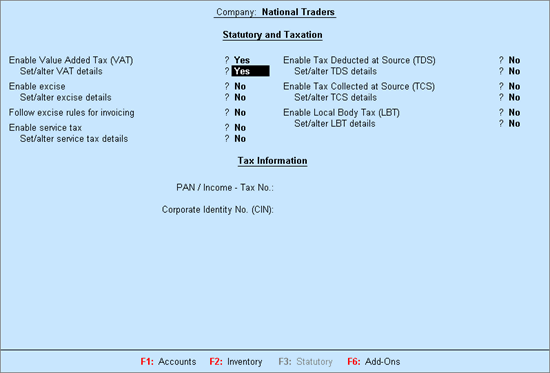
Set the option Enable Value Added Tax (VAT) to Yes.
Enable Set/Alter VAT Details.
The VAT Details screen appears as shown below:
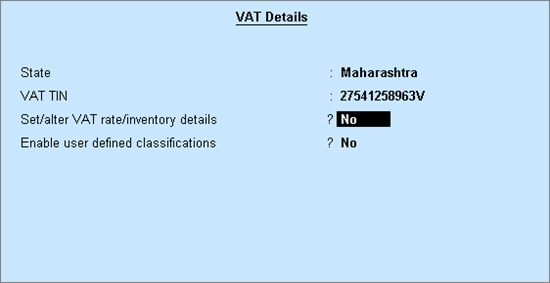
Select the state as Maharashtra from the List of States (if the state is not selected in the Company Creation screen).
Enable Set/alter VAT rate/inventory details, if the company is trading in multiple stock items attracting a single VAT rate and CST rate.
Click F12: Configure and enable required fields to display it in VAT Rate/Inventory Info screen.
Enter the required CST and VAT rate.
The VAT Rate/Inventory Details screen appears as shown below:
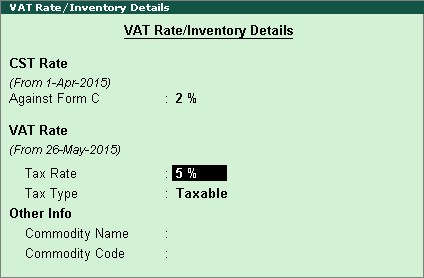
Press Enter to save the VAT Rate/Inventory Details screen.
Enable Activate User Defined Classification. This will allow creation of user-defined classifications by grouping it under any of the predefined classifications.
Click F12:Configure in Company VAT Details screen and enable required fields.
Enter the required details.
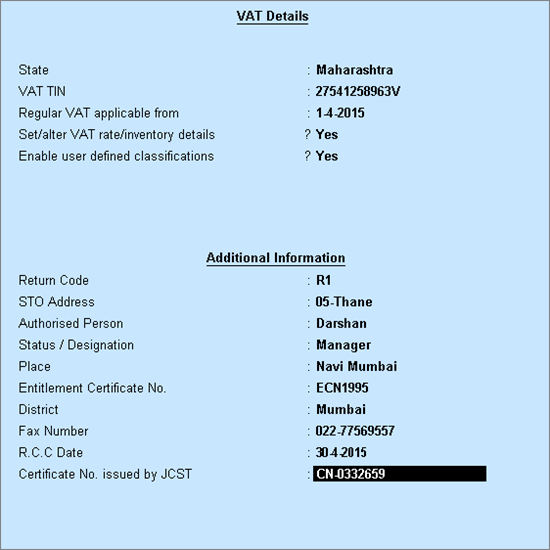
Press Enter key to save the Company VAT Details screen.
Enter the PAN/Income - Tax No.
Enter the Corporate Identity No. (CIN).
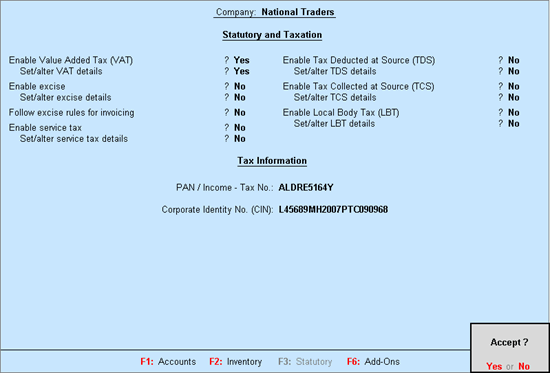
Press Enter to save.