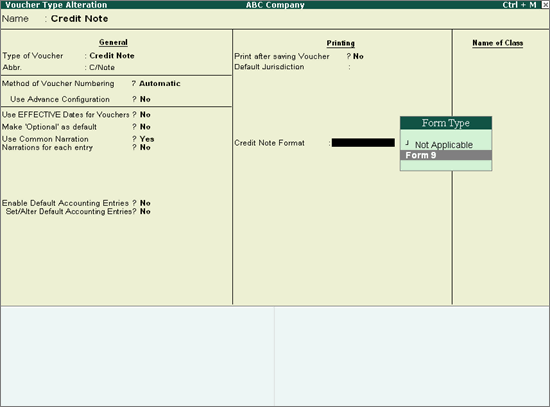
To configure credit note voucher type for printing the invoice in Form 9 format
1. Go to Accounts Info. > Voucher Types > Alter > Credit Note.
2. Set Credit Note format to Form 9.
The credit note voucher type appears as shown below:
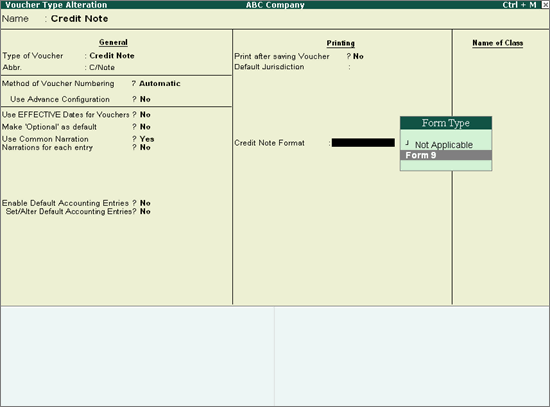
3. Press Ctrl+A to save.
To create a credit note for taxable goods
1. Go to Gateway of Tally > Accounting Vouchers > Crl+F8: Credit Note.
2. Enter the reference number and Date of the sales invoice against which the credit note is recorded.
3. Select the required Party’s A/c Name from the List of Ledger Accounts.
4. Enter the required details in Party Details screen.
5. Select the common sales ledger in Sales Ledger field.
6. Select the required taxable stock item.
7. Enter the Quantity and Rate.
8. Select the required common VAT ledger.
9. Select the common cess ledger.
10. Set the option Provide Statutory Details to Yes.
11. Select the Nature of Return based on the transaction being recorded. In case of sales returns, select Not Applicable.
The Statutory Details screen appears as shown below:
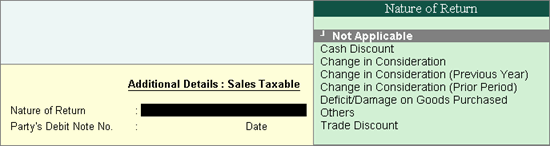
12. Enter the debit note number and date as specified in the debit note received from customer.
The credit note appears as shown below:
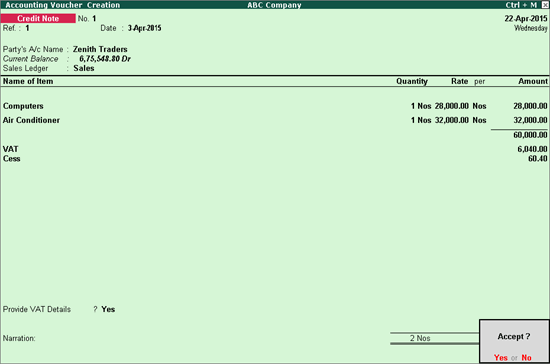
13. Press Enter to save.