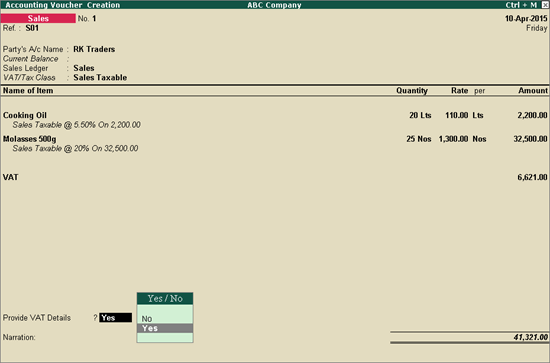
If the company is trading in multiple items attracting single VAT rate, the VAT rate defined in Company VAT Details screen can be considered for calculation.
To create a local sales invoice for taxable goods with multiple VAT rates
Go to Gateway of Tally > Accounting Vouchers > F8: Sales.
Enter sales invoice number in Ref field.
Select Party's A/c Name from the List of Ledger Accounts.
Select the common sales ledger grouped under Sales Accounts in which the option Is VAT/CST Applicable is enabled, and Set/Alter VAT Details is disabled.
Select Sales Taxable as the Nature of Transaction.
Select the required stock items whose tax rates are defined either at the stock item level or group level. Enter the required Quantity and Rate for each.
Below the stock item, the selected classification will appear along VAT rate and assessable value on which the tax is calculated.
Note: The stock item is not configured for tax inclusion and MRP
Select the common VAT ledger grouped under Duties & Taxes which has its options specified as follows:
Use for Purchase Tax is disabled.
Percentage of Calculation is set as zero.
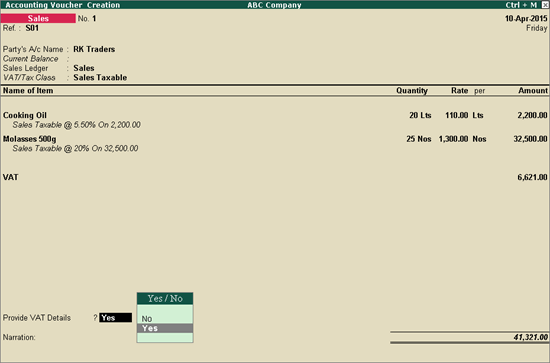
Set Provide Statutory Details to Yes/No, as per requirement. If Provide Statutory Details is enabled, enter the required details including Invoice Number, Date of purchase transaction and e-Sugam Details details.
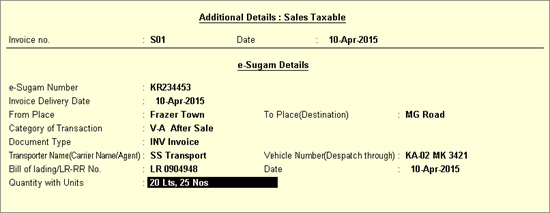
Press Enter to save the Statutory Details screen.
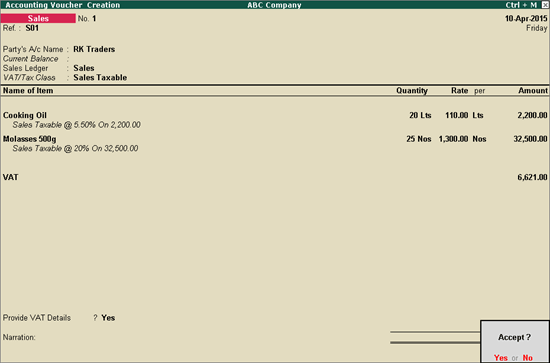
Press Enter to save.