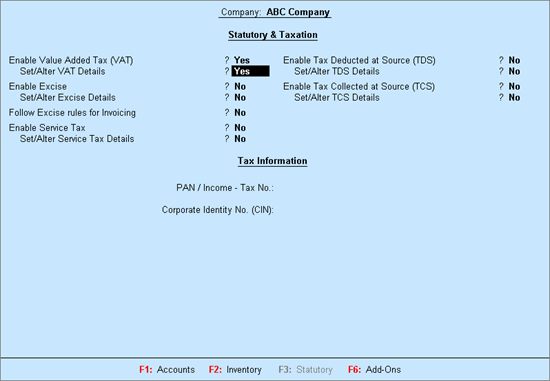
To enable the Value Added Tax feature, and provide the details required for filing returns
Go to Gateway of Tally > F11: Features > Statutory & Taxation.
The Company Operations Alteration screen appears as shown below:
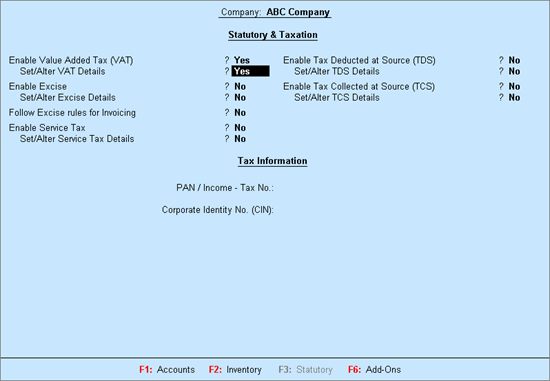
Set the option Enable Value Added Tax (VAT) to Yes.
Enable Set/Alter VAT Details.
The VAT Details screen appears as shown below:
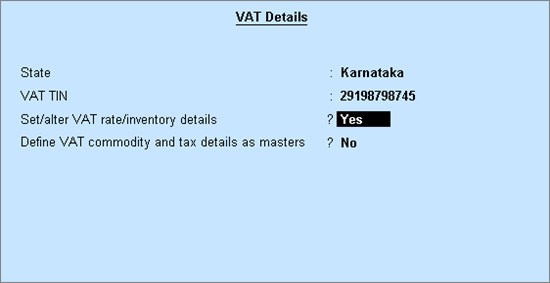
Select the state as Karnataka from the List of States (if the state is not selected in the Company Creation screen).
Enter the 11 digit VAT TIN allotted by the VAT department.
If the company is trading in multiple stock items attracting a single VAT rate, enable Set/alter VAT rate/inventory details to open the VAT Rate/Inventory Details screen.
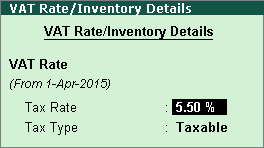
Enter the required Tax Rate under VAT Rate
Click F12: Configure, and enable the required fields.
The VAT Rate/Inventory Info screen appears as shown below:
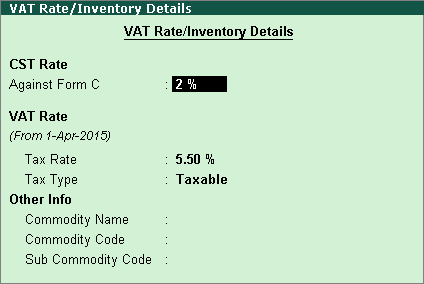
Press Enter to save the VAT Rate/Inventory Details screen.
Set the option Define VAT Commodity and tax details as masters to allow creation of rate specific classifications if required.
Click F12: Configure in VAT Details screen, and enable the required fields.
Enter the applicable date in the Regular VAT applicable from field.
Select the required Periodicity of e-VAT Annexures.
Enter the required details in LVO/VSO Code, Authorised Person, Status/Designation, and Place fields.
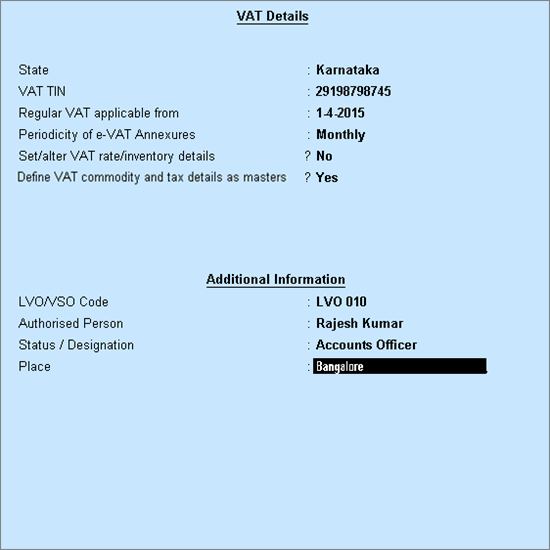
Press Enter to save the Company VAT Details screen.
Enter the PAN/Income - Tax No.
Enter the Corporate Identity Number (CIN).
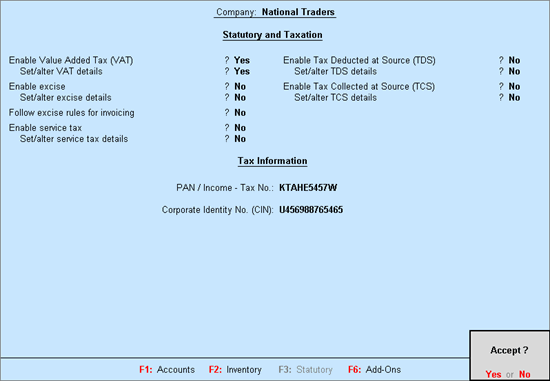
Press Enter to save.