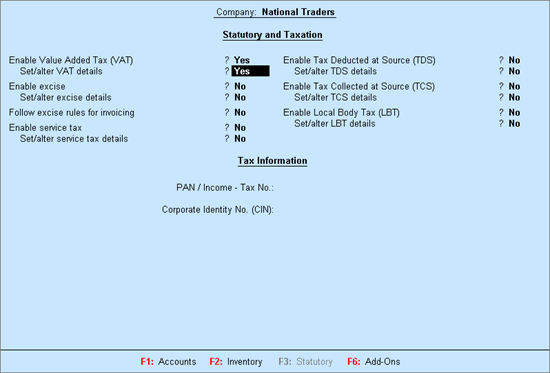
To enable the Value Added Tax feature and provide the details required for filing returns
Go to Gateway of Tally > F11: Features > Statutory & Taxation
The Company Operations Alteration screen appears as shown below:
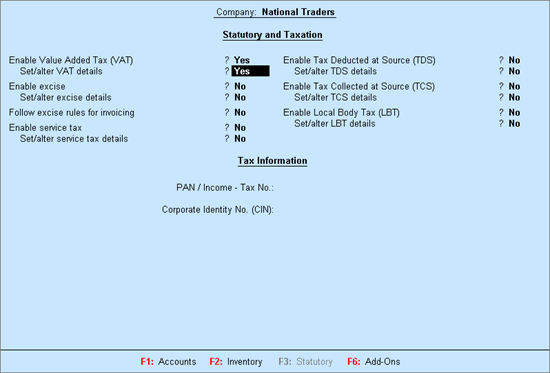
Set Enable Value Added Tax (VAT) to Yes
Enable Set/Alter VAT Details
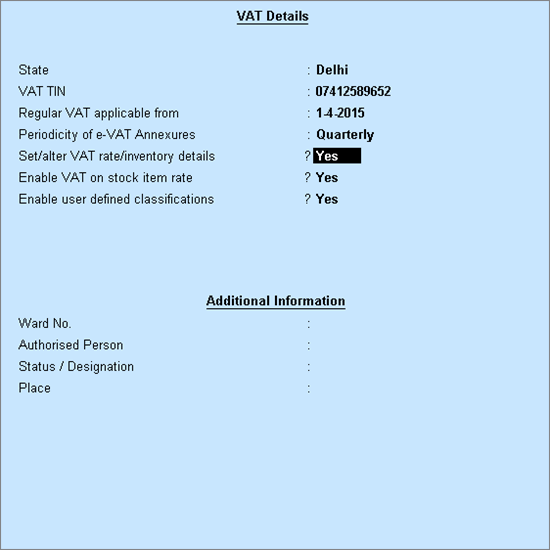
Select the state as Delhi from the List of States (if the state is not selected in the Company Creation screen).
Enter VAT TIN
Enter the starting date for VAT applicability in Regular VAT applicable from
Select the required Periodicity of e-VAT Annexures
Enable the option Set/alter VAT rate/inventory details, if the company is trading in multiple stock items attracting a single VAT rate and CST rate.
Click F12: Configure and enable required fields to display it in VAT Rate/Inventory Info screen.
Enter the required CST and VAT rate
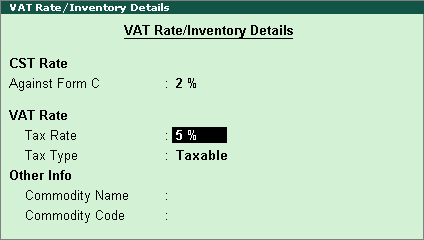
Set the option Enable VAT on stock item rate to Yes to enable calculating VAT in stock item rate
Set the option Enable User Defined Classification to Yes. This will allow creation of user-defined classifications by grouping it under any of the predefined classifications.
Enter Ward No., Authorised Person, Status/Designation and Place
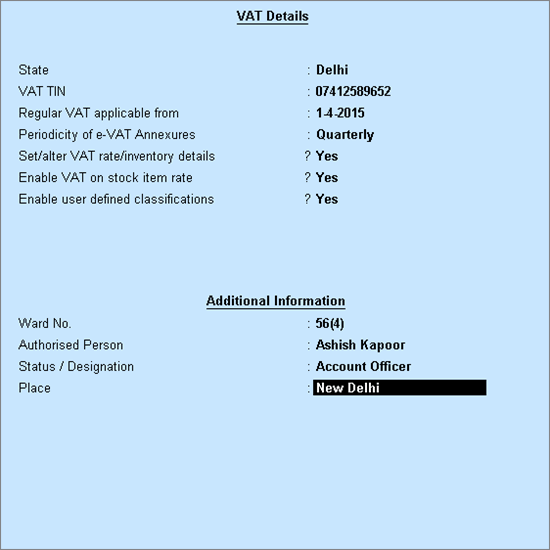
Press Enter key to save the Company VAT Details screen.
Enter the PAN/Income - Tax No.
Enter the Corporate Identity No. (CIN).
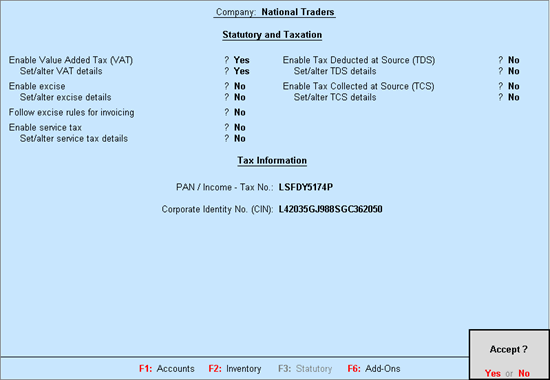
Press Enter to save.