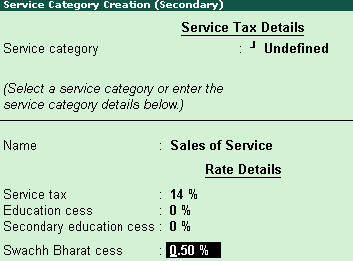
To create the service purchase ledger
1. Go to Gateway of Tally > Accounts Info. > Ledgers > Create.
2. Enter the ledger Name.
3. Select Purchase Accounts as the group name in the Under field.
4. Set Inventory values are affected? to No.
5. Set the Rounding Method.
6. Set the option Is service tax applicable? to Applicable.
7. Enable Set/alter service tax details? to view the Service Category Creations (Secondary) as shown below:
o Select the Service Category, if required. When the service category is selected, the related service tax details will be applied.
o Enter the Name of the category.
o Enter rate for Service tax.
o Enter the rate of Education cess, if required.
o Enter the rate of Secondary education cess, if required.
o Enter rate for Swachh Bharat cess.
o Enter the Revised Rate Applicability date.
The completed Service Category Creation (Secondary) screen appears as shown below:
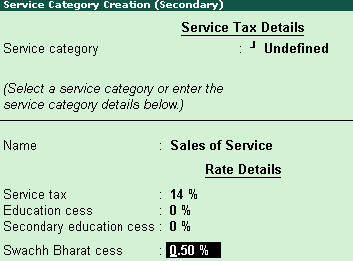
o Press Enter to save details.
Note: You can also view all changes in the service tax details as Applicable From, Category Name, Service Tax, Education cess, Secondary Education, Swachh Bharat cess.
The Ledger Creation screen appears as shown below:
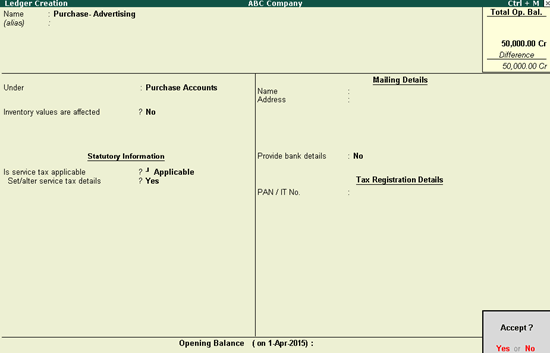
8. Press Enter to accept.
Click the links below for configurations: