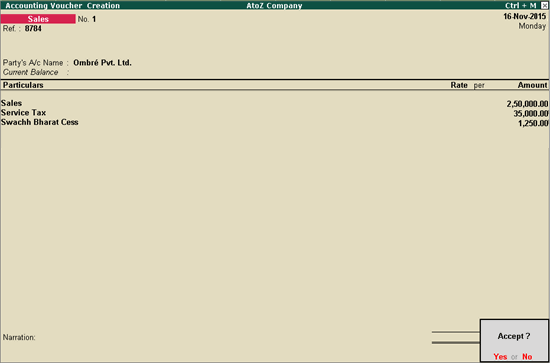
On this page:
Sale of Service Inclusive of Tax
AtoZ Company is an advertising agency. They render advertising services to their clients. Since they render only one service, they can define the service tax details at the company level. Click here to know how to define tax details at company level.
On 16-11-2015, AtoZ Company provided advertising services to Ombré Pvt. Ltd. for ₹ 2,50,000 on which service tax is charged at @ 14% and Swachh Bharat Cess (SBC) charged at 0.50%.
To record the transaction
1. Go to Gateway of Tally > Accounting Vouchers > F8: Sales > Accounting Invoice.
2. Select Ombré Pvt. Ltd. in the Party's A/c Name field.
3. Select the sales ledger under Particulars.
4. Enter 250000 in the Amount field.
5. Select duties and taxes ledger. The service tax rate and SBC rate will get calculated automatically using the details defined at the company level.
6. Enter the Bill-wise Details, as required.
7. Enter Narration, if required.
8. Press Enter to save.
The sales invoice appears as shown below:
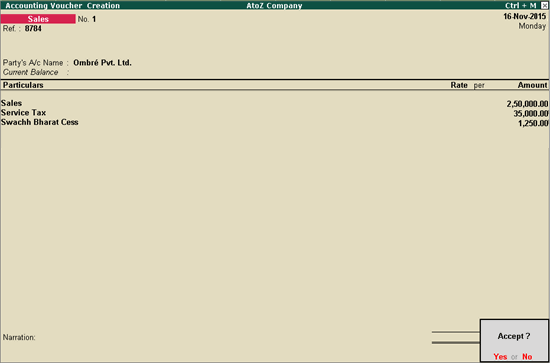
9. Press Enter to accept.
Straight Scenes Designs is an architectural firm. They render architects services and interior design services to their clients.
On 16-11-2015, Straight Scenes Designs provided architect services to Prerana worth ₹ 1,50,000. They also provided interior design service to Prerana worth ₹ 50,000. Both the services are subject to service tax and SBC.
To record both the services in the same transaction
1. Go to Gateway of Tally > Accounting Vouchers > F8: Sales > Accounting Invoice.
2. Select Prerana in the field Party's A/c Name .
3. Select the sales ledger for architect services under Particulars.
4. Enter 150000 in the Amount field.
5. Select the sales ledger for interior design services under Particulars.
6. Enter 50000 in the Amount field.
7. Select duties and taxes ledger. The service tax rate and the SBC rate will get calculated automatically using the details defined at the company level.
8. Press Enter to save.
9. Click A: Tax Analysis. Click F1: Detailed to view the tax breakup of the two service category.
10. Enter Narration, if required.
The sales invoice appears as shown below:
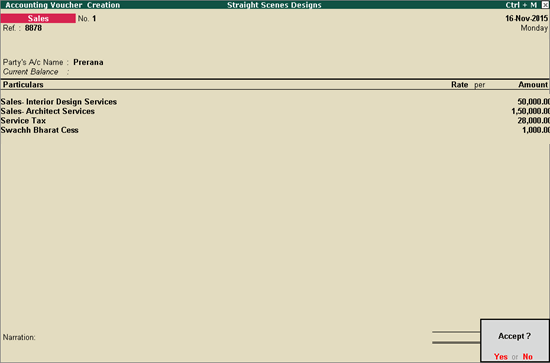
11. Press Enter to accept.
On 16-11-2015, AtoZ Company rendered advertising services to Sathya Enterprises worth ₹ 3,00,000, inclusive of service tax. Let us see how to record a sales transaction for this scenario.
To record the transaction
1. Go to Gateway of Tally > Accounting Vouchers > F8: Sales.
2. Press Ctrl + V to enable invoice mode.
3. Click F12: Configure.
4. Enable the option Allow entry of amount inclusive of tax for service tax ledger?.
5. Press Ctrl + A to accept changes.
6. Enter the reference number in the field Ref.
7. Select the party ledger in the field Party's A/c Name and enter party details.
8. Select the sales ledger under Particulars. The Inclusive of Service Tax screen appears as shown below:
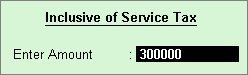
9. Enter amount in the field Enter Amount.
10. Select duties and taxes ledger. The service tax and SBC rate will get calculated automatically using the details defined at the ledger level.
11. Click A: Tax Analysis to view the tax breakup.
12. Enter Narration, if required.
The Sales invoice appears as shown below:
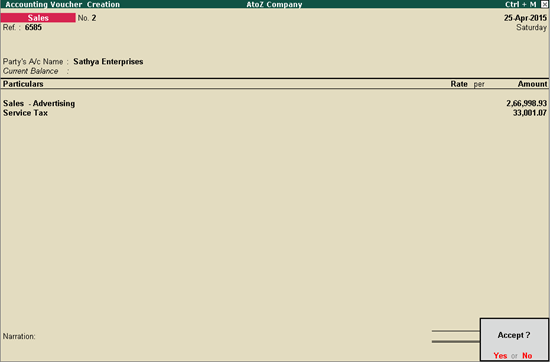
13. Press Enter to accept.
On 27-4-2015, AtoZ Company rendered advertising services to UNDP (India) worth ₹ 1,00,000. Being an agency of the UN, the sales rendered to UNDP (India) is exempt of service tax. Let us see how to record a sales transaction in this scenario.
To create the party master
1. Create a party master under Sundry Debtors, as shown below:
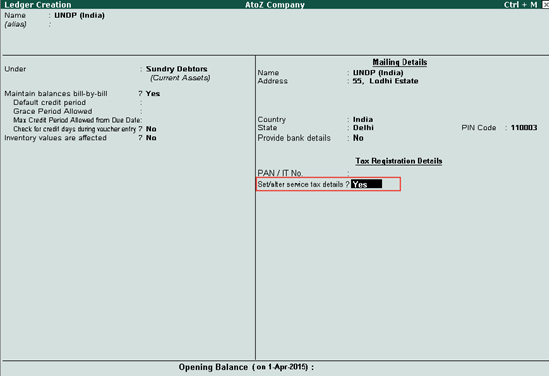
2. Enter details in the Service Tax Details screen as shown below:
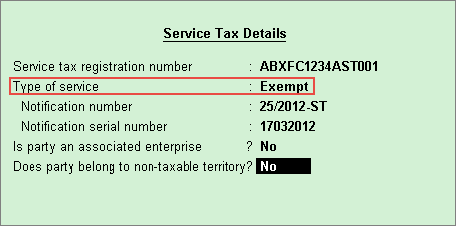
3. Press Enter to save.
To record exempt sales
1. Go to Gateway of Tally > Accounting Vouchers > F8: Sales > Accounting Invoice.
2. Enter the reference number in the field Ref.
3. Select UNDP (India) in the field Party's A/c Name.
4. Select the sales ledger under Particulars.
5. Enter 100000 in the field Enter Amount.
6. Press Enter to save.
The sales invoice appears as shown below:
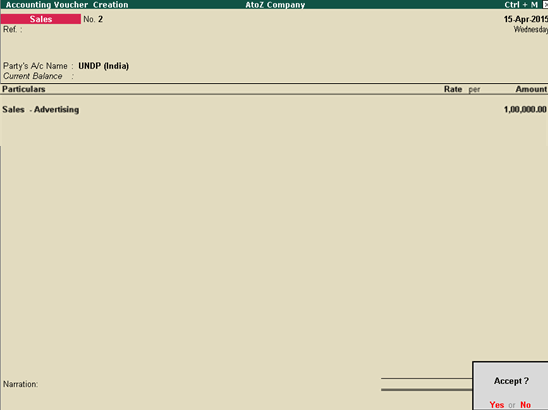
7. Press Enter to save.