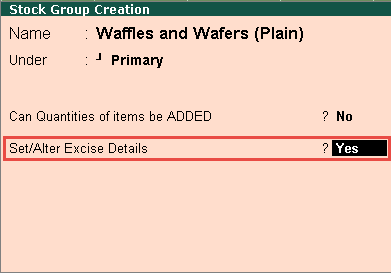
Royal Industries is a food processing company that manufactures waffles, wafers and biscuits. All the goods that they manufactured and sold attracted 6% excise duty, except for stock items which coated with chocolate.
Now let us see how defining stock rate at the group level will simplify the process for Royal Industries.
To define the tariff rate at the stock group level
Go to Gateway of Tally > Inventory Info. > Stock Group >Create.
Enable the option Set/alter excise details in the Stock group creation screen.
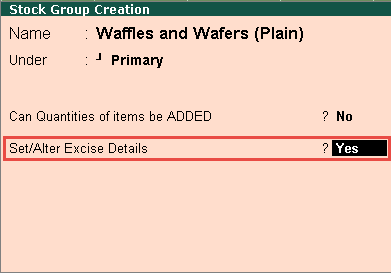
Enter the excise details and define the duty rate.
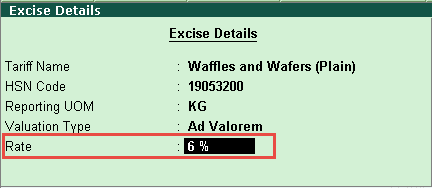
Create the stock item under the group for which the duty rate has been defined.
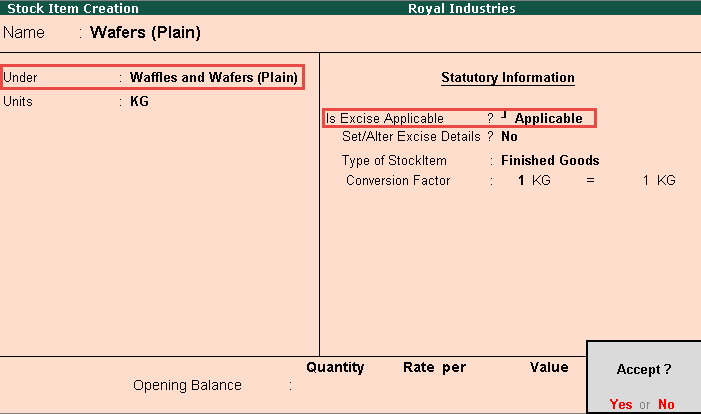
Similarly, the group Waffles and Wafers (Chocolate coated) can be created, and duty details defined appropriately.
Create a duty ledger with the Type of Duty as CENVAT. Click the image below to go to the step-by-step procedure for creating a duty ledger.
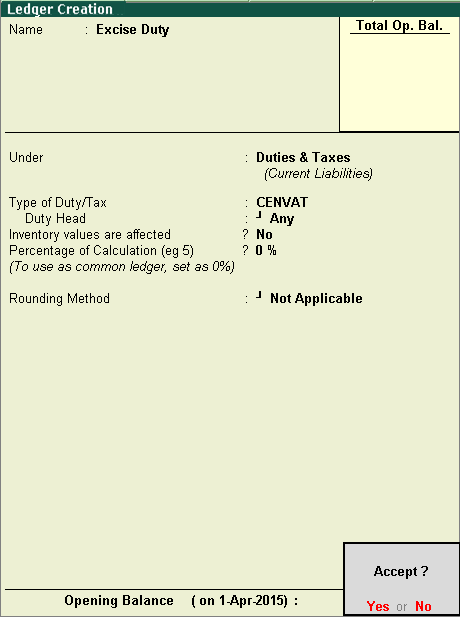
On selecting the duty ledger created in a transaction, the duty rate is calculated as shown in the screen below. Click the image below to go to the step-by-step procedure for recording an excise sales transaction.
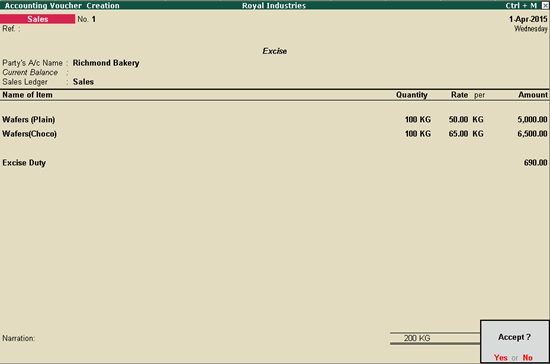
The tax analysis of this transaction shows that although only one excise duty ledger was selected in the transaction, duty of each stock item has happened according to the rate defined in the group.
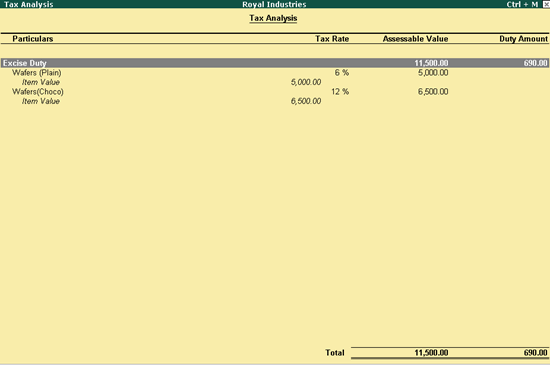
Once defined at the group level, the tax rate can be applied to all the stock items classified under the group.
The Tax Rate Setup tool is used to set excise tariff rates from the Excise Tariff Setup scree after migration of data from releases prior to 5.0 to Tally.ERP 9 release 5.1.