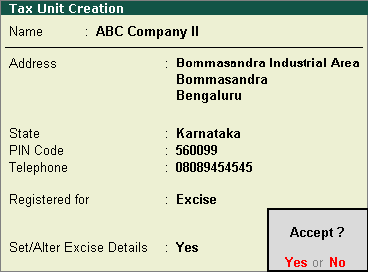
Business entities registered under service tax and excise may have branches with godowns at multiple locations. Each godown has to be registered under excise to identify the nature of purchase and removal of goods. Also each branch office has to be registered under service tax. The data obtained from all the branch offices have to be consolidated at the head office to centrally fulfill all statutory obligations, including filing of returns. In this scenario, each branch and the associated godown is considered as a tax unit.
Tax Unit is introduced to create and maintain multiple godowns with corresponding excise details in a single company. Each unit registered under excise as well as service tax can also be created as a Tax Unit. Based on the Tax Unit selected in the invoice, the transaction details appear in the Tax unit-wise report generated for Form 2 and RG 23D register. The following excise details can be defined in a Tax Unit:
Address of the excise unit
Registration type
ECC number
RG23D numbering format
Tariff details
Rule-11 book numbering
Jurisdiction
To enable tax unit feature
Go to Gateway of Tally > F11: Features > Statutory & Taxation.
Enable the options Enable excise and Set/alter excise details and press Enter.
Click F12: Configure in Excise Registration Details screen and enable the option, Enable multi excise unit. Once this option is enabled, a Tax Unit gets created with the name, address and registration type defined for the company.
Set the option Enable Multiple Excise Units to Yes in Excise Registration Details screen. Once it is enabled, the option Maintain Multiple Godown/Excise Units gets enabled automatically in Inventory Features screen.
Accept the Excise Registration Details screen.
Accept the Company Operations Alteration screen.
To create a tax unit
Go to Gateway of Tally > Accounts Info. > Statutory Info. > Tax Unit > Create.
Enter the Name and Address as registered under excise.
Select the State, enter the PIN Code and Telephone number.
Enable the option Set/Alter Excise Details.
Select the Registration type as Dealer.
Enter the ECC No.
Enable the option Set/alter excise tariff details and define the tariff details.
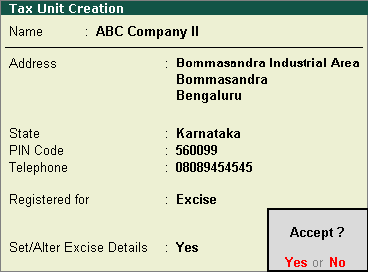
Accept the Tax Unit Creation screen.
Click here to configure the Tax Unit with additional details.