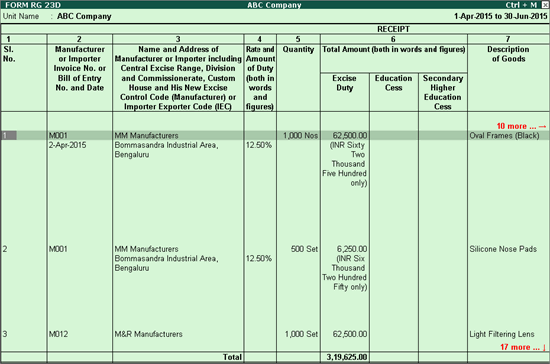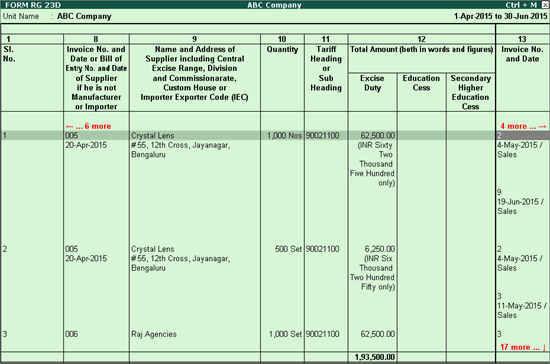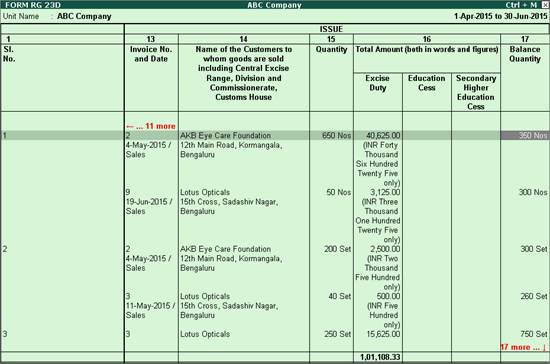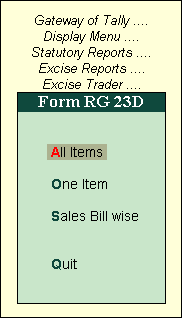
To view the RG 23D menu
Go to Gateway of Tally > Display > Statutory Reports > Excise Reports > Dealer
Select Form RG23D
Press Enter
The Form RG 23D menu appears as shown below:
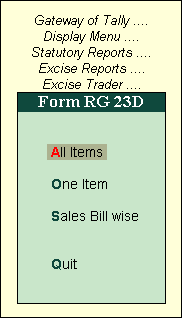
The Form RG 23D menu consists of the following three reports:
To view Form RG 23D - All Items report
Go to Gateway of Tally > Display > Statutory Reports > Excise Reports > Dealer > Form RG23D.
Select All Items.
Press Enter.
Select the required Tax Unit from the List of Excise Units option.
Press Enter.
The RG23D report on All Items appears as shown below:
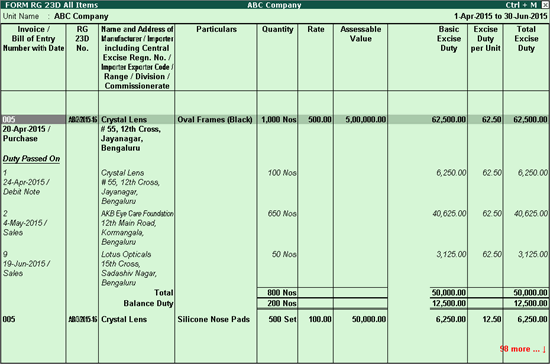
To view Form RG 23D - One Item report
Go to Gateway of Tally > Display > Statutory Reports > Excise Reports > Dealer > Form RG23D.
Select One Item.
Select the required Tax Unit from the List of Excise Units option.
Select the required Name of Tariff from the List of Tariff option.
Select the required Name of Item from the List of Excise Stock Items option.
Press Enter.
The RG23D report on One Item appears as shown below:
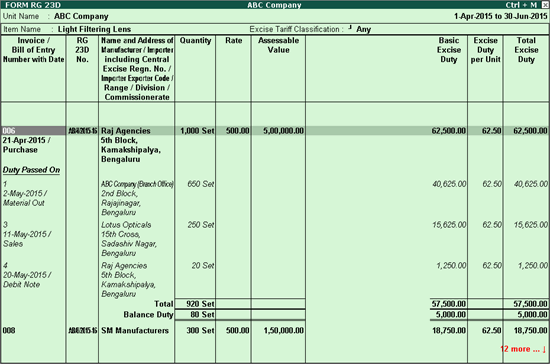
To view Form RG 23D - Sales Bill wise report
Go to Gateway of Tally > Display > Statutory Reports > Excise Reports > Dealer > Form RG23D.
Select Sales Bill wise.
Select the required Tax Unit from the List of Excise Units option.
Select the required Name of Tariff from the List of Tariff option.
Select the required Name of Item or All Items from the List of Excise Stock Items option.
Press Enter.
To display details of excise debit note and credit notes in Sales Bill wise report of Form RG23D
Click F12: Configure.
Enable the option Include Excise Credit Note and Debit Note.
Accept the Configuration screen.
The RG23D report based on Sales Bill-wise details appears as shown below: