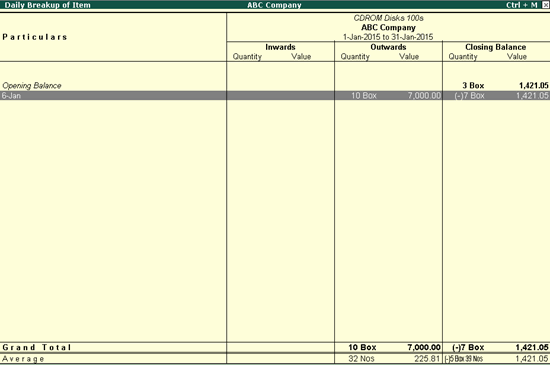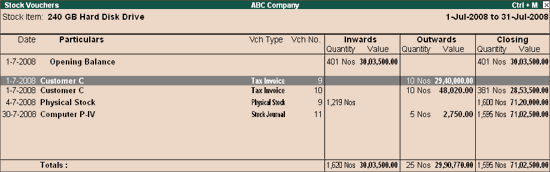
To view stock item vouchers,
Go to Gateway of Tally > Display > Inventory Books > Stock Items
Select a stock item from the List of Items.
Drill down from any month to display Stock Vouchers.
The Stock Vouchers screen with the list of stock vouchers for the current month appears as shown below:
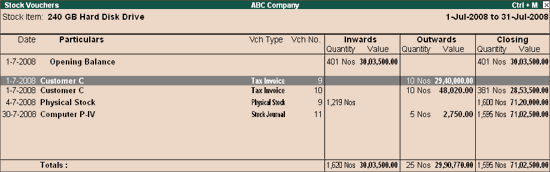
The list of vouchers for a stock item is the lowest level of collated data. To view the actual voucher, drill down into aIf you drill-down any further, you will view the actual voucher.
You can also access Stock Vouchers by drilling-down from statements such as Stock Summary.
To view the daily breakup of the stock item selected, click F6: Daily Break-up.
This report displays the stock item balance for every day of the month selected, by default . It can be configured to display only dates with transactions.
To display only the dates for inwards or outwards balance,
Click F12: Configure in the Daily Breakup of Item report.
Set the option Exclude Details with No Transactions to Yes.
The Configuration screen appears as follows:
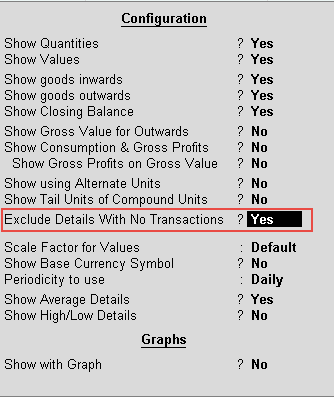
On setting the option to Yes, the Daily Breakup of Item report appears with only the transaction dates, as shown below: