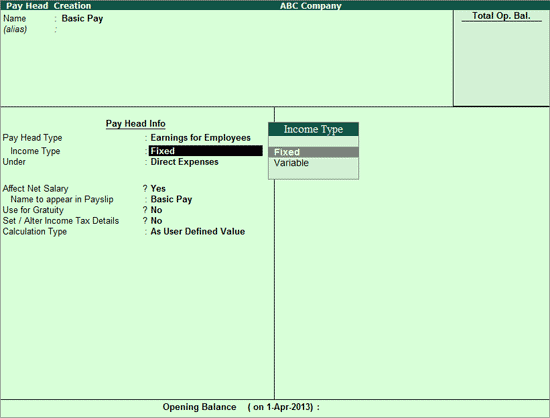
To create an Attendance based Earnings Pay Head (for example,. Basic Pay)
Go to Gateway of Tally > Payroll Info. > Pay Heads > Create.
The Pay Head Creation screen appears, as shown below:
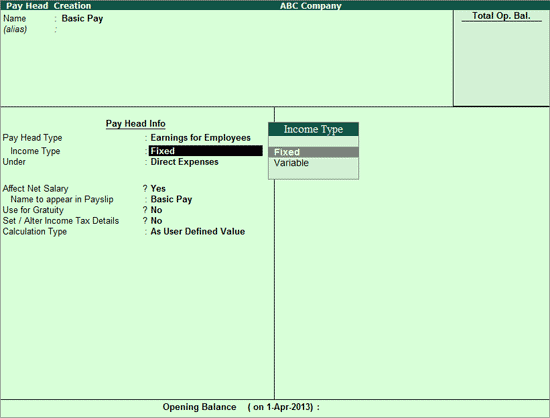
Enter the pay head name in the Name field.
Select Earnings for Employees from the List of Pay Head Types, in the Pay Head Type field.
Select Income Type for the pay head as:
Fixed: This forms a part of the employee’s Total Gross Salary. For example, Basic Pay.
Variable: This forms a part of the employee’s Total Earnings only. For example, Overtime Wages.
Select Indirect Expenses from the List of Groups in the Under field.
Set Affect Net Salary to Yes, if you want the pay head to affect the net salary.
The Name to appear in Payslip field displays the pay head Name by default. You can change the name, if required.
Set Use for Gratuity to Yes, to consider this pay head for Gratuity calculation.
Set the option Set / Alter Income Tax Details to Yes to view the Income Tax Details screen.
Select the required tax component (for example, Basic Pay) in the Income Tax Component field.
Select On Projection as the Tax Calculation Basis, if tax computation is spread across the remaining period.
Set the option Deduct TDS across Period(s) to Yes when Tax Calculation Basis is On Projection. It can be set to Yes or No for On Actuals, as required.
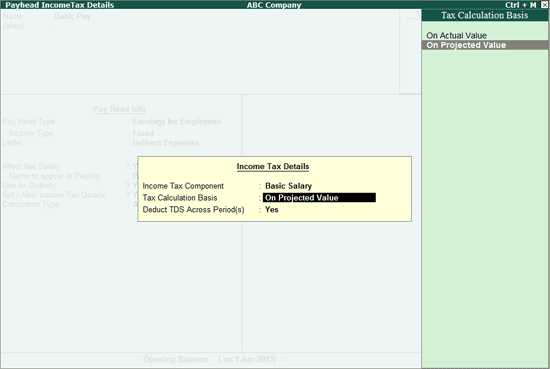
Note: When On Projection is the Tax Calculation Basis, the system projects the income component for the remaining period. When the option Deduct TDS across Period(s) is set to Yes, the TDS amount deducted is spread across the remaining period and deducted every month.
Select On Attendance as the Calculation Type .
Select the required method of recording attendance.
To deduct salary for the number of days an employee is absent (Leave without Pay),
Select Not Applicable for Attendance / Leave with Pay field.
Select Absent in the field Leave without Pay field.
Note: You can select either one of the methods for Calculation Type for recording the Attendance. If you select Present Days, the option to select the Absent Attendance Type is not available.
For Present Attendance Type, select Present in the Attendance / Leave with Pay field and follow the remaining steps.
Select the required Calculation Period from the List of Calculation Periods.
Based on the Calculation Period, you can select and enter the details for Per Day Calculation Basis as User Defined or Calendar Period or User Defined Calendar Type.
Select the Rounding Method, if applicable.
Enter the desired rounding limit.
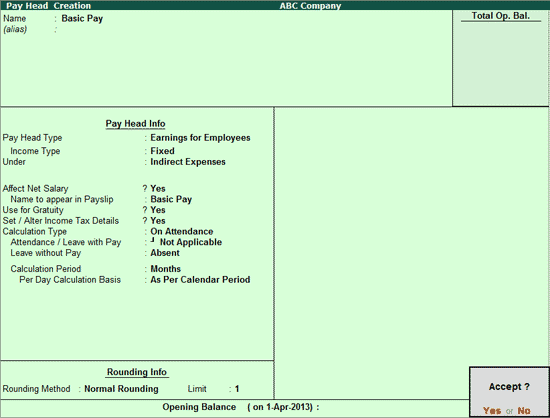
Press Enter to save.