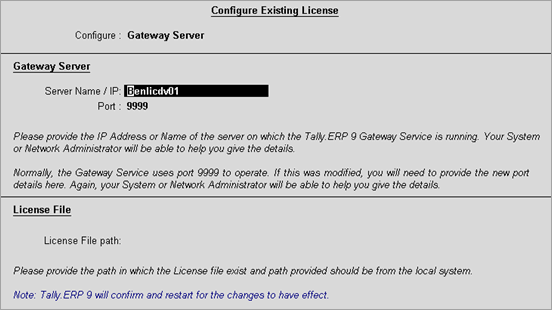
In a LAN environment, the option Configure Existing License can be used to configure an existing license from the gateway server.
To configure an existing license using Gateway Server
Start Tally.ERP 9.
Click C: Configure Existing License in the Startup screen.
Select Gateway Server in the Configure field.
The Configure Existing License screen appears.
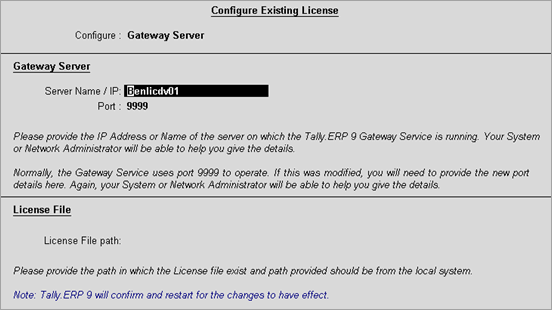
Enter the Server Name/IP and Port number in the respective fields.
By default, Tally.ERP 9 sets the port to 9999. To use another port, specify the required port number. Alternatively, click F2: Gateway Servers to list the compatible gateway servers.
Click Yes to save the details.
Tally.ERP 9 license is configured, and the license details are displayed in the Information Panel.
To configure an existing license using the License File of 4.93 or older releases
Select License File in the Configure field.
Note: The license file path provided should be from the local system.
Enter the license file path of Tally.ERP 9 Release 4.93 or older releases in the License File path field.
Click Yes to save the details.
The message Do you want to restart Tally.ERP 9 for the changes to have effect ? appears. Click Yes.
Tally.ERP 9 license is configured, and the license details are displayed in the Information Panel.
To use Tally.ERP 9 Release 5.0 and any of the older releases in the same system, either single or multi user, click here.