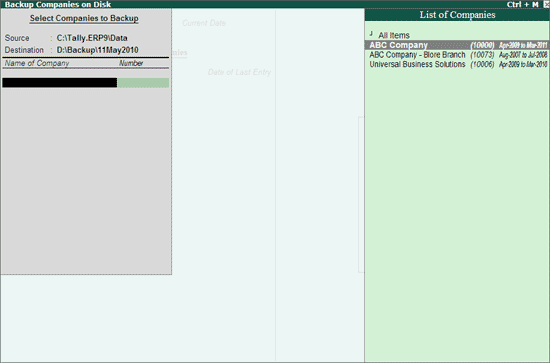
To take a backup of your data
Go to Gateway of Tally > Press F3: Company Info or Press Alt+F3.
Select Backup.
In the Backup Companies on Disk screen, by default the cursor is at Name of Company, press Backspace to change the Source or the Destination.
Select Source which is the folder containing data for which backup has to be taken. By default, it is the data folder of Tally.ERP 9.
Select Destination which is the folder or an external device (pen drive/portable hard disk and so on) connected to the same or another computer where the data backup has to be stored.
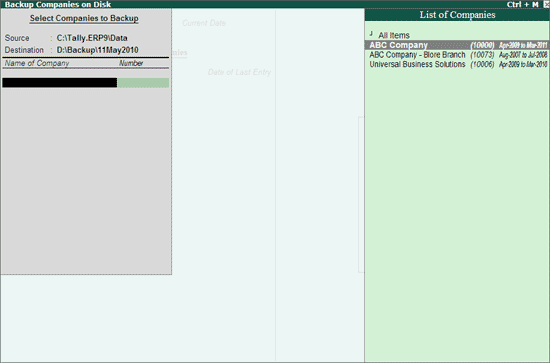
Select the companies from the List of Companies displayed.
Select End of List to complete the selection or select All Item to backup all the companies available in the respective data folder.
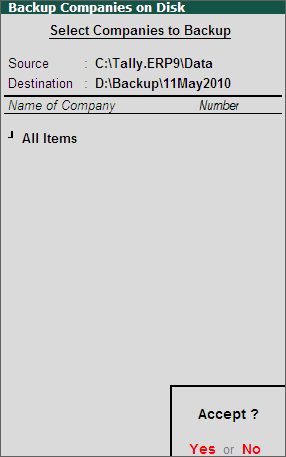
Accept to continue taking the backup.
The Backing up Companies screen appears displaying the name of the company being backed up and the percentage completed.
The backup file TBK900.001 is stored in the specified folder.
If your company uses Tally.Server 9 to maintain data, selecting the source and destination for data backup requires the following steps:
Click S: Server Data Loc. or press Alt+S.
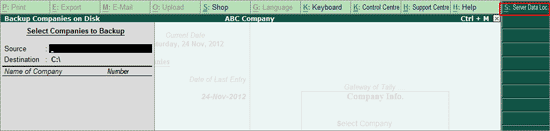
Note: If the administrator has enabled Security Access, users need to provide the authorised Tally.NET credentials in order to access the Server List.
The List of Tally.Server Data Locations is appears as shown below:

Select the required location.
Press Enter and continue with taking the backup.
Note: While taking a backup, if the List of Companies contains one or more TallyVaulted companies, then Tally.ERP 9 allows the user to select a single TallyVaulted company at a time.
For more information, see Connectivity and compatibility in Tally.Server 9 environment.