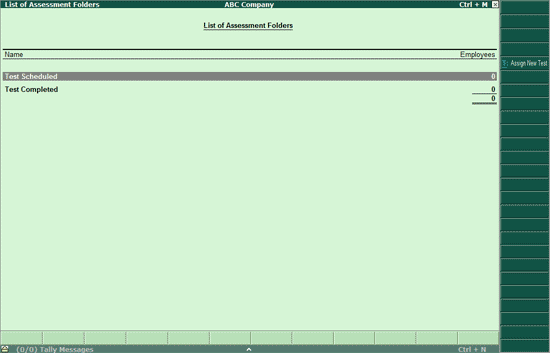
This feature allows an employer to assess the knowledge levels of existing employees by creating test papers on topics that are widely used by the business. This test created can be assigned to the respective employees in order to test the knowledge for a respective topic.
To create a assessment test for existing employees follow the steps shown:
In the Control Centre screen
Select Assessment or press Alt + E.
The Assessment Folders screen appears as shown:
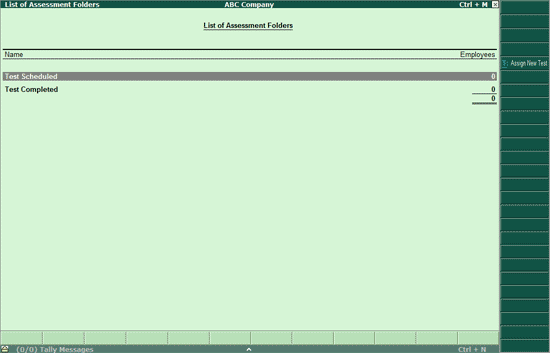
The Assessment Folder screen displays two folders, namely, Test Scheduled and Test Completed.
The employer can assign new test to his employees based on the topics required for the respective employees.
To assign a test an employee follow the steps shown:
From the List of Assessment Folders screen.
Click T: Assign New Test or press Alt + T
The Assign New Test screen appears as shown
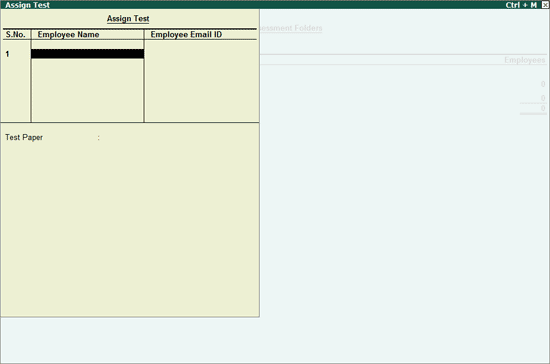
Enter the name of the Employee in Employee Name field.
Enter the E-Mail ID of the candidate in Employee Email field.
More than one Employees can be added for the new test.
Either Role Based Test Papers or the test papers created by you (My Test Papers) can be selected. You can also randomly choose topics by selecting the option Select Topics.
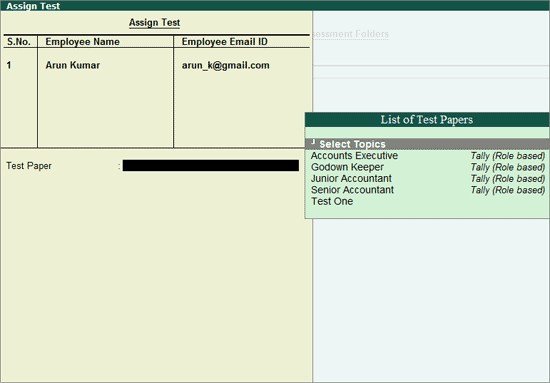
Select the required test paper from the Test paper list displayed.
The completed Assign New Test screen appears as shown:
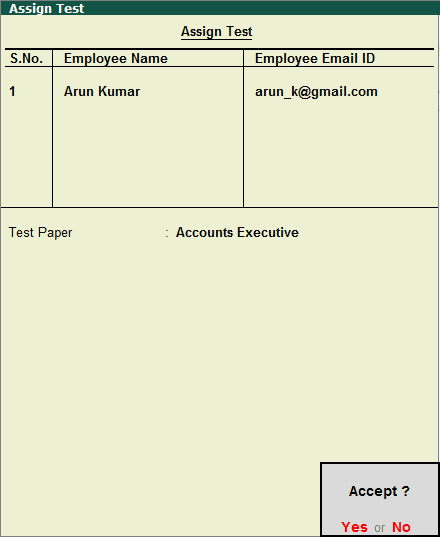
Accept to save the test paper.
The Test Assignment Details screen appears displaying the test details as shown:

Note: The unique Test ID assigned to a candidate can also be viewed in the detailed Candidate List of Test Scheduled folder.
Click here for the details.
Click here for the details.