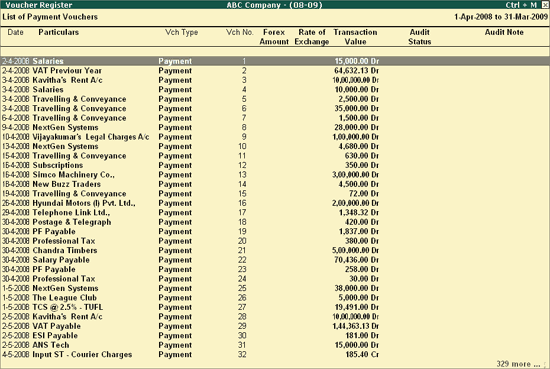
The Voucher Register report displays all the Transactions for the selected Voucher Type including the Forex transactions.
To view the Voucher Register report,
Go to Gateway of Tally > Audit & Compliance > Audit & Analysis > Forex Transactions
Move the cursor to the Total Vouchers column for the required Voucher Type and press Enter
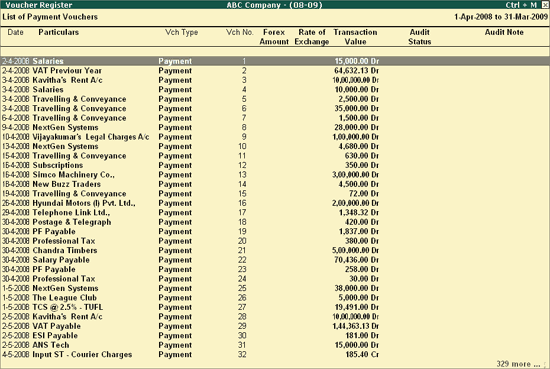
The above report displays all the Vouchers for the selected Voucher Type along with the other details such as Voucher No., Forex Amount and Rate of Exchange for the Forex Vouchers, Transaction value, Audit Status and Audit Note.
Click on F1: Detailed or press Alt+F1 to view the detailed Voucher Register report.
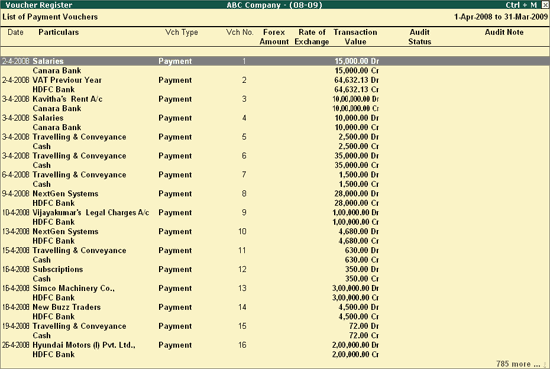
Click on F2: Period or press F2 to change the period selected.
Click on F4: Chg Vch or press F4 to change the selected Voucher Type and view the Voucher Register for the same.
W: Working Note
Click on W: Working Note or press Alt+W keys to specify the working note details at Company or Group or Ledger or Voucher level. The details provided in working note will be captured in Audit Working Paper along with the details of User Name, Working Note Date & Time, Status, Note etc.
Click on F9: Inv Reports or press F9 key to navigate to the default Inventory Reports like Godown Summary, Movement Analysis, Stock Summary etc.
Click on F10: Acc Reports or press F10 key to navigate to the default Accounting Reports like Balance Sheet, Cash Flow, Trial Balance etc.
Click on F10: Audit Reports or press Alt+F10 keys to navigate to the other Audit Reports within Statutory Audit and 44AB Audit (Tax Audit).
Click on F12: Configure or press on F12 to alter the default display for the above report.
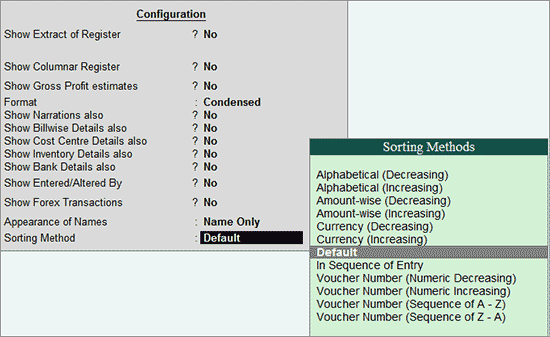
Show Narrations also: Set this option to Yes to display the Narration entered by the Client during the Voucher entry
Show Billwise Details also: Set this option to Yes to display the bill details entered during the voucher entry
Show Audit Status: Set this option to Yes to display the Audit Status as selected by the Auditor during the Audit. This option is set to Yes by default.
Show Audit Note: Set this option to Yes to display the Audit Note as entered by the Auditor during the Audit. This option is set to Yes by default.
Show Client's Clarification: Set this option to Yes to display the Clarification Note entered by the Client for the Vouchers marked as Need Clarification by the Auditor.
Show Date and Time: Set this option to Yes to view the Audit Date and Time.
Sorting Methods: Using the sorting methods available, vouchers can be sorted in reports based on:
the voucher number (alphabetic) either in ascending or descending order
the voucher number (numeric) either in ascending or descending order
This sorting will work even if alphabets are prefixed using advanced configuration provided for automatic numbering in the voucher type master.
The Voucher Register is displayed as shown:
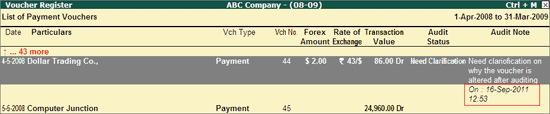
Show Vouchers of Audit Status: Select the required Audit Status for Vouchers (from Altered, Audited, Clarified, Need Clarification, Unaudited, Under Observation, On Hold and Any) to filter and display the Vouchers for the selected Audit Status.
Show Vouchers Having Currency: Select the required Currency to filter and display the vouchers for the selected currency.
Sorting Method: Select the appropriate method from the list of sorting methods.
Click on F12: Range or press Alt+F12 to use the Range Filter option to search the specific Vouchers from the list of Vouchers under each Voucher Type.
Click on Ctrl+F12: Value or press Ctrl+F12 to use the Value Filter option to search the specific Vouchers as per the specified user defined criteria.