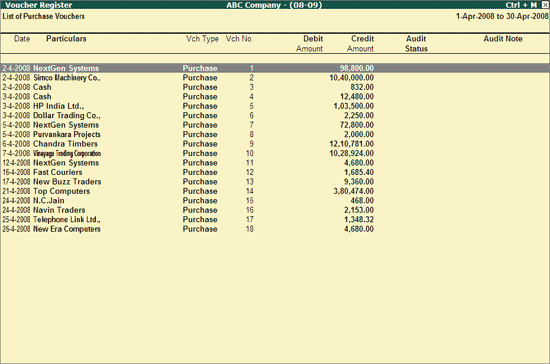
The Verification of Vouchers - Ledger Vouchers report displays all the Vouchers available for Audit under the selected Ledger. The Auditor can drill down on the required Group/Subgroup and select the required Ledger and drill down to view the Ledger Vouchers report.
Go to Gateway of Tally > Audit & Compliance > Audit & Analysis > Verification of Vouchers
Select the required Voucher Type and press Enter
Select the required Month from Voucher Monthly Register and press Enter
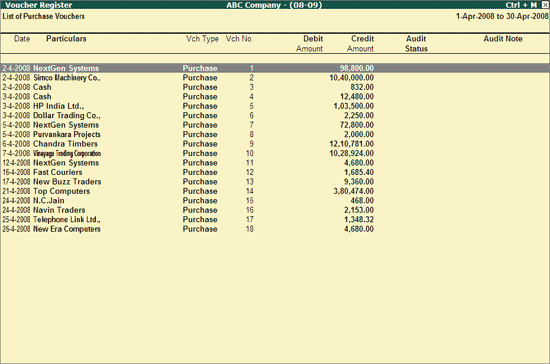
Click on F1: Detailed or press Alt+F1 to view the detailed Ledger Vouchers report.
Click on F2: Period or press F2 to change the period selected.
Click on F4: Chg Vch or press F4 to select a different Voucher type and displays the Ledger Vouchers report for the same.
F8: Show Ledger
Click on F9: Audit or press Alt+F9 to Audit the selected Voucher/Vouchers. For more details on Auditing refer Auditing of Vouchers.
Note: The F9: Audit button will be highlighted when one or more Vouchers is/are selected for Auditing using the spacebar key.
Click on Ctrl+F10: Remove Audit or press Ctrl+F10 to change the Audit Status for the selected Vouchers as Unaudited (blank).
Select the required Vouchers using spacebar and press Alt+S to apply manual sampling. Once this the manual sampling is applied, the selected ledger Vouchers will appear under the sampling column.
Select the required Vouchers using spacebar and press Alt+D to delete manual sampling.
W: Working Note
Click on W: Working Note or press Alt+W keys to specify the working note details at Company or Group or Ledger or Voucher level. The details provided in working note will be captured in Audit Working Paper along with the details of User Name, Working Note Date & Time, Status, Note etc.
F9: Inv Reports
Click on F9: Inv Reports or press F9 key to navigate to the default Inventory Reports like Godown Summary, Movement Analysis, Stock Summary etc.
Click on F10: Acc Reports or press F10 key to navigate to the default Accounting Reports like Balance Sheet, Cash Flow, Trial Balance etc.
Click on F10: Audit Reports or press Alt+F10 keys to navigate to the other Audit Reports within Statutory Audit and 44AB Audit (Tax Audit).
F12: Configure
Click on F12: Configure or press on F12 to alter the default display for the above report.
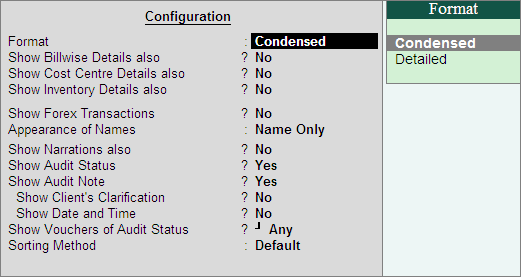
Click on F12: Range or press Alt+F12 to use the Range Filter option to search the specific Vouchers from the list of Ledger Vouchers displayed.
Go to Gateway of Tally > Audit & Compliance > Audit & Analysis > Verification of Vouchers > Click on Ctrl+V: Group/Ledger wise
Select the required Group and press Enter
Select the required Subgroup (if any) and press Enter
Select the required Ledger and press Enter
Note: To view the Ledger Vouchers report, the Auditor can press Enter on the Ledger name if displayed at the Verification of Vouchers report itself ( in case if the Ledgers are directly created under the Primary Group).
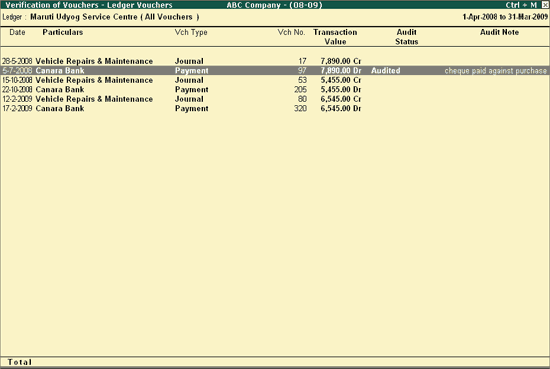
The Ledger Vouchers report displays the transaction details such as Voucher Type, Voucher No., Transaction Value, Audit Status and Audit Note for the selected Ledger.
Click on F4: Ledger or press F4 to select a different Ledger and displays the Ledger Vouchers report for the same.
F8: Show Ledger
Click on F8: Show Ledger or press F8 to display the Ledger Vouchers report for the selected Ledger.
Click on I: Other Info or press Alt+I to view the following details:
Whether this Ledger is identified as Related Party also?
Type of Enterprise if the Ledger is a Micro, Small or Medium Enterprise ?
Details of Sampling Method applied if any.
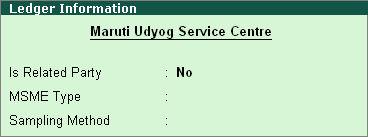
Ctrl+W: Audit Wkg Paper
To view the Audit Working Paper during Auditing, click on Ctrl+W: Audit Wkg Paper or press Ctrl+W keys. The details displayed in Audit Working Paper will be relevant to report from where it is triggered.
Click on F12: Configure or press on F12 to alter the default display for the above report.
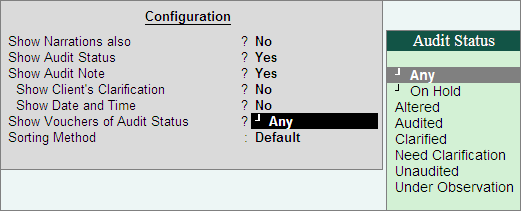
Show Narrations also: Set this option to Yes to display the Narration entered by the Client during the Voucher entry
Show Audit Status: Set this option to Yes to display the Audit Status as selected by the Auditor during the Audit. This option is set to Yes by default.
Show Audit Note: Set this option to Yes to display the Audit Note as entered by the Auditor during the Audit. This option is set to Yes by default.
Show Client's Clarification: Set this option to Yes to display the Clarification Note entered by the Client for the Vouchers marked as Need Clarification by the Auditor.
Show Date and Time: Set this option to Yes to view the audit Date & Time.
On enabling Show Date and Time the Ledger Vouchers report appears as shown:
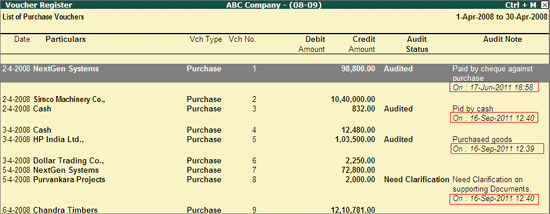
Show Vouchers of Audit Status: Select the required Audit Status for Vouchers (from Altered, Audited, Clarified, Need Clarification, Unaudited, Under Observation, On Hold and Any) to filter and display the Vouchers for the selected Audit Status.
Sorting Method: Select the required sorting method for the transactions from the list of Sorting Methods.
Other Button options are same as Ledger Vouchers report.