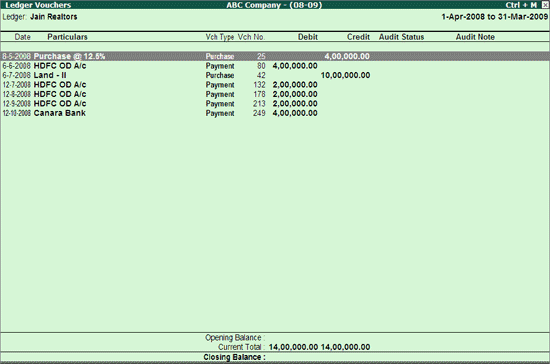
The Ledger Vouchers report for Ledgers used in the Current Year (Audit Year) displays all the transactions pertaining to the selected Ledger.
To view the Ledger Vouchers report
Go to Gateway of Tally > Audit & Compliance > Audit & Analysis > Verification of Chart of Accounts.
Select the required Exception Status and press Enter.
Select the required Ledger and press F8 (F8: Show Ledger).
Note: The Ledger Vouchers report will be available only for those Ledgers which are used in the Current Year alone.
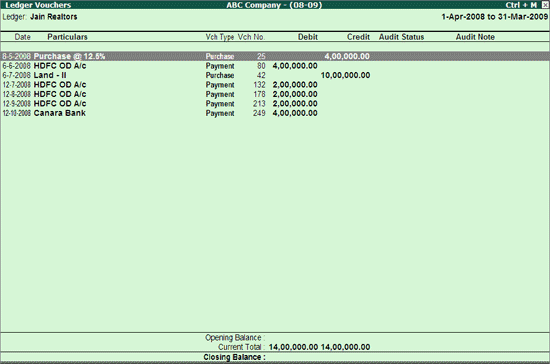
The Ledger Vouchers report displays all the Vouchers with details such as Voucher Date, Vch Type, Vch No., Transaction Value, Audit Status and so on. The report also shows the Opening Balance, Current Total and Closing Balance for the selected Ledger.
Click F1: Detailed or press Alt+F1 keys to viewed the detailed Ledger Vouchers report.
Click F2: Period or press F2 key to change the selected period.
Click F4: Ledger or press F4 key to view the Ledger Vouchers for a different Ledger.
Click F9: Audit or press Alt+F9 to Audit the selected Voucher/Vouchers. For more details on Auditing refer Auditing of Vouchers.
Note: The F9: Audit button will be highlighted when one or more Vouchers is/are selected for Auditing using the Spacebar key.
Click Ctrl+F10 Remove Audit or press Ctrl+F10 to change the Audit Status for the selected Vouchers as Unaudited (blank).
Click W: Working Note or press Alt+W keys to specify the working note details at Company or Group or Ledger or Voucher Level. The details provided in working note will be captured in Audit Working Paper along with the details of User Name, Working Note Date & Time, Status, Note and so on.
To view the Audit Working Paper during Auditing, click Ctrl+W: Audit Wkg Paper or press Ctrl+W keys. The details displayed in Audit Working Paper will be relevant to report from where it is triggered.
Minute Level Audit Working Paper can be generated from Ledger Vouchers report for a Ledger with all types of notes, configurations (sampling/related party etc), Date and Time and so on. entered at different audit tools/ reports by different auditor(s)/article(s).
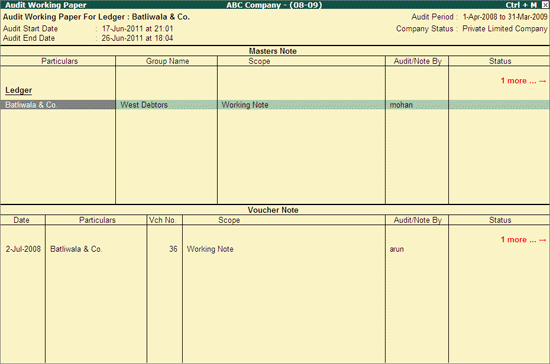
Click on S: Set Manual Sampling or press Alt+S to mark the selected Vouchers (using spacebar) as sampled. The manual sampling method will get applied to all such Vouchers and they will appear under the sampled column on the dashboard.
Click I: Other Info or press Alt+I to view the other Ledger Information like if its an MSME, is a Related Party and the details of the Sampling Method applied.
Click F10: Acc Reports or press F10 key to navigate to the default Accounting Reports like Balance Sheet, Cash Flow, Trial Balance and so on.
Click F12: Configure or press F12 to change the default display.
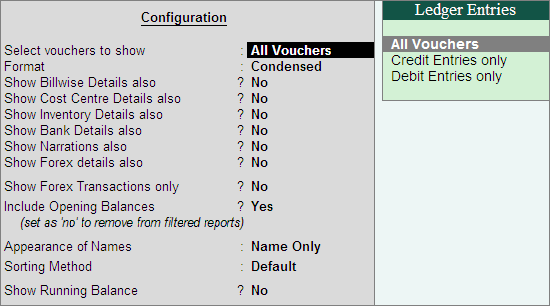
Click on F12: Range or press Alt+F12 to use the Range Filter option to search the specific Vouchers from the list of Ledger Vouchers displayed.
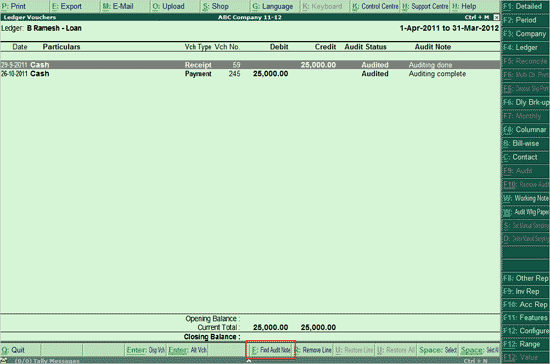
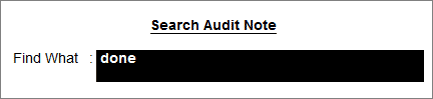
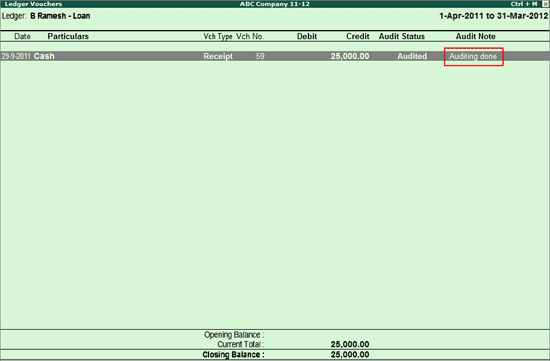
Note: The keyword should have a minimum of three characters.