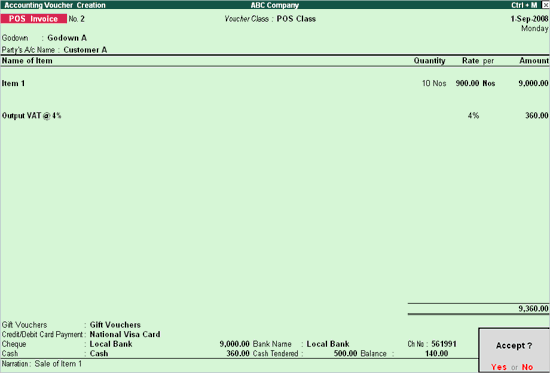
To create a POS Invoice using Voucher Class:
Go to Gateway of Tally > Accounting Vouchers > Select F8: Sales
Select the POS Invoice as the Voucher type from the list of Voucher types.
Select POS Class from the Voucher Class List.
Select Multi Mode Pymt option from the Button Bar or press Ctrl+P
Select the Godown and Party’s A/c Name.
Select the Item select the Item from the list or using the Bar code scanner or
The Rates of the Item is picked up from Standard Rates (Stock Item Creation screen) or from the Price List screen.
The Item will be allocated to the Sales Ledger as defined and Tax will also get calculated automatically.
Allocate the Bill amount to the relevant modes of payment.
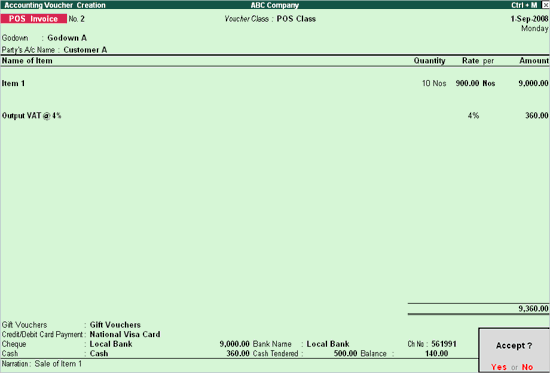
Cash Tendered Field: When the payment is made by way of cash and once the user specifies the Cash tendered value, the balance will be calculated automatically.
In the above example: the Cash tendered by the buyer is Rs. 500 and payable amount was Rs. 360 and hence the balance to be paid back is Rs. 140.
For more details on printing POS Invoice, please refer Printing POS Invoice.