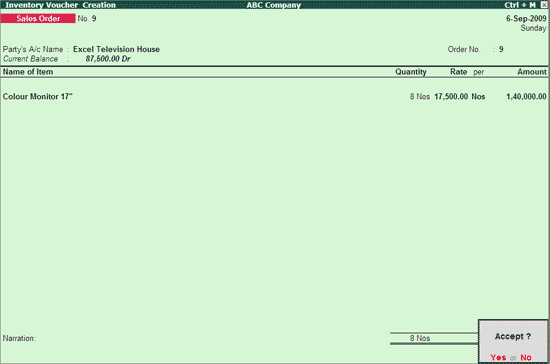
M/s. ABC Company received an order on 6-9-2009 for 8 nos of Colour Monitor 17" at Rs. 17,500 each. On 7-9-2009, 3 nos were cancelled from the order.
Go to Gateway of Tally > Inventory Vouchers > F5: Sales Order to create a sales order voucher for booking the order. In the Item Allocation screen, enter the Quantity as 8 and Rate - Rs. 17,500. The completed sales order invoice displays as shown:
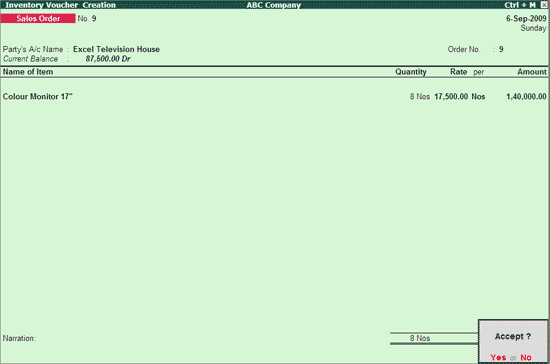
Go to Gateway of Tally > Inventory Vouchers > F8: Sales
Refer to the topic - Creating a Sales Invoice for complete information on creating a sales invoice.
In the sales invoice, press F12: Configure and set Use Pre-Closure order details to Yes.
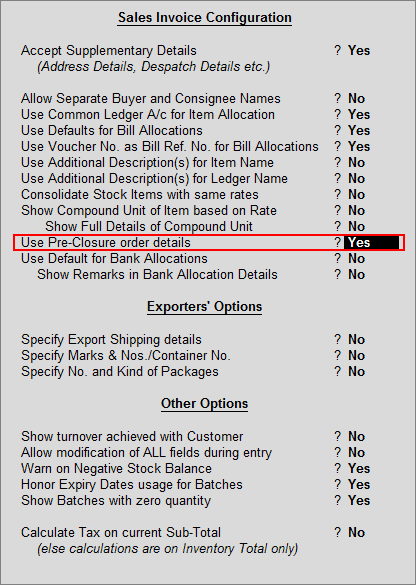
In the sales invoice select the party ledger. In the Party Details screen, select the order number. Track the order to sales invoice.
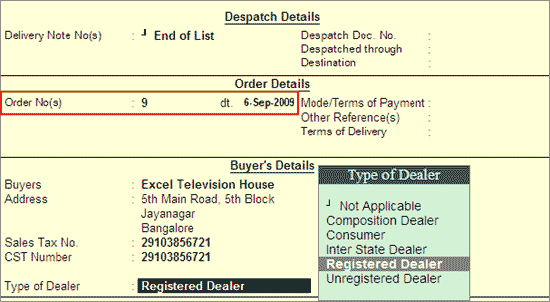
Accept the Party Details screen. In the Sales invoice, the stock item, quantity and rate will appear automatically as it is linked to sales order number.
In the Item Allocation screen of Sales Invoice, enter the Pre-Close Quantity as 3 nos. In the above example, the sales order is raised for 8 nos and later the intimation was received to cancel 3 and deliver only 5 nos. Here the order is tracked directly to the invoice, so the invoice needs to be raised for 5 nos by specifying 5 in the quantity column and 3 in the pre-close quantity column.
On entering the pre-close quantity, the field - Reason for Pre-Closure appears. Enter the reason and accept the Item Allocation screen.
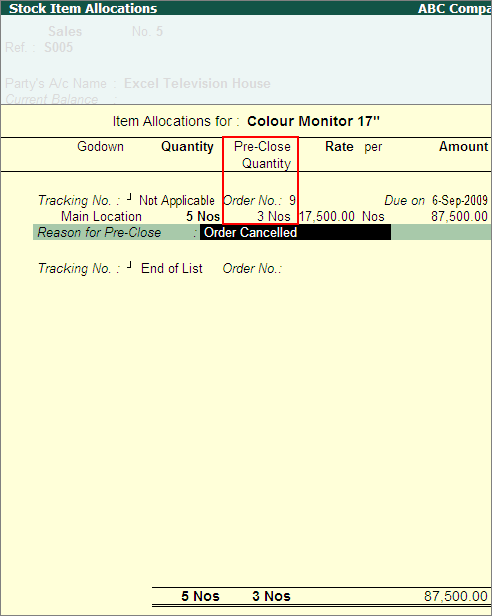
Note: If the Delivery Note is tracked to sales invoice, the Pre-Close Quantity column displayed in Item Allocation screen will be skipped.
Accept the Item Allocation screen
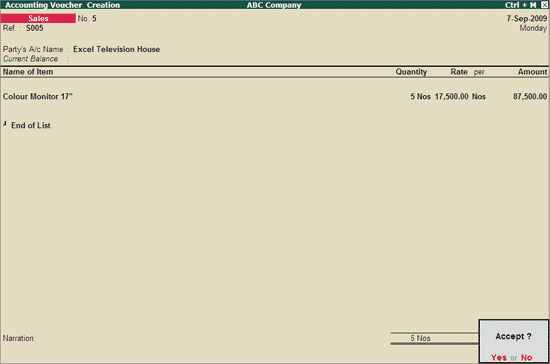
Accept the Sales Invoice.
Note: The partial quantity of order placed can be closed by entering the pre-close quantity in Item Allocation screen of Purchase invoice in creation mode.