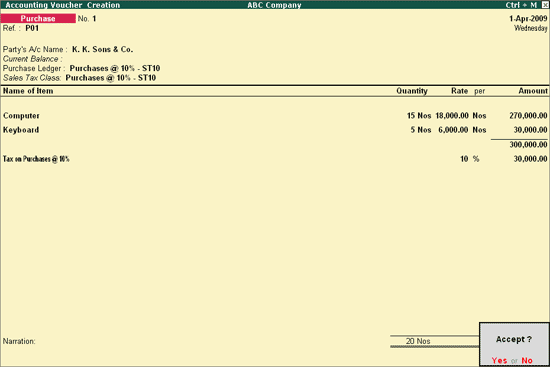
To create a Purchase Voucher for taxable goods,
Go to Gateway of Tally > Accounting Vouchers > F9: Purchase
Select item invoice mode
Enter the reference number in the Ref field
Select the Party’s A/c Name for e.g., K. K. Sons & Co. from the List of Ledger Accounts
In the Purchase Ledger field, select the required purchase ledger, for e.g., Purchases @ 10% - ST10
On selecting the sales ledger, the Sales Tax Class appears accordingly. In case where the VAT/Tax class is not selected in the ledger master, select the same while invoicing
Select the Name of Item, for e.g., Computer from the List of Items
Enter the Quantity and Rate. The amount will be automatically displayed
Select the Tax ledger, for e.g., Tax on Purchases @ 10% from the List of Ledger Accounts
Enter the required bill references in the Bill-wise Details screen
Enter the Narration, if required
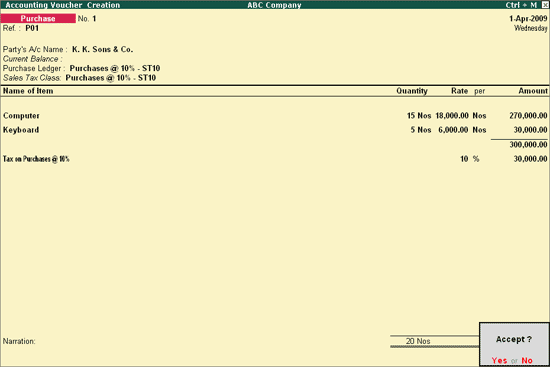
Press Y or Enter to accept and save.
Similarly, record a purchase entry using Purchases @ 5% - ST10 as VAT/Tax Class. The completed purchase entry displays as shown:

Accept the purchase invoice.