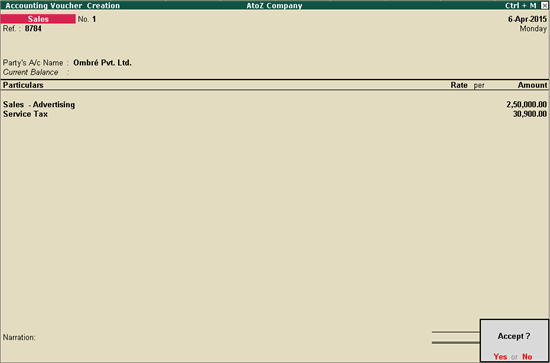
In this topic
Sale of Service Inclusive of Tax
AtoZ Company is an advertising agency. They render advertising services to their clients. Since they render only one service, they can define the service tax details at the company level. Click here to know how to define tax details at company level.
On 06-04-2015, AtoZ Company provided advertising services to Ombré Pvt. Ltd. for ₹ 2,50,000 on which service tax is charged at @ 12.36%.
To record the transaction
Go to Gateway of Tally > Accounting Vouchers > F8: Sales > Accounting Invoice
Select Ombré Pvt. Ltd. in the Party's A/c Name field.
Select the sales ledger under Particulars.
Enter 250000 in the Amount field.
Select duties and taxes ledger. The service tax rate will get calculated automatically using the details defined at the company level.
Press Enter.
Enter the Bill-wise Details, as required.
Enter Narration, if required.
The Sales invoice appears as shown below:
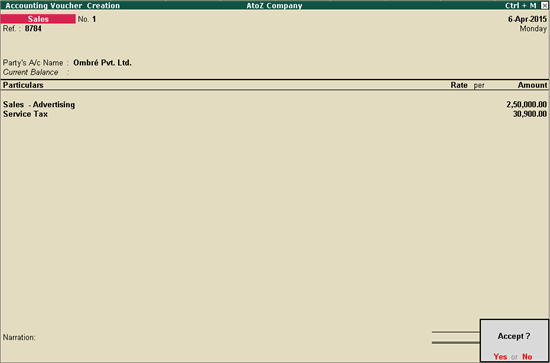
Press Enter to accept.
Straight Scenes Designs is an architectural firm. They render architects services and interior design services to their clients.
On 11-05-2015, Straight Scenes Designs provided architect services to Prerana worth ₹ 1,50,000. They also provided interior design service to Prerana worth ₹ 50,000. Both the services are subject to service tax.
To record both the services in the same transaction
Go to Gateway of Tally > Accounting Vouchers > F8: Sales > Accounting Invoice
Select Prerana in the Party's A/c Name field.
Select the sales ledger for architect services under Particulars.
Enter 150000 in the Amount field.
Select the sales ledger for interior design services under Particulars.
Enter 50000 in the Amount field.
Select duties and taxes ledger. The service tax rate will get calculated automatically using the details defined at the company level.
Press Enter.
Click A: Tax Analysis. Click F1: Detailed to view the tax breakup of the two service category.
Enter Narration, if required.
The Sales invoice appears as shown below:
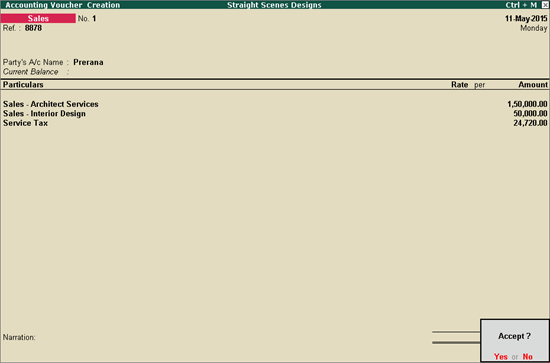
Press Enter to accept.
On 25-4-2015, AtoZ Company rendered advertising services to Sathya Enterprises worth ₹ 3,00,000, inclusive of service tax. Let us see how to record a sales transaction for this scenario.
To record the transaction
Go to Gateway of Tally > Accounting Vouchers > F8: Sales > Accounting Invoice
Click F12: Configure.
Enable the option Allow Inclusive Tax during entry for Service Tax.
Press Ctrl + A to accept.
Enter the Ref.
Select Sathya Enterprises in the Party's A/c Name field.
Select the sales ledger under Particulars.
Enter 300000 in the Enter Amount field. The amount excluding tax will be filled in the Amount field.
The Inclusive of Service Tax screen appears as shown below:
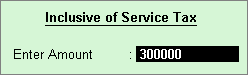
Select duties and taxes ledger. The service tax rate will get calculated automatically using the details defined at the ledger level.
Click A: Tax Analysis to view the tax breakup.
Enter Narration, if required.
The Sales invoice appears as shown below:
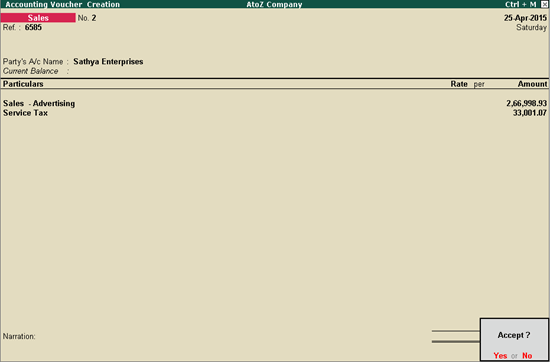
Press Enter to accept.
On 27-4-2015, AtoZ Company rendered advertising services to UNDP (India) worth ₹ 1,00,000. Being an agency of the UN, the sales rendered to UNDP (India) is exempt of service tax. Let us see how to record a sales transaction in this scenario.
To create the party master
Create a party master under Sundry Debtors, as shown below.
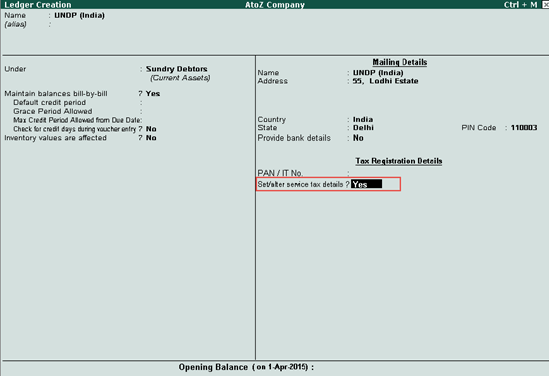
Enter details in the Service Tax Details screen as shown below.
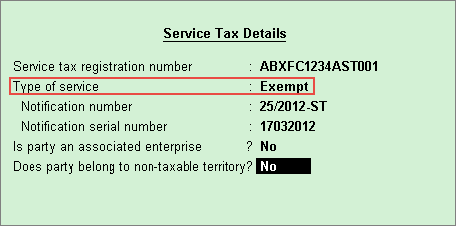
Press Enter.
Press Enter to save the ledger.
To record exempt sales
Go to Gateway of Tally > Accounting Vouchers > F8: Sales > Accounting Invoice.
Enter the Ref.
Select UNDP (India) in the Party's A/c Name field.
Select the sales ledger under Particulars.
Enter 100000 in the Enter Amount field.
Press Enter.
The Sales invoice appears as shown below:
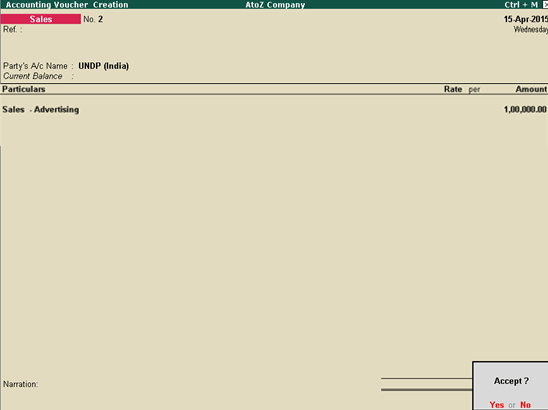
Press Enter.