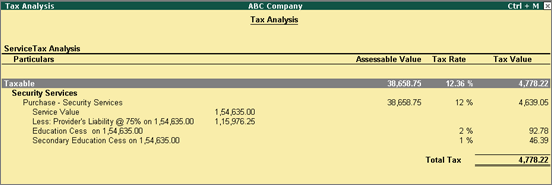
Reverse Charge - Service Tax being paid by service receiver instead of Service Provider is already practiced in case of GTA transactions and Import of Services.
With effect from 01-07-2012, few more service categories have been included under Reverse Charge. Under this approach, for the payment of Service Tax, Service receiver cannot claim the general exemption of 10 lakhs.
Under this scheme new services with partial reverse charges are introduced. Where the service provider and receiver are liable to pay Service Tax in prescribed ratio.
Example: Full & partial reverse charge services
Description of Services |
% of Service Tax payable by the Service Provider |
% of Service Tax payable by the Service Receiver |
Transportation of goods by road |
Nil |
100% |
Sponsorship Services |
Nil |
100% |
Supply of manpower or security agencies |
25% |
75% |
Works Contract |
50% |
50% |
On 27-5-2015, ABC Company received services from Vibha Security Agency for Rs. 1,54,635. While raising the invoice service Provider has charged Service Tax on 25% of the Services. On 75% of the assessable value, ABC Company has to calculate Service Tax payable to the government.
The options Define Service Category and tax details as masters and Is Reverse Charge Applicable should be enabled in order to record a reverse charge transaction. The reverse charge details can be defined in the Service Category Master.
To record a reverse charge transaction
Go to Gateway of Tally > Accounting Vouchers > F9: Purchase > Accounting Invoice
Enter the Supplier Invoice No.
Enter the Date.
Select Vibha Security Agency in the Party's A/c Name field.
Select the purchase ledger under Particulars.
Enter 200000 in the Amount field.
Select duties and taxes ledger. The service tax rate will get calculated automatically using the details defined at the ledger level.
Click A: Tax Analysis. Click F1: Detailed to view the tax breakup of the two service category.
The Tax Analysis screen appears as shown below:
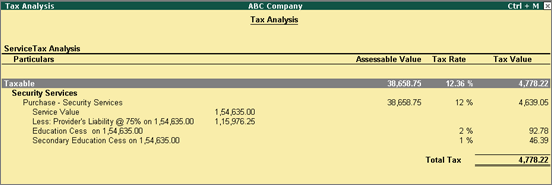
Press Enter.
Enter Narration, if required.
The Purchase invoice appears as shown below:
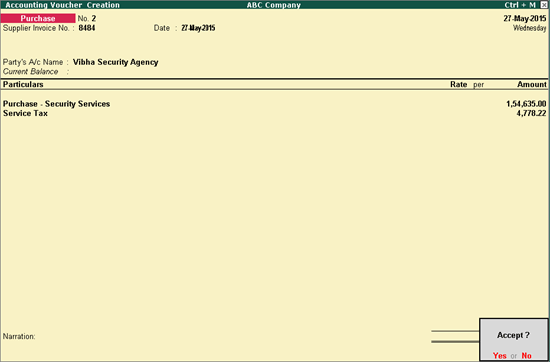
Press Enter to save the invoice.