Master Related Exceptions
When the information provided in the masters created is uncertain, the exception is listed under Master Related Exceptions.
Stock Item
When appropriate excise details like stock item type and conversion factor are not defined, or if there is a mismatch in the details entered, the transaction will be listed under this category.
-
Unable to determine the Stock Item Type
Reason
If the option Excise Applicable? has been set to Not Applicable in the stock item, then the Stock Item Type will not be defined.
Solution
This exception can be resolved by setting the appropriate stock item type.
To set the stock item type
-
Press Enter on the transaction.
-
Click S: Set Item Type.
-
Select the Nature of Removal, as required.
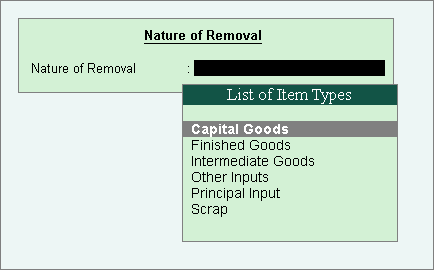
-
Press Esc.
-
Click F6: Save.
-
Press Enter.
The modification made is saved, and the exception is resolved.
Note: Alternatively, click X: Exclude Vouchers from the Uncertain Vouchers screen to exclude the transaction..
-
-
Unable to determine the Conversion Factor
Reason
If the option Excise Applicable? has been set to Not Applicable in the stock item, then the conversion factor to convert the UOM to the excise reporting unit will not be defined.
Solution
This exception can be resolved by defining the conversion factor.
To set the conversion type
-
Press Enter on the transaction.
-
Enter the conversion factor.
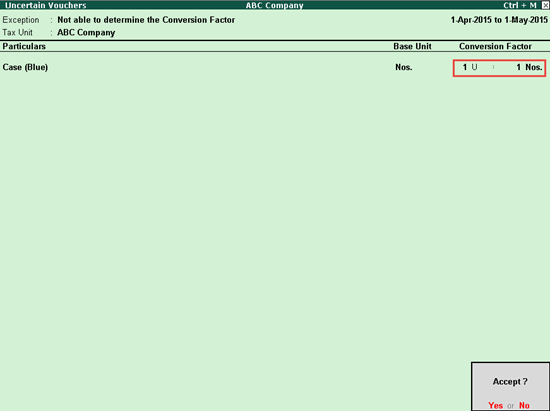
-
Press Esc.
-
Click F6: Save.
-
Press Enter.
The modification made is saved, and the exception is resolved.
Note: Alternatively, you can exclude the transaction by clicking X: Exclude Vouchers from the Uncertain Vouchers screen.
-
-
Mismatch in expected & actual type of stock item
Reason
A transaction will be classified under this exception when there is a mismatch in the nature of purchase or removal, and the stock item type. The mismatch causing exceptions are:
-
The Nature of Removal is Removal as Such and the Stock Item Type is Finished Goods
-
The Nature of Purchase is Manufacturer and the Stock Item Type is Finished Goods
-
The Nature of Removal is Domestic and the Stock Item Type is Principal Input
Solution
This exception can be resolved by solving the mismatch between the nature of removal/purchase and the stock item type selected.
To set the item type
-
Press Enter on the transaction.
-
Click S: Set Item Type.
-
Select the Nature of Removal, as required.
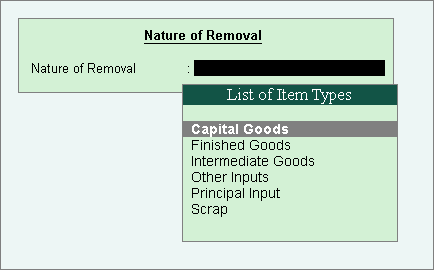
-
Press Esc.
-
Click F6: Save.
-
Press Enter.
The modification made is saved, and the exception is resolved.
Note: Alternatively, click X: Exclude Vouchers from the Uncertain Vouchers screen to exclude the transaction.
-
Duty Ledgers
When the information provided in the duty ledger is uncertain, the exception is listed under Duty Ledgers.
-
Unable to determine Tax Type and Duty Head for duty ledger
Reason
If the duty ledger selected in a transaction does not have the Type of Duty selected, and hence the Excise Duty Head is not selected, the transaction will be listed as an exception in this category.
Solution
This exception can be resolved by defining the appropriate tax type and the duty head for the tax ledger.
To define the tax details
-
Press Enter on the transaction.
-
Select the Tax Type.
-
Select the Excise Duty Head.
The Uncertain Vouchers screen appears as shown below:
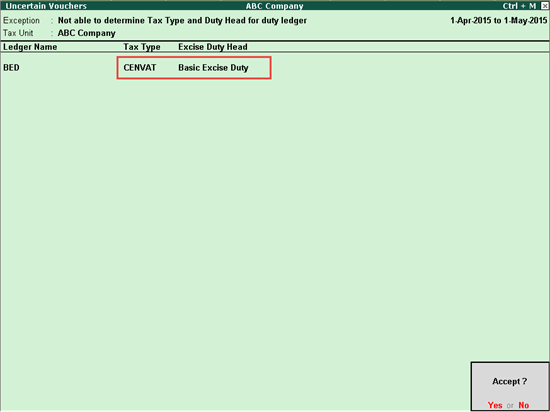
-
Press Enter.
-
Press Esc.
-
Click F6: Save.
-
Press Enter.
The modification made is saved, and the exception is resolved.
Note: Alternatively, click X: Exclude Vouchers from the Uncertain Vouchers screen to exclude the transaction.
-
Tariff
-
Unable to determine Tariff Details for Stock Item
Reason
If the tariff details for a stock item are not defined, the transactions in which the stock item is used will be categorised under Not able to determine Tariff details for Stock Item.
Solution
This exception can be resolved by defining excise tariff details like HSN Code, Reporting UoM and, Valuation Type.
To set the excise tariff details
-
Press Spacebar and select the transaction.
-
Click S: Set Tariff Details.
-
Define tariff details as shown below:
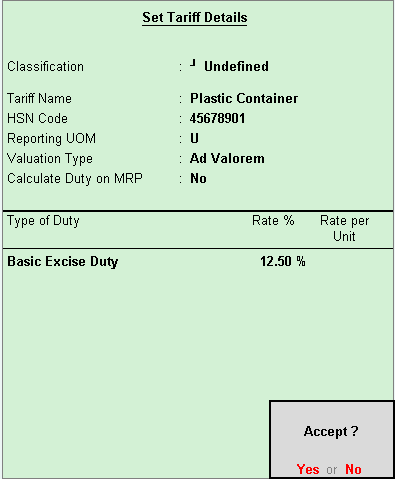
-
Press Enter.
The modification made is saved, and the exception is resolved.
Note: Alternatively, click X: Exclude Vouchers from the Uncertain Vouchers screen to exclude the transaction.
-
Transaction Related Exceptions
Purchase/Sales
-
Unable to determine Excise Applicability
-
Mismatch in Excise Unit
-
Unable to determine the Nature of Purchase
Reason
This exception will display the count of purchase transactions recorded with duty ledger predefined with Type of Duty/Tax as Others and selected in purchase entry without defining the nature of purchase.
Solution
This exception can be resolved by specifying the nature of purchase.
To specify the nature of purchase
-
Press Enter on Unable to determine the Nature of Purchase.
-
Press Spacebar to select the transaction.
-
Click S: Set Nature of Purchase.
-
Select the appropriate nature of purchase.
-
Press Enter.
The modification made is saved, and the exception is resolved.
-
-
Unable to determine the Nature of Removal
Reason
This exception will display the count of transactions for which the nature of removal is not defined. The nature of removal has to fall in the category of Captive Consumption, Domestic, Exempt, Export, Export – Duty Chargeable, Removal as Such and Special rate.
Solution
This exception will be resolved by setting the appropriate nature of removal.
To set the nature of removal
-
Select Unable to determine the Nature of Removal and press Enter.
-
Press Spacebar to select the transaction.
-
Click S: Set Nature of Removal button.
-
Select the appropriate nature of removal.
-
Press Enter.
The modification made is now saved, and the exception is resolved.
-
-
Unable to determine Book Number in Voucher
-
No duty ledger or notification number is available in the transaction
This exception will display the count of transactions for which the notification number is not defined.
To solve this exception
-
Select No duty ledger or notification number is available in the transaction, and press Enter.
-
Click S: Set Notification Number
-
Enter the details in the fields provided for Notification Number, Serial Number, and select the Notification Type as Tariff/Non Tariff.
-
Press Enter.
The modification made is saved, and the exception is resolved.
-
-
This exception will appear for all Nature of Removal other than Special Rate for mismatch in,
-
Duty Rate, if the rate of duty configured in item master and provided in transaction are different
-
Assessable Value, wherein the duty amount against each duty head shown in the invoice is different
-
When the Nature of Removal is Export – Bond/LUT and SEZ – Bond/LUT and the transaction has different duty ledger with amount which is not ‘0’
This exception is applicable only for Home Clearance (Domestic, Captive Consumption - with duty), Export/Rebate, SEZ/Rebate were the duty is applicable.
If any transaction listed under this exception has to be excluded from this list without correcting the exception, press Spacebar to select the transaction and press Ctrl+E. The transaction will be moved to Excluded by User category of Excluded Transactions.
To solve this exception
-
Select Mismatch in tax amount, and press Enter.
-
Press Spacebar to select the transaction
-
Click A: Accept Difference button
The modification made is saved, and the exception is resolved.
-
Adjustments
-
Unable to determine Nature of Adjustment for journal entries
This exception displays the count of journal vouchers which has excise duty ledgers grouped under Excise with the Type of Duty/Tax set to Others.
If any transaction listed under this exception has to be excluded from this list without correcting the exception, press Spacebar to select the transaction and press Ctrl+E. The transaction will be moved to Excluded by User category of Excluded Transactions.
To solve this exception
-
Select Not able to determine Nature of Adjustment for Journal Entries, and press Enter.
-
Press Spacebar to select the transaction.
-
Click S: Set Nature of Adj. and select the nature of adjustment.
-
Press Enter.
The modification made is now saved, and the exception is resolved.
-
Master Related Exceptions
When the information provided in the masters created is uncertain, the exception is listed under Master Related Exception.
Stock Item
When appropriate excise details like stock item type and conversion factor are not defined, or if there is a mismatch in the details entered, the transaction will be listed under this category of exception.
-
-
Unable to determine the Stock Item Type
Reason
If the option Excise Applicable? has been set to Not Applicable in the stock item, then the Stock Item Type will not be defined.
Solution
This exception can be resolved by setting the appropriate stock item type.
To set the item type
-
Press Enter on the transaction.
-
Click S: Set Item Type.
-
Select the Nature of Removal, as required.
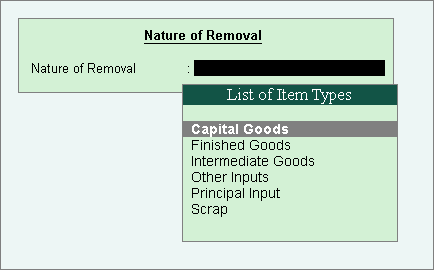
-
Press Esc.
-
Click F6: Save.
-
Press Enter.
The modification made is saved, and the exception is resolved.
Note: Alternatively, click X: Exclude Vouchers from the Uncertain Vouchers screen to exclude the transaction.
-
-
Unable to determine the Conversion Factor
Reason
If the option Excise Applicable? has been set to Not Applicable in the stock item, then the conversion factor to convert the UOM to the excise reporting unit will not be defined.
Solution
This exception can be resolved by defining the conversion factor.
To set the conversion type
-
Press Enter on the transaction.
-
Enter the conversion factor.
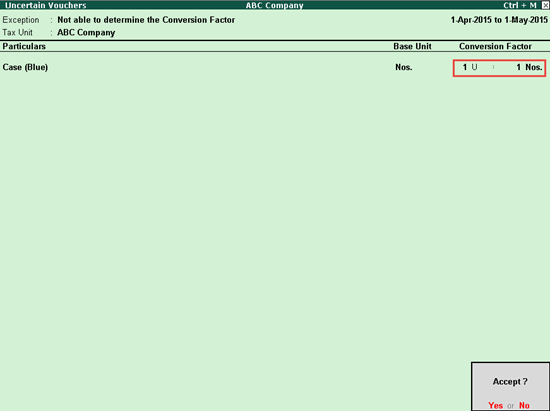
-
Press Esc.
-
Click F6: Save.
-
Press Enter.
The modification made is saved, and the exception is resolved.
Note: Alternatively, click X: Exclude Vouchers from the Uncertain Vouchers screen to exclude the transaction.
-
-
Mismatch in expected & actual type of stock item
Reason
A transaction will be classified under this exception type when there is a mismatch in the nature of purchase or removal, and the stock item type. The mismatches causing exceptions are:
-
The Nature of Removal is Removal as Such and the Stock Item Type is Finished Goods
-
The Nature of Purchase is Manufacturer and the Stock Item Type is Finished Goods
-
The Nature of Removal is Domestic and the Stock Item Type is Principal Input
Solution
This exception can be resolved by solving the mismatch between the nature of removal/purchase and the stock item type selected.
To set the item type
-
Press Enter on the transaction.
-
Click S: Set Item Type.
-
Select the Nature of Removal, as required.
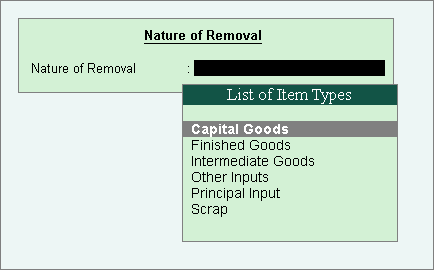
-
Press Esc.
-
Click F6: Save.
-
Press Enter.
The modification made is saved, and the exception is resolved.
Note: Alternatively, click X: Exclude Vouchers from the Uncertain Vouchers screen to exclude the transaction.
-
-
Duty Ledgers
When the information provided in the duty ledger is uncertain, the exception is listed under Duty Ledgers.
-
-
Unable to determine Tax Type and Duty Head for duty ledger
Reason
If the duty ledger selected in a transaction doesn't have the Type of Duty selected, and hence the Duty Head is not selected, the transaction will be listed as an exception in this category.
Solution
This exception can be resolved by defining the appropriate tax type and the duty head for the tax ledger.
To define the tax details
-
Press Enter on the transaction.
-
Select the Tax Type.
-
Select the Excise Duty Head.
The Uncertain Vouchers screen appears as below:
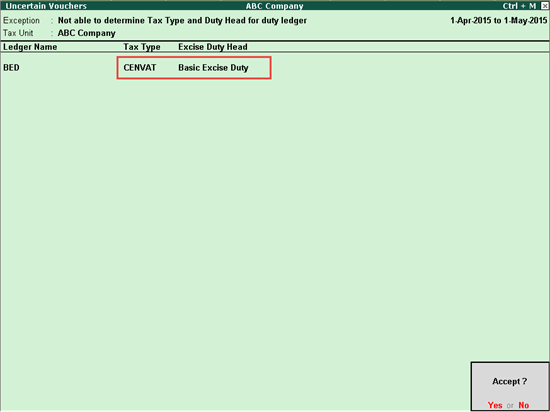
-
Press Enter.
-
Press Esc.
-
Click F6: Save.
-
Press Enter.
The modification made is saved, and the exception is resolved.
Note: Alternatively, click X: Exclude Vouchers from the Uncertain Vouchers screen to exclude the transaction.
-
-
Tariff
-
-
Unable to determine Tariff details for Stock Item
Reason
If the tariff details for a stock item are not defined, the transactions in which the stock item is used will be categorised under Not able to determine Tariff details for Stock Item.
Solution
This exception can be resolved by defining excise tariff details like HSN Code, Reporting UoM and, Valuation Type.
To set the excise tariff details
-
Press Spacebar and select the transaction.
-
Click S: Set Tariff Details.
-
Define tariff details as shown below:
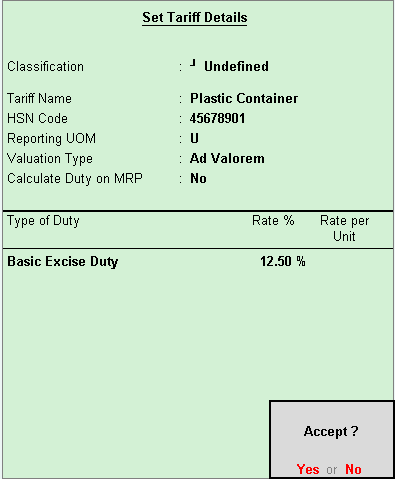
-
Press Enter.
The modification made is saved, and the exception is resolved.
Note: Alternatively, click X: Exclude Vouchers from the Uncertain Vouchers screen to exclude the transaction.
-
-
Transaction Related Exceptions
Purchase/Sales
-
-
Unable to determine Excise Applicability
-
Mismatch in Excise Unit
-
Unable to determine Nature of Purchase
Reason
This exception will display the count of purchase transactions recorded with duty ledger predefined with Type of Duty/Tax as Others and selected in purchase entry without defining the nature of purchase.
Solution
If any transaction listed under this exception has to be excluded from this list without correcting the exception, press Spacebar to select the transaction and press Ctrl+E. The transaction will be moved to Excluded by User category of Excluded Transactions.
To solve this exception
-
Press Enter on Unable to determine the Nature of Purchase
-
Press Spacebar to select the transaction
If party ledgers of multiple transactions have to be allocated to same nature of purchase, select all of them using Spacebar
-
Click S: Set Nature of Purchase
-
Select the appropriate nature of purchase.
-
Press Enter.
The modification made is saved, and the exception is resolved.
-
-
Unable to determine the Nature of Removal
Reason
This exception will display the count of transactions for which the nature of removal is not defined. The nature of removal has to fall in the category of Captive Consumption, Domestic, Exempt, Export, Export – Duty Chargeable, Removal as Such and Special rate.
Solution
If any transaction listed under this exception has to be excluded from this list without correcting the exception, press Spacebar to select the transaction and press Ctrl+E. The transaction will be moved to Excluded by User category of Excluded Transactions.
To solve this exception
-
Select Unable to determine the Nature of Removal, and press Enter.
-
Press Spacebar to select the transaction
-
If party ledgers of multiple transactions have to be allocated to same nature of removal, select all of them using Spacebar
-
Click S: Set Nature of Removal
-
Select the appropriate nature of removal.
-
Press Enter.
The modification made is saved, and the exception is resolved.
-
-
Unable to determine Book Number in Voucher
-
No duty ledger or notification number is available in the transaction
This exception will display the count of transactions for which the notification number is not defined.
To solve this exception
-
Select No duty ledger or notification number is available in the transaction, and press Enter.
-
Click S: Set Notification Number
-
Enter the details in the fields provided for Notification Number, Serial Number and select the Notification Type as Tariff/ Non Tariff.
-
Press Enter.
The modification made is saved, and the exception is resolved.
-
-
Mismatch in tax amount
-
Mismatch in expected & actual Nature of Purchase: This exception will display the count of transactions in which the nature of purchase defined in the party master is different from the selection made in the transaction.
-
Note: If the purchase invoice is recorded with duty ledger by selecting Type of Duty/Tax as Excise, the duty gets apportioned to the item cost and will not appear in this exception.
If any transaction listed under this exception has to be excluded from this list without correcting the exception, press Spacebar to select the transaction and click Ctrl+E: Exclude Voucher button. The transaction will be moved to Excluded by User category of Excluded Transactions.
To solve this exception by accepting the difference,
-
-
Select Mismatch in expected & actual Nature of Purchase and press Enter
-
Press Spacebar to select a transaction.
-
If the mismatch of all transactions have to be accepted in one go, select all the items using Spacebar
-
Click Ctrl+O: Accept Difference button and press Enter
-
The exception will be solved.
-
-
Not able to determine the Excise Unit & Book Number: This exception will display the count of transactions for which the excise unit is set to Any in the Voucher Type exception, Not able to determine Excise Unit.
-
To view the list of transactions comprising of this exception, press F7: Show Vouchers button. If any transaction which is listed here has to be excluded from this list without correcting the exception, press Spacebar to select the transaction and press Ctrl+E. The transaction will be moved to Excluded by User category of Excluded Transactions.
To solve this exception
-
-
Select Not able to determine the Excise Unit & Book Number in Voucher, and press Enter.
-
Select the relevant Excise Unit
-
Select the excise Book Number
-
Enter the Serial number
-
Press Enter.
-
The exception will be solved.
Difference in Tax Amount due to Actual vs Expected: This exception will appear for all Nature of Removal other than Special Rate for mismatch in,
-
-
Duty Rate, if the rate of duty configured in item master and provided in transaction are different
-
Assessable Value, wherein the duty amount against each duty head shown in the invoice is different
-
When the Nature of Removal is Export – Bond/LUT and SEZ – Bond/LUT and the transaction has different duty ledger with amount which is not ‘0’
-
This exception is applicable only for Home Clearance (Domestic, Captive Consumption - with duty), Export/Rebate, SEZ/Rebate were the duty is applicable.
If any transaction listed under this exception has to be excluded from this list without correcting the exception, press Spacebar to select the transaction and click Ctrl+E: Exclude Voucher button. The transaction will be moved to Excluded by User category of Excluded Transactions.
To solve this exception
-
-
Select Difference in Tax Amount due to Actual Vs. Expected and press Enter
-
Press Spacebar to select the transaction
-
Click A: Accept Difference button
-
The modification made is saved, and the exception is resolved.
Adjustments
-
-
Unable to determine Nature of Adjustment for journal entries
This exception displays the count of journal vouchers which has excise duty ledgers grouped under Excise with the Type of Duty/Tax set to Others.
If any transaction listed under this exception has to be excluded from this list without correcting the exception, press Spacebar to select the transaction and press Ctrl+E. The transaction will be moved to Excluded by User category of Excluded Transactions.
To solve this exception
-
Select Not able to determine Nature of Adjustment for Journal Entries, and press Enter.
-
Press Spacebar to select the transaction.
-
Click S: Set Nature of Adj. and select the nature of adjustment.
-
Press Enter.
The modification made is saved, and the exception is resolved.
-
-
Master Related Exceptions
The exceptions or information gaps found in the transactions which are related to the masters are listed here.
Stock Item
This displays the count of entries for which details for stock items (Tariff Classification, conversion factor or the reporting UOM, duty type or duty head and mismatch of actual and expected type of stock items) are not defined. While solving exception, provision to view transactions recorded using these masters is made available.
To view the list of transactions comprising of this exception, press F7: Show Vouchers button. If any transaction which is listed here has to be excluded from this list without correcting the exception, press Spacebar to select the transaction and press Ctrl+E. The transaction will be moved to Excluded by User category of Excluded Transactions.
-
-
Unable to determine the Stock Item Type
This exception displays the count of transactions recorded using stock items for which the reporting stock item type are not defined.
To solve this exception
-
Select Unable to determine the Stock Item Type, and press Enter.
-
Click S: Set Item Type
-
Select the respective stock item type as Capital Goods/Finished Goods/Intermediate Goods/Other Inputs/Principal Input/Waste/Scrap
-
Press Enter.
The modification made is saved, and the exception is resolved.
-
-
Unable to determine the Conversion Factor
-
Mismatch in expected & actual type of stock item
This exception will display the count of transactions in which there is mismatch in the nature of removal and the stock item type. Transactions get categorised under this exception when:
-
The Nature of Removal is Removal as Such and the Stock Item Type is Finished Goods
-
The Nature of Removal is Domestic and the Stock Item Type is Principal Input
To solve this exception
-
Select Mismatch in expected & actual type of stock item, and press Enter
-
Press Spacebar to select an item
-
Click S: Set Item Type button
-
Select the Stock Item Type, and press Enter.
The modification made is saved, and the exception is resolved.
-
-
Duty Ledgers
-
-
Unable to determine Tax Type and Duty Head for duty ledger
This exception displays the count of all transactions recorded without defining the tax types as CENVAT or Excise and excise duty heads.
To solve this exception
-
Press Enter on Unable to determine Tax Type and Duty Head for duty ledger
-
Select the Tax Type as Excise and Excise Duty Heads (for example, basic excise duty)
-
Press Enter to accept
The modification made is saved, and the exception is resolved.
-
-
Tariff
-
-
Unable to determine Tariff details for Stock Item
This exception displays the count of transactions recorded with stock item for which tariff is not defined.
To solve this exception
-
Select Unable to determine Tariff details for Stock Item, and press Enter.
-
Press Spacebar to select the item.
-
Click S: Set Tariff
If the required tariff is not listed, press Alt + C and create the tariff master.
-
Select the tariff name, and press Enter.
The modification made is saved, and the exception is resolved.
-
-
Transaction Related Exceptions
Sales
Unable to determine Excise Applicability
Mismatch in Excise Unit
Unable to determine the Nature of Removal
This exception will display the count of transactions for which the nature of removal is not defined. The nature of removal has to fall in the category of Captive Consumption, Domestic, Exempt, Export, Export – Duty Chargeable, Removal as Such and Special rate.
If any transaction listed under this exception has to be excluded from this list without correcting the exception, press Spacebar to select the transaction and press Ctrl+E. The transaction will be moved to Excluded by User category of Excluded Transactions.
To solve this exception
-
Select Unable to determine the Nature of Removal, and press Enter.
-
Press Spacebar to select the transaction
If party ledgers of multiple transactions have to be allocated to same nature of removal, select all of them using Spacebar.
-
Click S: Set Nature of Removal
-
Select the appropriate nature of removal.
-
Press Enter
The modification made is saved, and the exception is resolved.
Unable to determine Book Number in Voucher
No duty ledger or notification number is available in the transaction
This exception will display the count of transactions for which the notification number is not defined.
To solve this exception
-
Select No duty ledger or notification number is available in the transaction, and press Enter
-
Click S: Set Notification Number
-
Enter the details in the fields provided for Notification Number, Serial Number and select the Notification Type as Tariff/ Non Tariff
-
Press Enter.
The modification made is saved, and the exception is resolved.
Mismatch in tax amount
Voucher Type
The exception, Not able to determine Excise Unit will display the count of all transactions recorded without linking it to excise unit. To solve this exception by providing the relevant information,
-
-
Press Enter on Not able to determine Excise Unit to view the Uncertain Vouchers screen
-
Press Spacebar to select the voucher type and click S: Set Excise Unit button
-
If multiple voucher types have to be assigned to same excise unit, select all the voucher types using Spacebar
-
From the list displayed, select the required excise unit or set it to Any
-
If the relevant excise unit is selected, the transaction 'will not appear' in Not able to determine the Excise Unit & Book Number in Voucher exception of Transactions Related Exception
-
If it is set to Any, the transaction 'will appear' in Not able to determine the Excise Unit & Book Number in Voucher exception of Transactions Related Exception
-
To view the list of transactions comprising of this exception, press F7: Show Vouchers button. If any transaction which is listed here has to be excluded from this list without correcting the exception,
-
-
Press Spacebar to select the transaction
-
Press Ctrl+E and the transaction will be moved to Excluded by User category of Excluded Transactions.
-
Note: Once the errors are corrected, the transaction cannot be excluded. It will automatically be moved under Included Transactions.
Stock Item
-
-
Not able to determine Duty details for Stock Item: This exception will display the count of transactions recorded with stock item for which duty types are not defined.
-
To solve this exception
-
-
Select Not able to determine Duty details for Stock Item, and press Enter.
-
Press Spacebar to select the item
-
Click S: Set Duty Details
-
Select the Valuation Type, Type of Duty, enter the date of applicability and Rate of Duty
-
Press Enter.
-
The modification made is saved, and the exception is resolved.
Transaction Related Exceptions
Sales
-
-
Not able to determine the Excise Unit & Book Number in Voucher: This exception will display the count of transactions for which the excise unit is set to Any in the Voucher Type exception, Not able to determine Excise Unit.
-
To view the list of transactions comprising of this exception, press F7: Show Vouchers button. If any transaction which is listed here has to be excluded from this list without correcting the exception, press Spacebar to select the transaction and click Ctrl+E: Exclude Voucher button. The transaction will be moved to Excluded by User category of Excluded Transactions.
To solve this exception,
-
-
Select Not able to determine the Excise Unit & Book Number in Voucher and press Enter
-
Select the relevant Excise Unit
-
Select the excise Book Number
-
Enter the Serial number
-
Press Enter to accept it
-
The modification made is saved, and the exception is resolved.
-
-
Difference in Tax Amount due to Actual vs Expected: This exception will appear for all Nature of Removal other than Special Rate for mismatch in,
-
Duty Rate, if the rate of duty configured in item master and provided in transaction are different
-
Assessable Value, wherein the duty amount against each duty head shown in the invoice is different
-
When the Nature of Removal is Export – Bond/LUT and SEZ – Bond/LUT and the transaction has different duty ledger with amount which is not 0.
-
This exception is applicable only for Home Clearance (Domestic, Captive Consumption - with duty), Export/Rebate, SEZ/Rebate were the duty is applicable. If any transaction listed under this exception has to be excluded from this list without correcting the exception, press Spacebar to select the transaction and press Ctrl+E. The transaction will be moved to Excluded by User category of Excluded Transactions.
To solve this exception
-
-
Select Difference in Tax Amount due to Actual Vs. Expected, and press Enter
-
Press Spacebar to select the transaction
-
Click A: Accept Difference
-
The modification made is saved, and the exception is resolved.