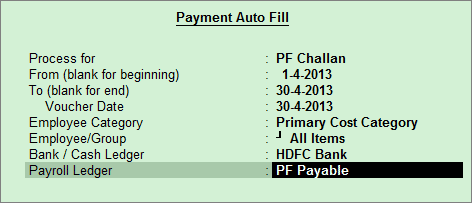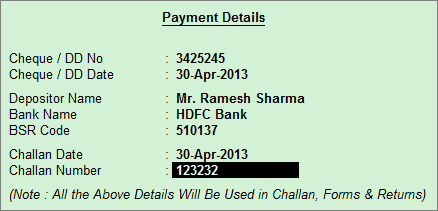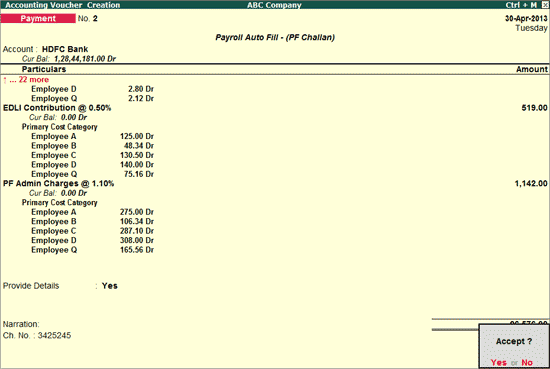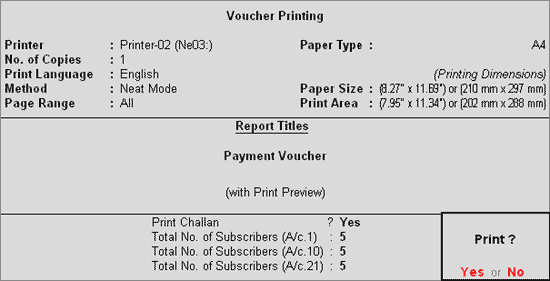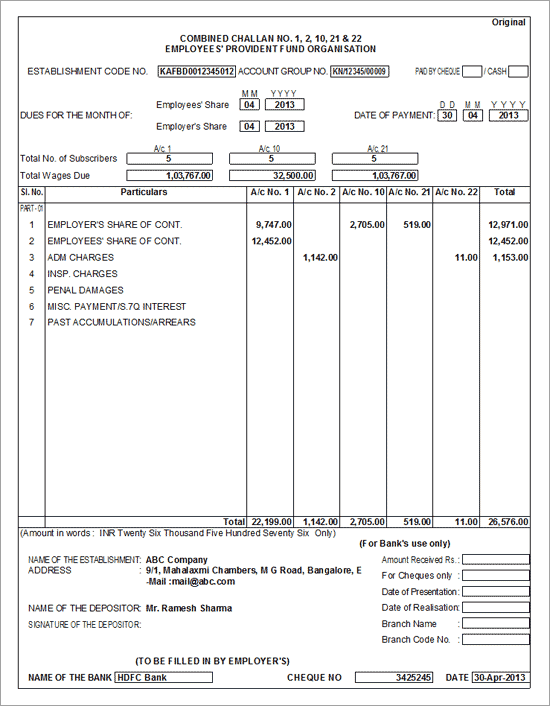PF Payment
The values for employee/employer PF contributions
are calculated in different payroll vouchers, and admin charges are calculated
using the journal voucher. But the payment to the department must be made
using a single payment voucher.
To make the provident fund payment
Go to Gateway
of Tally > Accounting Vouchers > F5: Payment.
Press F2
to change the Voucher Date.
Press A: Payroll
Auto Fill or press Alt+A.
Select the PF Challan in Process for
field.
Enter the From and To dates.
Enter the Voucher Date.
Select the appropriate
Employee Category.
Select the Employee/Group from the List
of Employees / Group.
Select the appropriate
Bank / Cash Ledger from the List
of Ledger Accounts.
Select the appropriate
Payroll Ledger from the List
of Ledger Accounts.
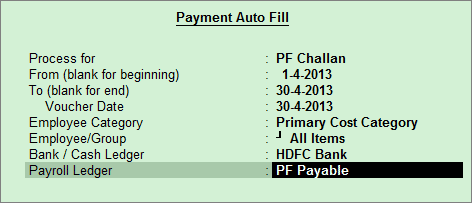
Keep pressing Enter to show the Employee’s PF Contribution and
PF Admin Charges till you reach End of List
Select Yes
in Provide Details field, if you wish to print the Payment Details
in PF Challan
In the Payment
Details screen enter the Cheque / DD No.,
Cheque / DD Date, Depositor
Name, Bank Name, BSR Code, Challan Date,
Challan Number
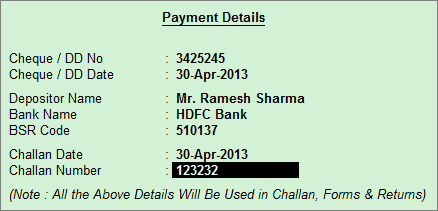
Press Enter
and fill in the Narration, if any.
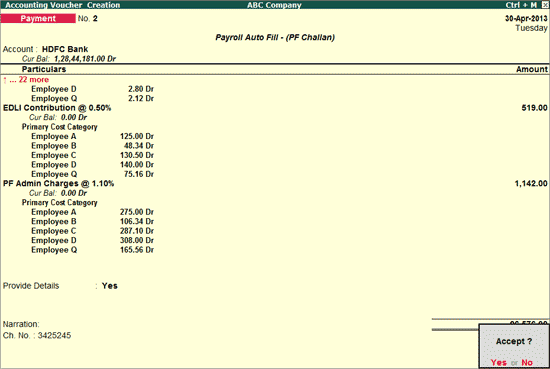
Accept
to save
PF Combined Challan
Press N or click on No in the Accounting Voucher Creation screen,
press ALT+P
In the Print Configuration screen:
Select Yes
in the Print Challan field.
By default,
Total No. of Subscribers (A/c. 1), Total
No. of Subscribers (A/c.10) and Total No.
of Subscribers (A/c.21) are prefilled.
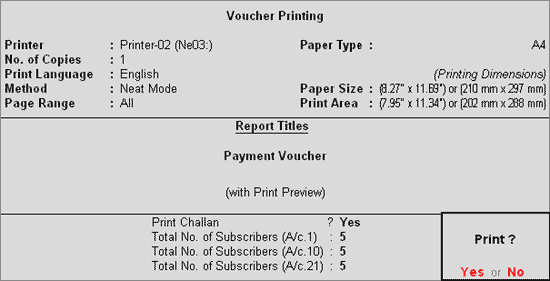
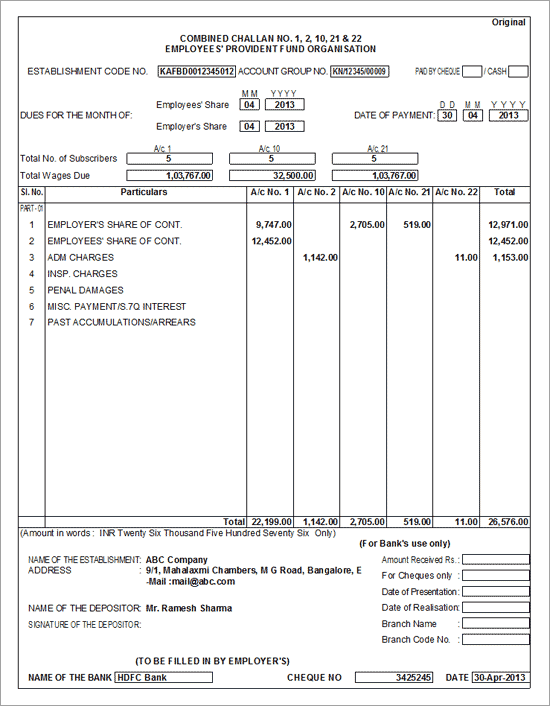
The Combined Challan No. 1,2,10,&22 for Provident
Fund displays the Employees’ share, Employer’s Contribution and PF Admin
Expenses in the respective Account columns.
Note: The Total
Number of Subscribers for A/c.1 and A/c.21 are printed based on the Employee Count
for whom the PF Account Number is entered in
the Employee Master.
The Total Number of Subscribers
for A/c.10 is printed based on the Employee
count for whom the EPS Account Number is
entered in the Employee Master.