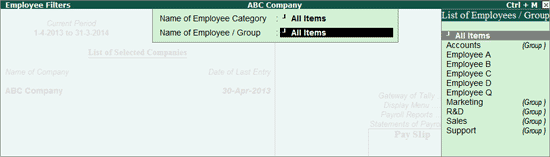
Tally.ERP 9 also provides the option toYou print or email the Pay Slips for all the Employees on with the click of a button.
To print or email Mmultiple Pay Slips,
Go to Gateway of Tally > Display > Payroll Reports > Statements of Payroll > Pay Slip
Select Multi Pay Slip and press Enter.
Select the required Employee Category and Employee Group.
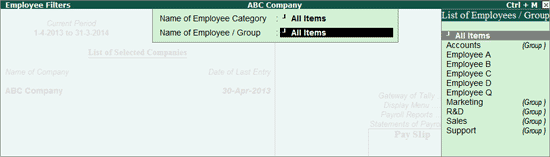
Press Enter
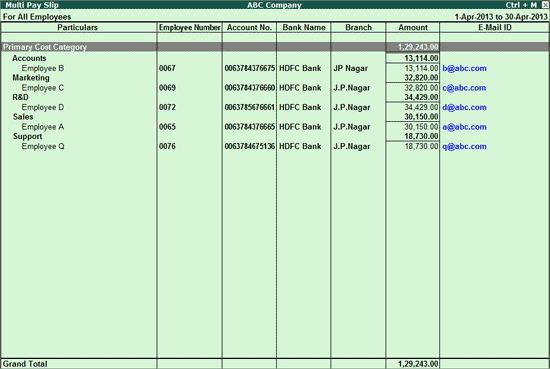
The Multi Pay Slip screen displays the Employee Names, Account No., Bank Name & Branch, Amount and E-Mail ID for the Employees.
The user can pPress Enter on the Employee Names to view the Single Pay Slip for the selected Employee.
Click on F2: Period or press F2 to change the selected Period.
Click on F5: Employee Wise or press F5 to view the report without the details of the Payroll Category and Employee Groups.
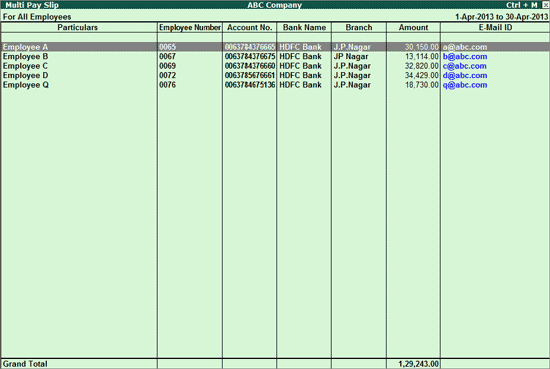
Click on Ctrl+ F7: Employee Filter or press Ctrl+F7 to view the report for the selected Payroll Category and Employee Groups.
Click on F12: Configure or press F12 to change default view for the Multi Pay Slip report.
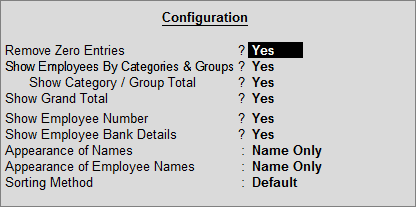
Remove Zero Entries: Set this option to Yes to remove the Employees with Zero pay value from the Multi Pay Slip.
Include Employee Groups & Categories: Set this option to Yes to displayinclude rows showingrelated to Category and Groups. Set this to No to list only employee information.
Show Category/Group Total: Set this option to Yes to display the totals for Category and Group wise Totals.
Show Grand Total: Set this option to Yes to display the Grand total at the bottom of the report.
Show Employee Number: Set this option to Yes to display the employee number along with the Name.
Show Employee Bank Details: Set this option to Yes to display the Name of Bank and Branch for each Employee.
Appearance of Name: The appropriate appearance of names can be selected fFrom the Display Name Style list, select how you want names to appear..
Appearance of Employee Names: from the Display Employee Name Style list, select an option to specify how The appropriate appearance of employee names can be selectedneed to appear. from the Display Employee Name Style list.
Sorting Method: Select the The appropriate sorting method can be selected from the list.
To print the Pay Slips for all Employees,
Click on P: Print or press Alt+P
from the above report.
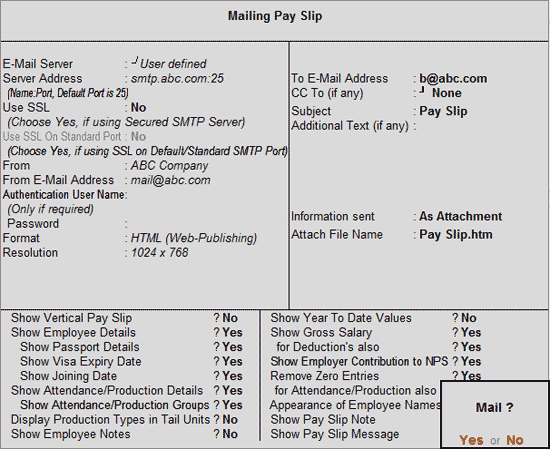
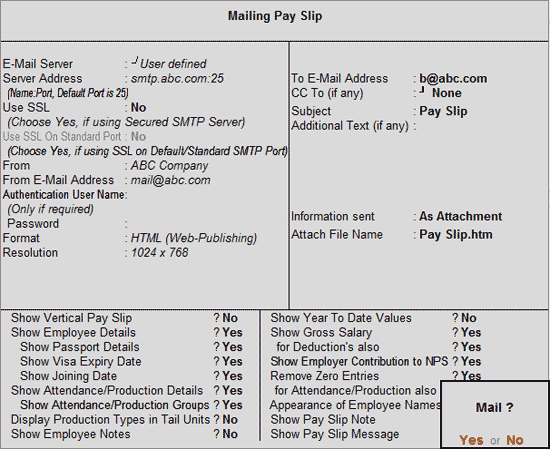
Set the above options as required and press Enter to print the Pay Slips for all Employees.
For more information on the Print Configuration options, refer to printing Single Pay Slips.
To E-Mail Pay Slips for all the Employees at one go,
Click on M: E-Mail or press Alt+M
from the Multi Pay Slip report.
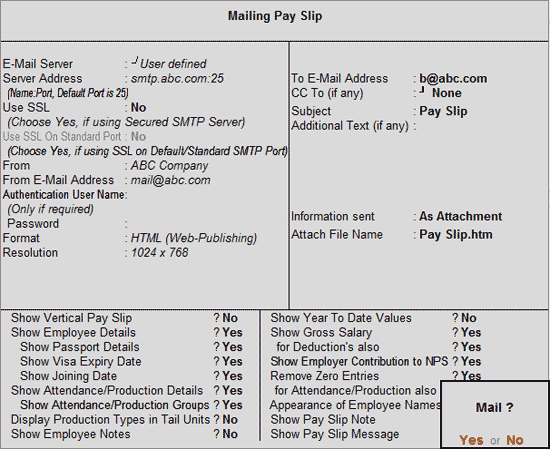
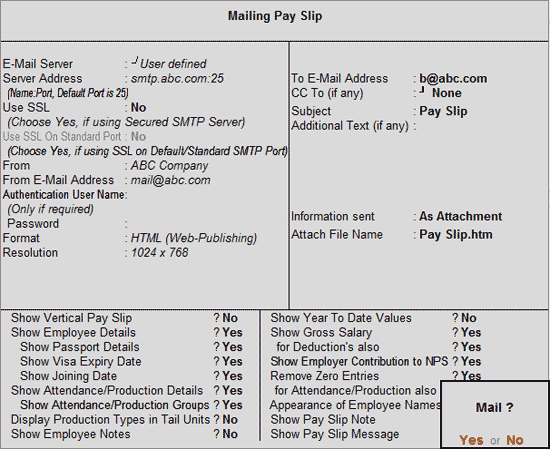
Set the above options as required and press Enter to E-Mail the Pay Slips for all Employees.
For the details on the E-Mail options and Configuration options refer Single Pay Slip report.