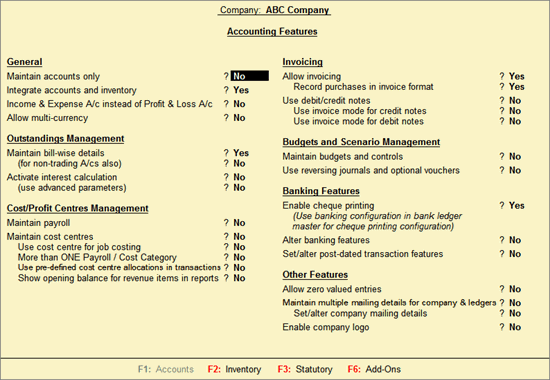
Enable the various accounting features required for making transactions in your business using F1: Accounting Features.
To open the Accounting Features screen
Go to Gateway of Tally > F11: Features > F1: Accounting Features
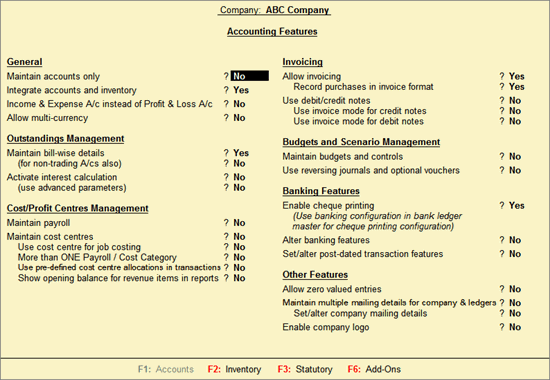
Option |
Functionality |
Additional Information |
Integrate Accounts and Inventory
|
Set to Yes, to extracts the stock/inventory balance figures from the inventory records. Provides a drill down to the stock registers from balance sheet. Set to No, to maintain accounts and inventory separately. |
Stock records often contain compensating errors caused by wrong allocation to items. This feature enables finalization of financial books without waiting for the reconciliation of stocks. |
Income/Expense Statement Instead of P & L
|
Set to Yes to display income and expenses a/c as the menu item instead of profit and loss a/c in the Gateway of Tally menu. |
Income and expenses statements are generally used for non-trading accounts and profit and loss a/c are used for trading accounts. |
Allow Multi-Currency |
Set to Yes to enable working with multiple currencies. This option also facilitates creates of rates of exchange. |
The currency will be available under Accounts Info. |
Option |
Functionality |
Additional Information |
Maintain Bill wise Details
|
Set to Yes, to display the option Maintain balances bill by bill in all ledgers created under sundry debtors and creditors. When you enter details of sales and purchases with the bill wise option activated, Tally.ERP 9 prompts you to identify the invoice with an appropriate reference number. |
The reference number can then be used to allocate payments to the correct invoice to maintain an accurate account of outstanding. Bill wise details for non-trading accounts is useful when one needs to track either an installment to be paid or a loan amount to be received over a certain period of time. |
Activate Interest calculation
|
Set to Yes to calculate interest automatically based on the interest rate and style of calculation specified. |
The advanced parameters are useful when interest rates change from time to time. Set this option to Yes to enable this function. |
Option |
Functionality |
Maintain Payroll
|
Set to Yes to maintain payroll information in Tally.ERP 9 for the selected company. |
Maintain Cost Centres |
Set to Yes to maintain and allocate expenses to cost centres. |
Use Cost Center for Job Costing
|
Set to Yes to track all income and expenses for a job/project. |
More than ONE Payroll/Cost category |
Set to Yes to create more than one Payroll or Cost Category.
|
Use Pre-defined Cost Centre Allocations during Entry |
Set to Yes to define Cost Centre Allocations. |
Show Opening Balance for Revenue Items in Reports |
Set to Yes to display the opening balance in Cost Centre report for the cost centres which are allocated to the ledgers, grouped under Income and Expenses Group.
|
Set this option to Yes, to create Sales and Purchase vouchers in the invoice format. The advantage of using the invoice format for sales invoice entry is that it enables automatic calculations of Duties and Taxes accounts.
Set this option to Yes, to enable voucher class option in purchase voucher type.
The Debit Note and Credit Note voucher types are made available only if this feature is set to Yes.
Set this option to Yes to create Credit Notes in Invoice Mode.
Set this option to Yes to create Debit Notes in Invoice Mode.
Set this option to Yes, to create multiple budgets. The Budgets menu option is displayed in Gateway of Tally > Masters Info. > Accounts Info. menu.
Setting this option to Yes displays the Scenario option in Accounts Info menu. You will now be able to create and alter Scenarios. You can enter the Reversing Journal and make it Optional, so that the entries do not to affect the books.
Set this option to Yes, to enable Cheque Printing. Refer Cheque Printing for details.
Alter Banking Features
Set this option to Yes to alter features with respect to Banking. Refer Banking Features for details.
Set this option to Yes, to allow Zero valued entries in vouchers.
Set this option to Yes, to maintain multiple mailing details for your company and ledgers. Refer Multi Address for details.
If this option is set to Yes, Tally.ERP 9 will allow you to alter the Create/Alter Address Types.
This option allows to print the company's logo on the selected vouchers, reports and invoices.
Set this option to Yes, the Company Logo screen appears. Specify the path of the logo image file under Location of Logo (E.g. C:\Tally.ERP9\CompLogo.bmp). The Company's logo is printed on the top left of the respective voucher, report or an invoice.
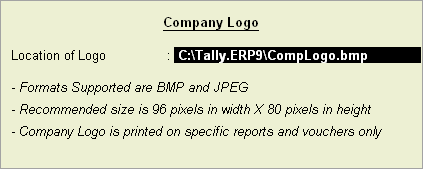
Note: It is essential that the logo is saved as a Bitmap or JPEG image file and resides in the path specified by you. Ensure that the extensions .bmp/.jpg is also specified while providing the location of logo.
The recommended size for logo image is 96 x 80 (Width x Height) pixels.
You can toggle between the Accounts, Inventory, Statutory, Tally.NET and the Tax Audit features screen using F1, F2, F3, F4 and F5 keys or by using the options on the Button Bar respectively.