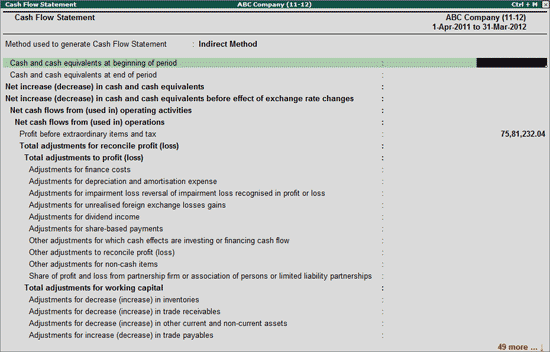
Every enterprise has to prepare a Cash Flow Statement to report cash flows during the period classified by Operating, Investing and Financing Activities in a manner which is most appropriate to its business.
An enterprise can report cash flows using either
1. Direct method – Where the major classes of gross cash receipts and gross cash payments are disclosed.
2. Indirect method – Where the net profit or loss is adjusted for the effects of transactions of a non-cash nature, any delays or accruals of past or future operating cash receipts or payments, and items of income or expense associated with investing or financing cash flows.
While reporting the cash flows of Operating, Investing and Financing activities, an enterprise has to disclose the details of:
Foreign Currency Cash Flows
Extraordinary Items
Interest & Dividends
Taxes on Income
Investments in Subsidiaries, Associates and Joint Ventures
Acquisitions and Disposals of Subsidiaries and Other Business Units
Non-cash Transactions
Components of Cash and Cash Equivalents
Other Disclosures
To prepare the Cash Flow Statement,
Go to Gateway of Tally > Display > Statutory Reports > MCA Reports(2012) > List of Accounts > Cash Flow Statement
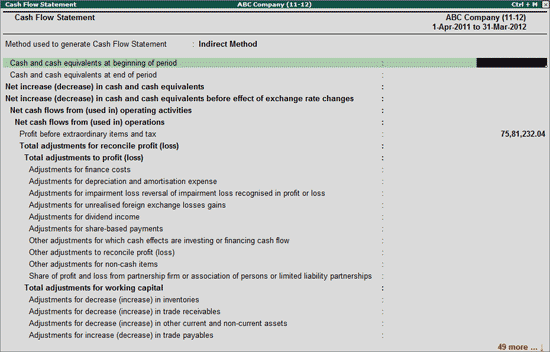
Tally.ERP 9, allows the user to prepare the Cash Flow Statements using Direct Method or Indirect Method.
In Cash Flow Statements screen, Indirect Method will be displayed as the default method used for generation of Cash Flow Statement.
If the company is following a different Type of Cash Flow Statement, the same can be configured in General Information about Financial Statements from the Additional Details screen. When the Type of Cash Flow Statement is configured, the same will be captured in Method Used to Generate Cash Flow Statement field in Cash Flow Statements screen.
Note: Tally.ERP 9 will not allow the user to change the Type of Cash Flow Statement in Cash Flow Statement screen. Cash Flow Statement Type can be configured only from General Information about Financial Statements only.
The path:
Gateway of Tally > MCA Reports (2012) > Additional Details > General Information
In Cash Flow Statement screen,
Under Cash flows from operating activities, enter the information of:
Adjustments of amortization, finance costs, dividend income, gain or loss on unrealised foreign exchange, share-based payments, non-cash items etc.
Changes in trade payables, trade receivables, current and non-current liabilities, inventories, provisions.
Dividends received, Interest Paid and Received, Income Taxes paid/refund received and Other Inflows/Outflows of Cash
Proceeds from/Payments of Extraordinary items
Under Cash flows from investing activities, enter the information of:
Cash Flow from control obtained/lost of subsidiaries
Receipts from/Payments to Sale/Purchase of Equity or Debt Instruments of other entities
Receipts from/Payments to Sale/Acquisition of interests in Joint Ventures
Share of profits from/Investment in Partnership firm or Association of Persons
Sale/Purchase of Tangible Assets
Advances and loans made to/received from other parties
Payments for/Receipts from contracts - Future, Forwards, Option and Swap
Dividends and Interest Received
Income taxes paid/refunds received and Proceeds from government grants
Proceeds from/Payments of Extraordinary items
Under Cash flows from financing activities, enter the information of:
Proceeds from Issue of Shares, other equity instruments, debentures notes and bonds
Proceeds from/Repayments of Borrowings
Dividends and Interest Paid
Income taxes paid/refunds received
Proceeds from/Payments of Extraordinary items
Enter the value of Effect of Exchange rate changes on Cash and Cash Equivalents.
The Cash Flow Statement appears as shown:
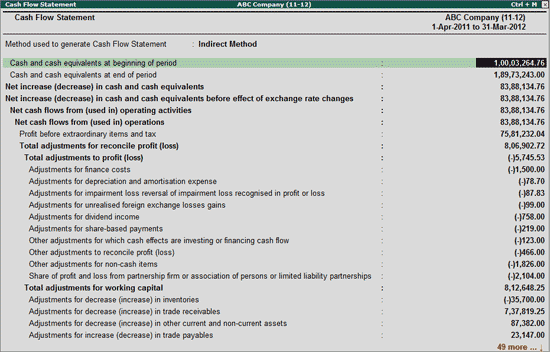
Note: If the company has previous year data, then the data can be loaded using the option Ctrl+F3: Previous Cmp. The previous year closing balances will be displayed in Previous Year Amount column.
Company can disclose the Cash Flow details by either manually entering the Value or using the auto-fill feature.
Let us take a scenario where ABC Company has to disclose details of Decrease or Increase in Trade Receivables during the Period.
In this case to auto-fill the value,
In Reporting Year column tab down to Adjustments for decrease (increase) in trade receivables field and click on S: Show Ledger button or press Alt+S keys to view the List of Ledgers. By default the List of Ledgers screen displays the ledgers grouped under Bank Account.
From List of Ledgers screen, select the HDFC Bank LTD A/c Ledger to view the List of Transactions for selected Ledger screen.

In List of Transactions for Selected Ledger screen, select the appropriate transaction (use Spacebar to select the transaction).
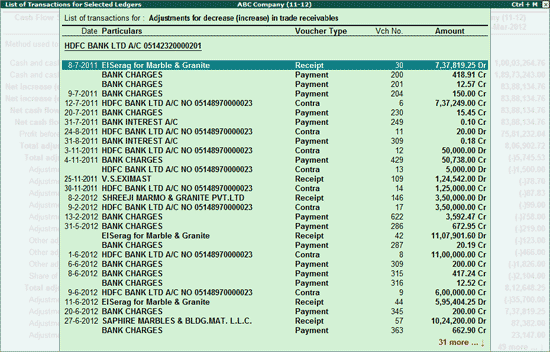
Note: To view the transactions in Display mode for more information, press Ctrl+Enter key or press the button Ctrl+Enter: Voucher
Press Enter
The transaction amount will be displayed against the Ledger. Press Ctrl+A or click on Ctrl+A: Accept button.

Amount of Rs. 7,37,819.25 will be auto-filled automatically for Adjustments for decrease (increase) in trade receivables in the Amount column.
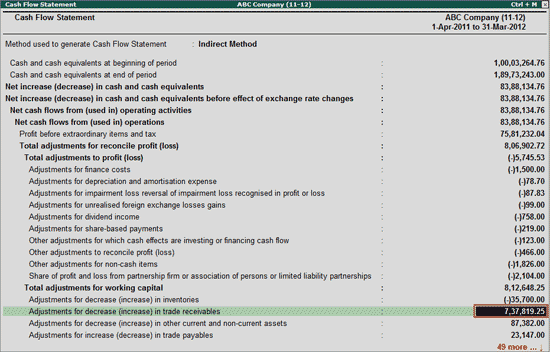
Note: All the information for the Cash Flow Statement is mandatory and to be filled compulsorily. If value is not available, then Zero (0) needs to be specified.
Ctrl+C: Default CF
Click on Ctrl+C: Default CF button or press Ctrl+C keys to view the Default Cash Flow report available in Tally.ERP 9.
The status of completion of the Cash Flow Statements report can be marked as Complete or Incomplete by pressing F9 or clicking F9: Status. The same will appear in the Status Column in Additional Details screen.
Note: To return to XBRL Cash Flow Statements, press Escape from Default Cash Flow report.