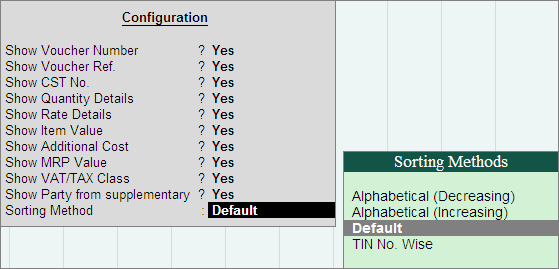
The VAT Sales Register provides complete details of all the Sales made in a particular tax period. This register captures the invoice-wise Sales with voucher number, VAT registration number, stock items invoiced, invoice value, assessable value, apportioned additional incomes, VAT/Tax classifications, tax amount and additional tax/Cess/Surcharge if any depending on the state selected for VAT compliance.
To view the VAT Sales Register,
Go to Gateway of Tally > Display > Statutory Reports > VAT > VAT Register > Vat Sales
Press F12: Configure and set all the options to Yes for obtaining the complete sales details.
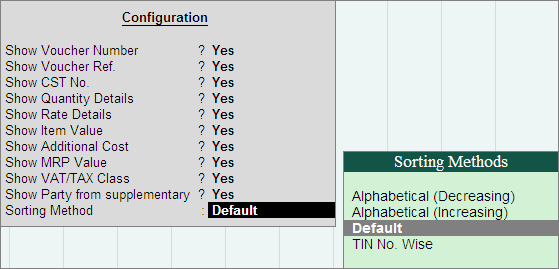
The options shown in the Configuration screen are:
Show Voucher Number: This field will be set to Yes to display the voucher number.
Show Voucher Ref: Set it to Yes to display the voucher reference number entered in Ref field of sales/tax invoice.
Show CST No.: Set it to Yes to capture the CST number entered in the party ledger master or the party details screen.
Show Quantity Details: Set this field to Yes to display the quantity sold.
Show Rate Details: Set it to Yes to display the rate at which the stock items were sold.
Show Item Value: Set it to Yes to display the assessable value of stock item sold.
Show Additional Cost: Set it to Yes to display the Addl. Cost column. The value entered while recording sales with additional expense or income ledger enabled for apportionment will be captured here.
Show MRP Value: Set it to Yes to display the MRP Value column. The value will be captured based on the MRP/Marginal rate entered while recording the sales transaction.
Show VAT/TAX Class: Set it to Yes to display the VAT/TAX Class column. The VAT/Tax classifications selected while recording sales transactions will be captured here.
Show Party from supplementary: Set this to Yes to display party details selected using Party List button in supplementary details / Party Details screen while invoicing cash sales.
Sorting Method: Select the required option to sort based on TIN or the alphabetical order (increasing/decreasing order) of party names and display the list of transactions.
In the VAT Sales Register screen, press F1: Detailed button (Alt+F1) to display the inventory details and VAT/Tax classifications. The VAT Sales Register displays as shown:
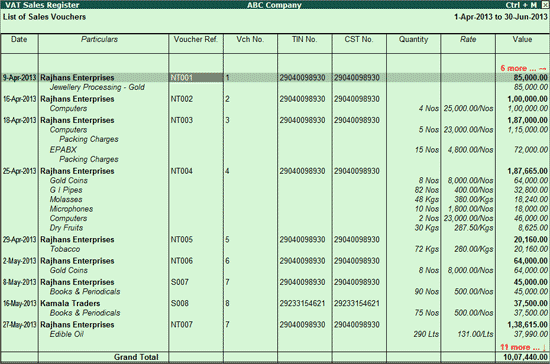
Scroll horizontally to view the columnar details.
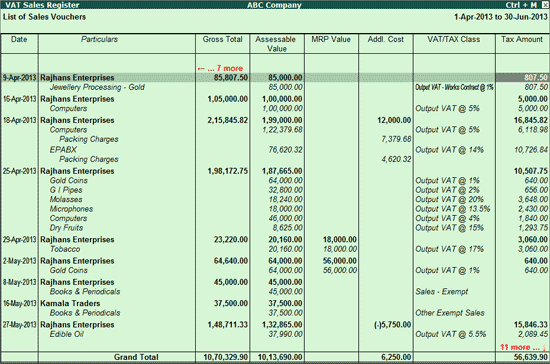
The columnar details of VAT Sales register are explained below:
Date: The invoice date is captured here
Particulars: The name of the party and the stock items invoiced is captured here.
Voucher Ref: The reference number entered in the Ref field of Sales Invoice is captured here.
Vch No.: The voucher number of the Sales invoice/voucher is captured here.
TIN No.: The TIN/Sales Tax number defined in the selected party ledger master is captured here.
CST No.: The CST number defined in the selected party ledger master is captured here.
Quantity: The quantity of stock item invoiced is captured here.
Rate: The rate of the stock item invoiced is captured here.
Value: The value of stock items Sales i.e., Quantity x Rate is captured here. The tax amount and value of additional ledgers is not considered here.
Gross Total: The total invoice value is captured here.
Assessable Value: The assessable value excluding tax but including the apportioned additional costs is captured here.
MRP Value: The MRP value of the stock item invoiced i.e., Quantity x MRP is captured here.
Addl. Cost: The value of apportioned additional expenses/discount given is captured here.
VAT/Tax Class: The VAT/Tax classifications selected while invoicing for each stock item is captured here.
Tax Amount: The Output VAT amount is captured here.
Note: The column Additional Tax or Surcharge or Social Security Cess will be displayed in this report based on the state selected for VAT compliance.
(i) Surcharge will be displayed for Haryana and Punjab
(ii) Additional Tax for Gujarat, Uttar Pradesh and Uttarakhand
(iii) Social Security Cess for Kerala