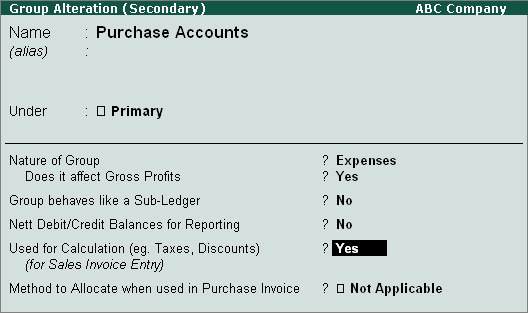
To create a Purchase ledger,
Go to Gateway of Tally > Accounts Info > Ledger > Create
Enter the Name of the purchase ledger, for e.g., Purchases
In the Under field, select the Purchase Accounts from the List of Groups
To create a purchase ledger with the option enabled for entering the percentage of calculation, the purchase account group needs to be altered.
Press Ctrl + Enter in the Under field to alter the Purchase Accounts group
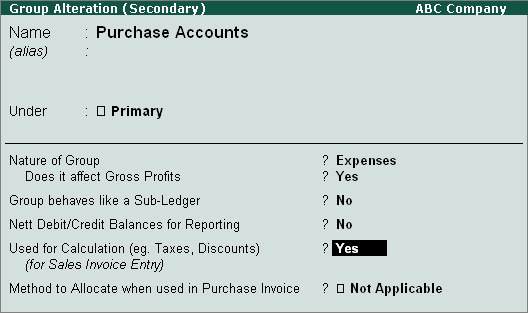
Accept the Purchase Accounts Group Alteration screen to return to the purchase ledger
In the Purchase ledger, by default Inventory values are affected will be set to Yes
Set the Percentage of Calculation as per requirement, for e.g., 17.5%
Set the Method of Calculation to On Total Sales
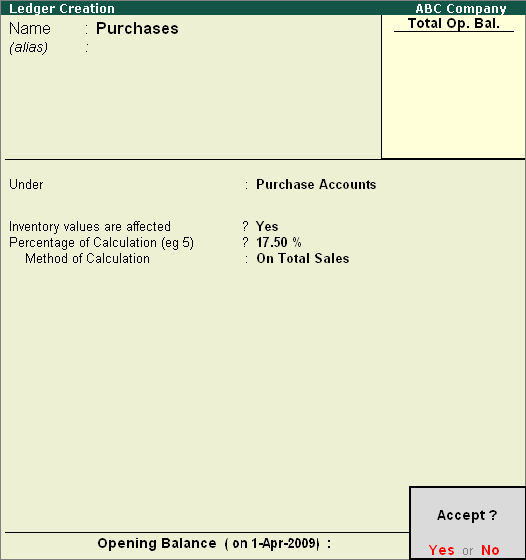
Press Y or Enter to accept the Purchase Ledger Creation screen.
Note: From Rel 4.8 an option to provide Bank Details is provided in the Ledger Master.
To create a Sales ledger
Go to Gateway of Tally > Accounts Info > Ledger > Create
Enter the Name of the sales ledger
In the Under field, select the Sales Accounts from the List of Groups
Press Ctrl + Enter in the Under field to alter the Sales Accounts group
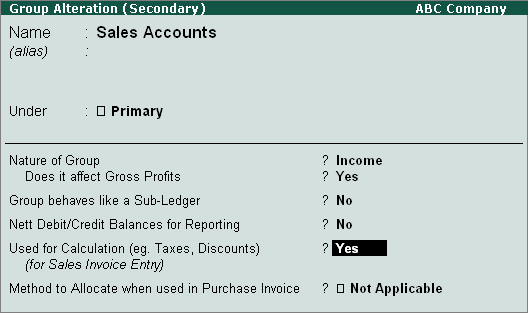
Accept the Sales Accounts Group Alteration screen to return to the sales ledger
In the Sales ledger, by default Inventory values are affected will be set to Yes
Set the Percentage of Calculation as per requirement, for e.g., 17.5%
Set the Method of Calculation to On Total Sales
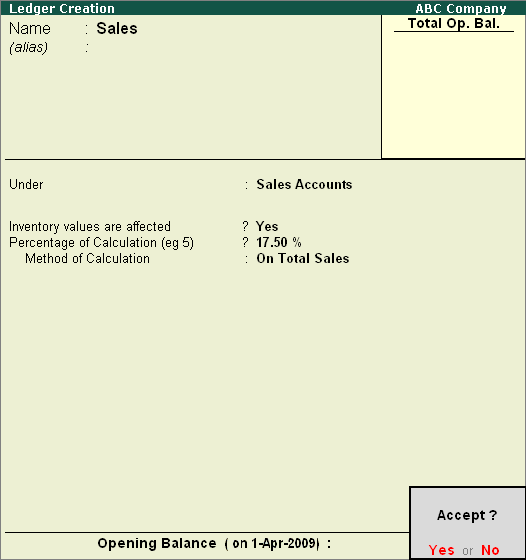
Press Y or Enter to accept the Purchase Ledger Creation screen.