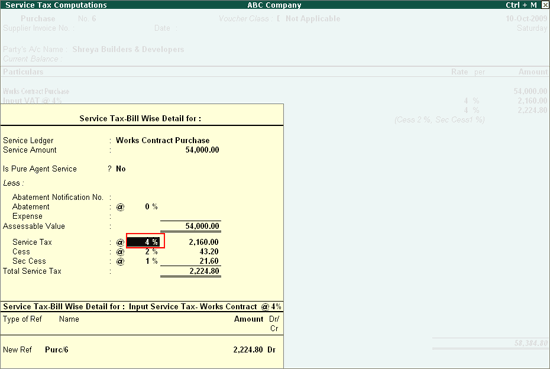
Works Contracts, on Which VAT, Service Tax and TDS are applicable can be recorded in Tally.ERP 9. Works Contract transactions can be recorded in Purchase Voucher (Account Invoice Mode)
Example: On 10-10-2009 ABC Company received Bill -0052 from Shreya Builders & Developers for Rs. 58,384.80 for the given Work Contract.
In the above transaction - Purchase Cost of the Work Contract is Rs.54000, VAT is @ 4%, Service Tax @ 4.12%. On the Total Amount - TDS @ 1% to be Deducted.
Follow the given steps to record the transaction
Step 1: Create Masters
Party Ledger (supplier)
Purchase Ledger
VAT Ledger
Service Tax Ledger
TDS Ledger
Step 2: Record a Purchase Voucher (Book the Work Contract Purchases)
1. Party Ledger
Enter the Name of the Party Ledger e.g. Shreya Builders & Developers
Select Sundry Creditors from the List of Groups in the Under field.
Set Maintain balances bill-by-bill to Yes.
Enter the Default Credit Period, if required.
Set Is Service Tax Applicable to Yes. Select Not Applicable in Exemption Details screen
Set Is TDS Deductable to Yes.
In the Deductee Type field, select Company-Resident from the List of Deductee Type
Enter Mailing and Tax Information
Press Enter to save
2. Purchase Ledger
Enter the Name of the Purchase Ledger e.g. Works Contract Purchase
Select Purchase Accounts from the List of Groups in the Under field.
Set Is Service Tax Applicable to Yes. Select Works Contract Service in Category Name screen.
Set Is Abatement Applicable to No
Set Used in VAT Returns to Yes. Select Purchases @ 4% in VAT/Tax Class screen
Set Is TDS Deductable to Yes.
Select Payment to Sub-Contractors in Default Nature of Payment field
Set Use for Assessable Value Calculation to No
Press Enter to save
3. VAT Ledger
Enter the Name of the VAT Ledger e.g. Input VAT @ 4%
Select Duties & Taxes from the List of Groups in the Under field.
In Type of Duty/Tax field select tax type as VAT
In VAT/Tax Class field select the VAT class as Input VAT @ 4%
Set Is TDS Deductable to Yes.
Select Payment to Sub-Contractors in Default Nature of Payment field
Press Enter to save
4. Service Tax Ledger
Enter the Name of the Service Tax Ledger e.g. Input Service Tax- Works Contract @ 4%
Select Duties & Taxes from the List of Groups in the Under field.
In Type of Duty/Tax field select tax type as Service Tax
In Category Name field select the Service Category - Works Contract Service
Set Is TDS Deductable to Yes.
Select Payment to Sub-Contractors in Default Nature of Payment field
Press Enter to save
5. TDS Ledger
Enter the Name of the TDS Ledger e.g. TDS- Works Contracts
Select Duties & Taxes from the List of Groups in the Under field.
In Type of Duty/Tax field select tax type as TDS
Select Payment to Sub-Contractors in Nature of Payment field
Press Enter to save
To create Purchase Voucher
Go to Gateway of Tally > Accounting Vouchers > F9: Purchase
Set Up:
In F12: Configuration
Set Use Common Ledger A/c for Item Allocation is set to No
Set Use Defaults for Bill Allocations to No
Set Allow Alteration of TDS Nature of Payment in Expenses to Yes
Press Alt + I for Account Invoice mode
Press F2 and change the date to 10-10-2009
In Party’s A/c Name field select Shreya Builders & Developers from the List of Ledger Accounts
Under Particulars select Works Contract Purchase
Enter Rs. 54,000 in the Amount field
In the TDS Nature of Payment Details screen, accept the default details.
Under Particulars select Input VAT @ 4%. VAT amount will be calculated and displayed automatically.
In the TDS Nature of Payment Details screen, accept the default details.
Under Particulars select Input Service Tax- Works Contract @ 4% and press enter to view Service Tax Bill Details screen.
In Service Tax Bill Details screen - in Service Tax field enter the applicable rate of Service Tax (instead of Default rate of service tax).
In the present Example we have taken 4.12% as the Rate of Service Tax. Service Tax Bill Details is displayed as shown
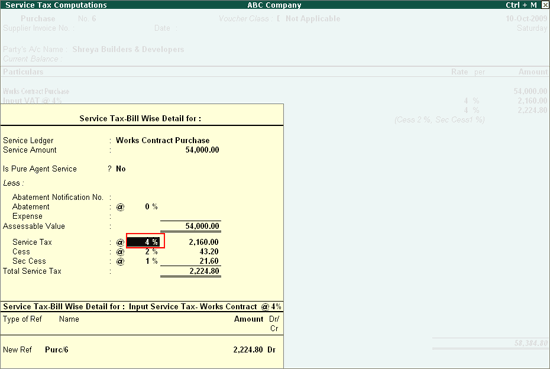
Accept the Service Tax Bill Details screen
In the TDS Nature of Payment Details screen, accept the default details.
Under Particulars select TDS- Works Contracts and press enter to view TDS Details screen.
In TDS Details screen
select the Type of Ref as New Ref
In Name field select the default Bill Name - Purc-6/1
In Nature of Payment field select Payment to Sub-Contractors
Assessable Value and TDS Amount will be displayed automatically
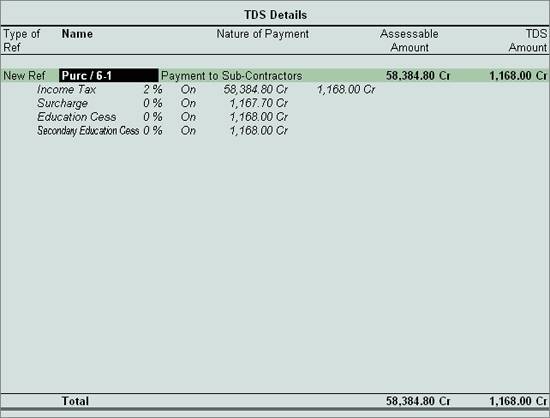
Note: TDS will be calculated on the total amount of Rs. 58384.80 (Purchase cost of Works Contract + VAT + Service Tax)
Press enter to accept the TDS Details scree
In the Bill-wise Details enter the details as shown
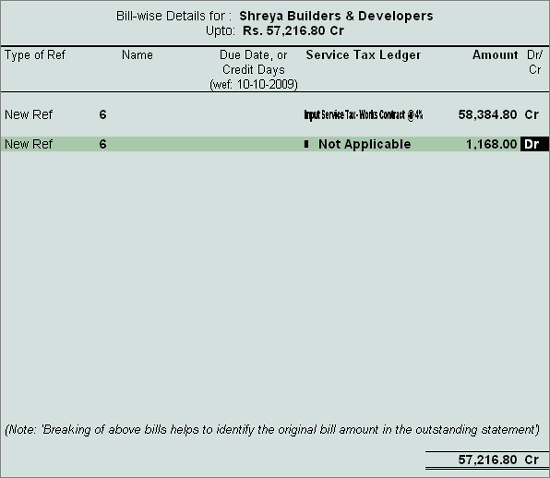
Completed Purchase Voucher screen is displayed as shown
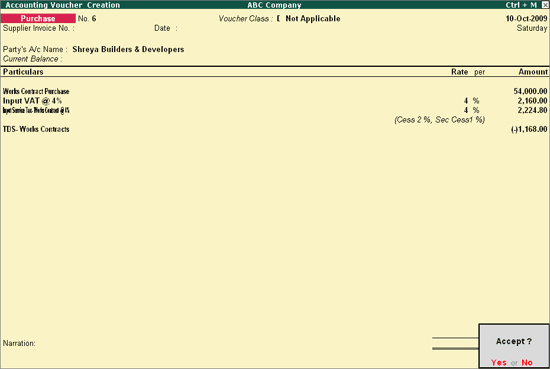
Press enter to save.
TDS Computation for TDS Dedcuted.
Input Serice Tax details after making the payment to the Party and then check Input Credit Form.
VAT Computation for VAT details.