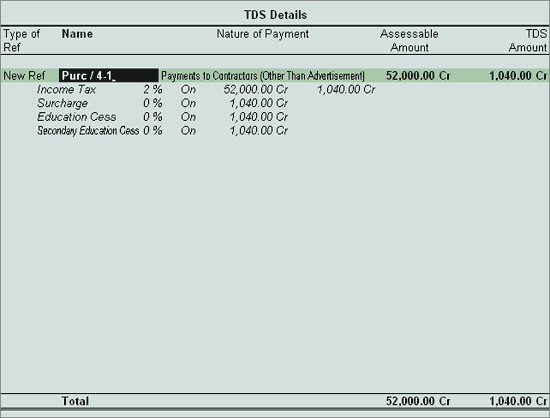
Example: On 2-8-2009 ABC Company received the bill for Rs. 52000 (for the supply of 1000 cartons @ 50 per carton and VAT @ 4%) from AK Enterprises. Cartons are printed with the company logo and other information as required on which (including the VAT amount) TDS is applicable.
The above transaction is recorded in a Purchase Voucher
Go to Gateway of Tally > Inventory Info. > Stock Item > Create
In the Name field enter the Stock Item Name e.g. Cartons
In the Under field select Primary group
In the Unit field select Nos
In the Rate of VAT (%) field enter 4%
Press Enter to save
Go to Gateway of Tally > Accounts Info. > Ledgers > Create
In the Name field enter the Ledger Name e.g. AK Enterprises
In the Under field select Sundry Creditors group
Set Maintain balances bill-by-bill to Yes
Enter the Default Credit Period if any
Set Is TDS Deductable to Yes
In Deductee Type field select Company-Resident
Enter the Mailing Details and Tax Information
Press Enter to save
Go to Gateway of Tally > Accounts Info. > Ledgers > Create
In the Name field enter the Ledger Name e.g. Purchase @ 4%
In the Under field select Purchase Accounts group
Set Inventory values are affected to Yes
Set Used in VAT Returns to Yes
In the VAT/TAX Class field select Purchases @ 4%
Set Is TDS Deductable to Yes
In the Default Nature of Payment field select Payment to Contractors (Other Than Advertisement)
Set Use for Assessable Value Calculation to No
Press Enter to save
Go to Gateway of Tally > Accounts Info. > Ledgers > Create
In the Name field enter the Ledger Name e.g. Input VAT @ 4%
In the Under field select Duties & Taxes group
In the Type of Duty/Tax field select VAT
In the VAT/TAX Class select Input VAT @ 4%
Set Inventory values are affected to No
Set Rounding Method as Not Applicable
Set Is TDS Applicable to Yes
In the Default Nature of Payment field select Payments to contractors Other Than Advertisement
Press Enter to save
Go to Gateway of Tally > Accounts Info. > Ledgers > Create
In the Name field enter the Ledger Name e.g. TDS – Contractor Other Than Adv.
In the Under field select Duties & Taxes group
In the Type of Duty/Tax field select TDS
In the Nature of Payment field select Payments to contractors (Other Than Advertisement)
Press Enter to save
Go to Gateway of Tally > Accounting Vouchers > Press F9: Purchase
In F12: Configure
Ensure the option Use Common Ledger A/c for Item Allocation to Yes
Ensure the Purchase Voucher is in Item Invoice Mode
Press F2 and change the date to 2-8-2009
In the Supplier Invoice No. field enter the reference number as 4587
In party A/c Name field select AK Enterprises
In the Purchase Ledger field select Purchase @ 4%
In the VAT/Tax Class field Purchases @ 4% will be defaulted automatically as defined in the ledger master
In the Name of Item field select Cartons from the List of Items
Enter 1000 in the Quantity field
In the Rate field enter the Rs.50
Rs.50000 will be automatically updated in the Amount field
In the TDS Nature of Payment Details screen accept the default details
Note: The TDS Nature of Payment screen will be displayed to only when the option Allow Alteration of TDS Nature of Payment in Expenses in F12: Configure (Voucher Entry Configuration)
Select Input VAT @ 4% ledger from the List of Ledger Accounts.
VAT amount of Rs.2000 will be updated automatically in the Amount field and press enter to view the TDS Nature of Payment Details screen
Note: TDS Nature of Payment Details screen is displayed even for the VAT ledger as the Vat amount is also considered for TDS calculation.
Select TDS – Contractor Other Than Adv ledger and press enter to view TDS Details screen
In the TDS Details screen
In Type of Ref field select New Ref
In the Name field the reference number is defaulted as Purc / 4-1
In the Nature of Payment select Payments to Contractors (Other Than Advertisement)
Assessable Amount and TDS Amount is defaulted automatically
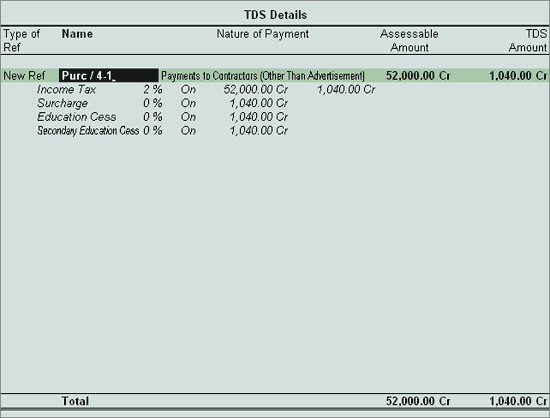
Note: The TDS amount of Rs. 1040 will be displayed with negative sign.
Set Show Statutory Details to Yes to view the duty calculation
In the Bill-wise Details screen
In Type of Ref field select the New Ref as the Method of Adjustment
In the Name field enter Bill-897
In the Amount and Dr/Cr field retain the default allocation
In the Type of Ref field select New Ref
In the Name field enter Bill-897
In the Amount and Dr/Cr field retain the default allocation
Enter the Narration if required
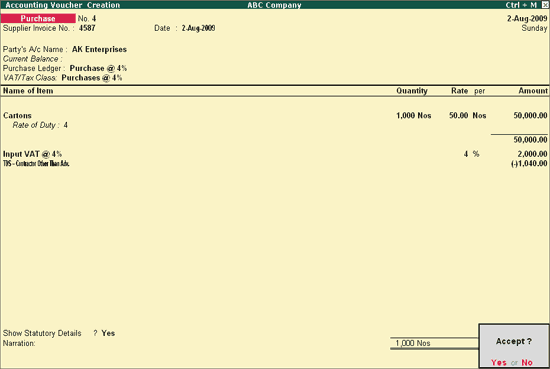
Press Enter to save.