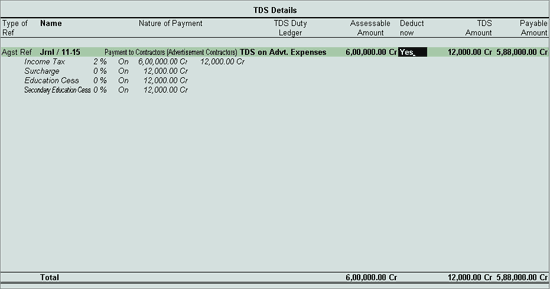
Example: On 15-01-2014, ABC Company received a bill from Phoenix Agencies for Rs. 6,00,000 towards Advertising services. ABC Company deducted TDS of Rs. 12,000. The tax amount thus deducted, had to be paid to the government by 17-01-2014.
On 10-02-2014, ABC Company paid the TDS amount to the government with an interest of Rs. 170, and Penalty of Rs. 100
Go to Gateway of Tally > Accounts Info. > Ledgers > Create
In the Name field enter the Ledger Name e.g. Interest
In the Under field select Indirect Expenses group
Set Inventory values are affected to No
Set Is TDS Applicable? to No
Press Enter to save
Go to Gateway of Tally > Accounts Info. > Ledgers > Create
In the Name field enter the Ledger Name e.g. Penalty
In the Under field select Indirect Expenses group
Set Inventory values are affected to No
Set Is TDS Applicable? to No
Press Enter to save
Go to Gateway of Tally > Accounting Vouchers > Press F7: Journal
Press F2 and change the date to 10-02-2014
Select Advertisement Expenses in the Debit field
Enter 6,00,000 in the Amount field
In the TDS Nature of Payment Details screen, accept the default details.
Select Phoenix Agencies in the Credit field
In TDS Details Screen
Select New Ref in Type of Ref field
In the Name field, accept the default TDS reference number – Jrnl /1 1-5
In Nature of Payment field select Payment to Contracts (Advertisement Contracts) from the List of Nature of Payment(s)
Select TDS – Contractors in the TDS Duty Ledger field
Set Deduct Now to Yes to deduct the income tax in the same voucher.
The TDS Amount field displays the Tax amount deducted at source
The Payable Amount field displays the amount (after TDS) payable to the Party.
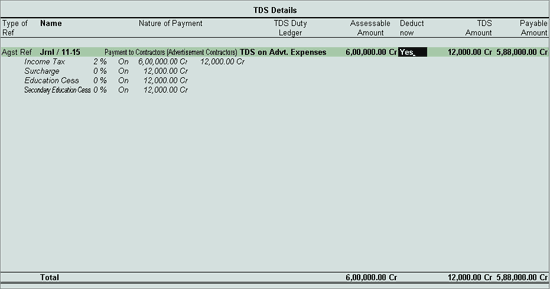
Payable Amount as calculated in the TDS Details screen will be defaulted in the Party’s Amount (Credit) field.
In Bill–wise Details screen,
Select New Ref in Type of Ref field
In the Name field enter the Bill name 1
Skip Due Date or Credit Days field
Accept the default amount allocation and Dr/Cr. By default Tally.ERP 9 displays the Bill amount in the amount field as the credit balance.
In Type of Ref field, select New Ref and enter bill name 015
Skip Due Date or Credit Days field and accept the default amount allocation and Dr/Cr. By default Tally.ERP 9 displays the Tax amount in the amount field as the debit balance.
In the Credit field select TDS – Contractors from the List of Ledger Accounts and Rs. 12000 (6,00,000 – 5,88,000) is displayed automatically in the Amount field.
Enter Narration, if required
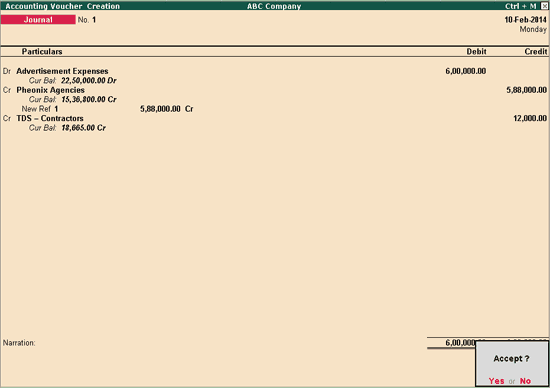
Press Enter to accept
Go to Gateway of Tally > Accounting Vouchers > F5: Payment
Press F2 and change date to 31/03/2014
Click the button S: Stat
In the Statutory Payment screen that appears, select TDS as the Type of Duty
Note: If Interest and Penalty are paid along with the tax amount, the Payment can be done without using S:Stat Payment Button
Set Auto Fill Statutory Payment to No
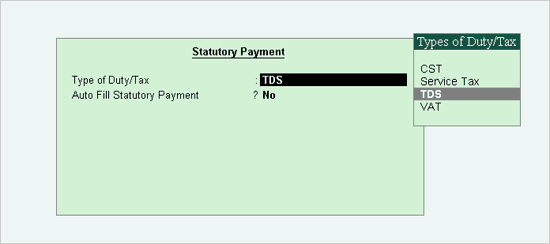
In the Account field select Canara Bank
Under Particulars, select the ledger TDS on Advt. Expenses
Fill in the TDS Details screen as shown below:
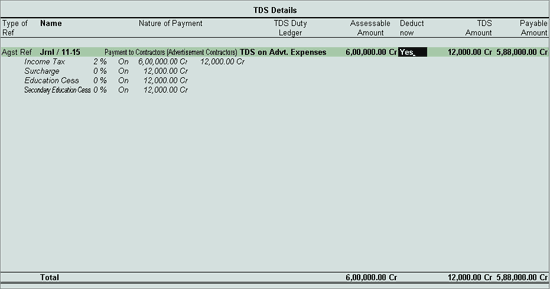
Press Enter to go to the Payment Voucher
Accept the Amount
Select the ledger Interest in the Particulars column
Select the Payment Type as shown below:
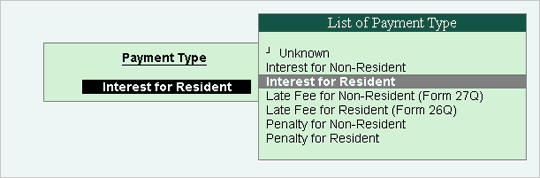
Press Enter to go to the Payment Voucher
Enter 180 in the Amount field
Select the ledger Penalty
The List of Payment Types are available. Select Penalty
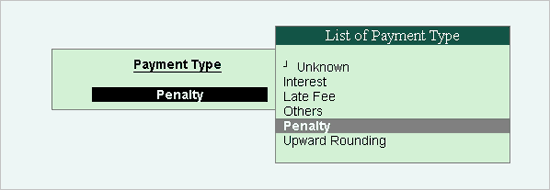
Press Enter to go to the Payment Voucher
Enter the Amount as 100
Press Enter to go to the Payment Voucher
Set Provide Details to Yes
The Payment Details screen appears with the Section No., Nature of Payment, and Deductee Status captured automatically. Press Enter
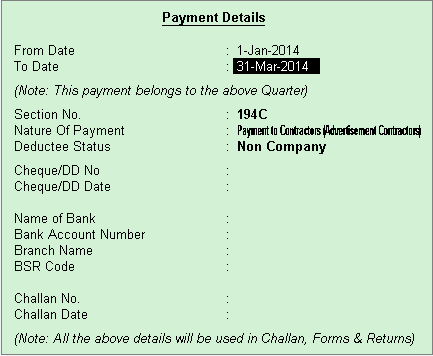
Enter details in the other fields, as shown below:
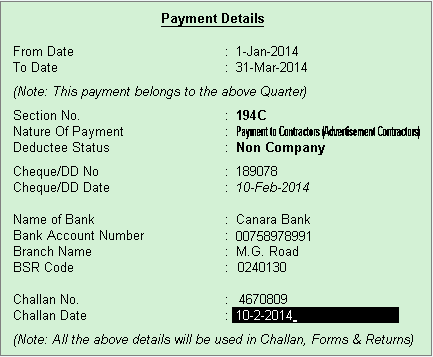
Press Enter to go to the Payment Voucher
Fill in details in the Bank Allocation screen
Enter Narration if required
The completed Payment voucher is as below:
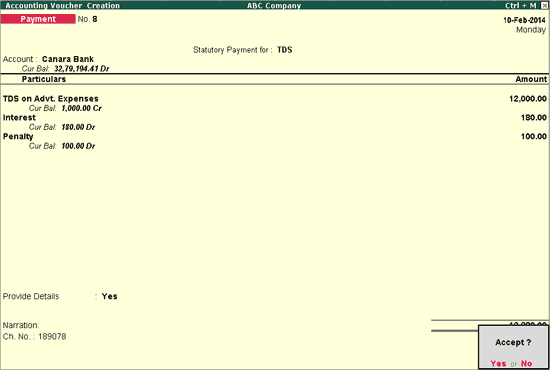
Press Enter to accept.
To Print the ITNS 281 Challan,
Open the Payment Voucher in alteration mode
Press Alt+P or click P: Print
In the Voucher Printing screen, set the option Print as TDS Challan to Yes
Save the Voucher Printing screen
The preview of ITNS 281 Challan is generated. Press F4 to zoom - in
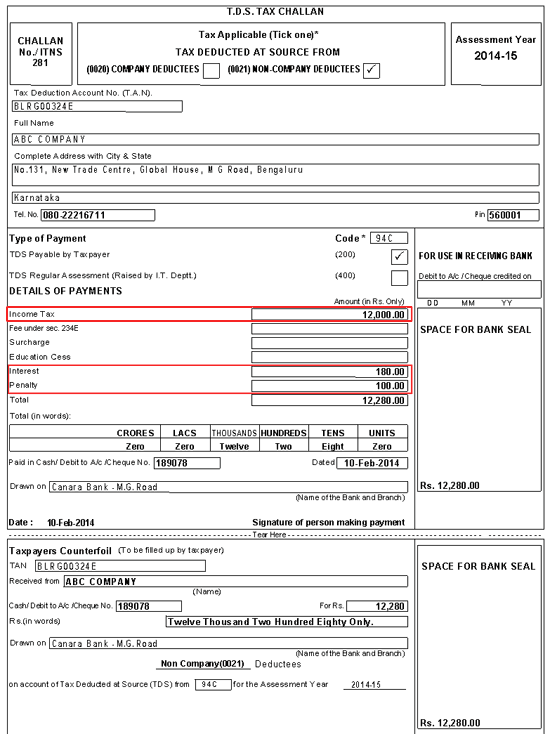
You can see that the tax amount, interest and penalty payment made is captured in the ITNS 281 challan